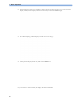User's Manual
Table Of Contents
- Introduction
- What's New
- What's New in Release J.3
- Avalon CL Transducer System
- Support For Use of Maternal Cableless Measurement Devices
- Maternal Temperature Measurement
- Manually Entered Maternal Temperature Measurements
- New Design for the User Interface
- New SmartKeys
- Coincidence INOP Tone
- Increased Internal Back-up Memory
- USB Interface
- Flexible Nurse Call Interface
- DHCP Support
- Data Export Support
- NBP Configurable Measurement Sequence
- Alarms Enhancements
- Alarm Reminder
- Auto Free
- What's New in Release G.0
- Battery Option and Patient Transport Improvements for the Avalon FM20 and FM30
- Maternal Pulse from Toco MP Transducer
- Non Stress Test (NST) Analysis as Clinical Decision Support (CDS) Application
- FHR Sound Source
- FHR Numeric Display
- Improved FHR and DFHR Label Concept
- New SmartKeys
- Trace Separation On/Off Operation
- NBP
- Alarms
- CCV INOP
- New Demographic Fields
- Recorder
- Stored Data Recording
- FHR Sound Volume
- Avalon CTS
- What's New in Release J.3
- Basic Operation
- Supported Measurements
- Avalon FM20 and FM30
- Avalon FM40 and FM50
- Avalon CL Transducer System
- Getting to Know Your Avalon FM20/FM30
- Getting to Know Your Avalon FM40/FM50
- Transducers
- Getting to Know Your Avalon CL
- Cableless Transducers
- Radio Range of CL Transducers
- The CL transducers have a operating range around the base station of at least 70 m in the line of sight. Obstructions as walls, metal doors, elevators and other environment structures can lead to signal loss. The Tele symbol indicator and the Tele In...
- Connector Cap for the CL Toco+ MP Transducer
- Cableless Transducer LED Indication
- CL Transducer Battery
- Audio Signal CL Transducers
- CL Pods
- Operating and Navigating
- Operating Modes
- Automatic Screen Layouts
- Settings
- Preparing to Monitor
- Switching the Monitor to Standby
- After Monitoring
- Disconnecting from Power
- Power On/Power Off Behavior
- Monitoring After a Power Failure
- Troubleshooting
- FM20/30 Battery Option
- Alarms
- Patient Alarms and INOPs
- Admitting and Discharging
- Non-Stress Test Timer
- Non-Stress Test Report
- Cross-Channel Verification (CCV)
- Monitoring FHR and FMP Using Ultrasound
- Technical Description
- Limitations of the Technology
- Misidentification of MHR as FHR
- What You Need
- Cableless Monitoring - Important Considerations
- Preparing to Monitor
- Selecting Fetal Heart Sound
- Changing the Fetal Heart Sound Volume
- Fetal Movement Profile
- Troubleshooting
- Additional Information
- Testing Ultrasound Transducers
- Monitoring Twin FHRs
- Monitoring Triple FHRs
- Fetal Heart Rate Alarms
- Monitoring Uterine Activity Externally
- Monitoring Uterine Activity Internally
- Monitoring FHR Using DECG
- Monitoring Noninvasive Blood Pressure
- Introducing the Oscillometric Noninvasive Blood Pressure Measurement
- Preparing to Measure Noninvasive Blood Pressure
- Starting and Stopping Measurements
- Enabling Automatic Mode and Setting Repetition Time
- Enabling Sequence Mode and Setting Up The Sequence
- Choosing the Alarm Source
- Assisting Venous Puncture
- Calibrating NBP
- Troubleshooting
- Monitoring Maternal Temperature
- Monitoring SpO2
- Monitoring Maternal Heart / Pulse Rate
- Printing the ECG Waveform
- Paper Save Mode for Maternal Measurements
- Recovering Data
- Care and Cleaning
- Maintenance
- Accessories and Supplies
- Specifications and Standards Compliance
- Environmental Specifications
- Physical Specifications
- Performance Specifications
- Recorder Specifications
- Compatible External Displays: FM40/FM50 Only
- Manufacturer's Information
- Trademark Acknowledgment
- Regulatory and Standards Compliance
- Safety and Performance
- Safety Tests Fetal Monitor
- Electromagnetic Compatibility (EMC)
- EMC Testing
- Reducing Electromagnetic Interference
- System Characteristics
- Electromagnetic Emissions and Immunity
- Electromagnetic Immunity
- Radio Compliance Notice
- Finding Recommended Separation Distances
- Recommended Separation Distances from Other RF Equipment
- Radio Frequency Radiation Exposure Information
- Environment
- Monitoring After a Loss of Power
- ESU, MRI and Defibrillation
- Cardiac Pacemakers and Electrical Stimulators
- Fast Transients/Bursts
- Symbols on the System
- Default Settings Appendix
3 Basic Operation
64
User Default
The User Default is a complete configuration stored in the monitor's long-term memory. You can
store the active settings, modified to your preference, in the User Default (in Configuration Mode).
In monitoring mode, you can load the User Default settings to return to your preferred settings:
1 Select the Defaults SmartKey
2 Select Confirm in the dialog box to load the User Default.
Factory Default
The Factory Default is a complete configuration pre-defined at the factory. You cannot modify it. In
Configuration Mode, you can load the Factory Default as the active settings.
CAUTION
This resets all settings to factory defined values, but be aware that some values will differ from those
with which the fetal monitor was originally shipped from the factory (recorder speed and paper scale
type will need to be corrected, for instance). After loading the Factory Default, check the settings and,
if necessary, change them to the settings you normally use.
You can use the Factory Default as the basis for producing your User Default. See the Service Guide
for details.
Global Settings
General monitor configuration settings are stored in the Global Settings. These include settings for line
frequency, QRS type, and whether the monitor is automatically reset to the User Default after a power
interruption of more than one minute. You can change the Global Settings in Configuration Mode.
Changing Measurement Settings
Each measurement has a setup menu in which you can adjust all of its settings. You can enter a setup
menu:
1 with the measurement numeric - select the measurement numeric on the screen to enter its setup
menu. For example, to enter the
Setup FHR1 menu, select the FHR1 (fetal heart rate 1) numeric.
2 with the Main Setup SmartKey - if you want to setup a measurement when the measurement is
switched off, use the
Main Setup SmartKey and select Measurements. Then select the
measurement name from the pop-up list. With this SmartKey you can access any setup menu in
the monitor.
This guide always describes the entry method using the measurement's setup menu. You can use the
method you prefer.