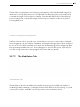User's Manual
Table Of Contents
- Welcome to Live
- 1.1 The Ableton Team Says: Thank You
- 1.2 What’s New in Live 10?
- 1.2.1 Device Additions and Improvements
- 1.2.2 Capture MIDI
- 1.2.3 Multi-Clip Editing
- 1.2.4 Nested Group Tracks
- 1.2.5 Arrangement Editing Improvements
- 1.2.6 Automation Improvements
- 1.2.7 Navigation Improvements
- 1.2.8 Mixing Improvements
- 1.2.9 Browser Improvements
- 1.2.10 Setup Improvements
- 1.2.11 Interface Improvements
- 1.2.12 File Handling Improvements
- 1.2.13 Max for Live Updates
- 1.2.14 Push Device Visualizations
- 1.2.15 Push Note Layouts
- 1.2.16 Push MIDI Clip Mode
- 1.2.17 Additional Push Improvements
- First Steps
- Authorizing Live
- Live Concepts
- 4.1 The Browser
- 4.2 Live Sets
- 4.3 Arrangement and Session
- 4.4 Tracks
- 4.5 Audio and MIDI
- 4.6 Audio Clips and Samples
- 4.7 MIDI Clips and MIDI Files
- 4.8 Devices and the Mixer
- 4.9 Presets and Racks
- 4.10 Routing
- 4.11 Recording New Clips
- 4.12 Automation Envelopes
- 4.13 Clip Envelopes
- 4.14 MIDI and Key Remote
- 4.15 Saving and Exporting
- Managing Files and Sets
- Arrangement View
- 6.1 Navigation
- 6.2 Transport
- 6.3 Launching the Arrangement with Locators
- 6.4 Time Signature Changes
- 6.5 The Arrangement Loop
- 6.6 Moving and Resizing Clips
- 6.7 Audio Clip Fades and Crossfades
- 6.8 Selecting Clips and Time
- 6.9 Using the Editing Grid
- 6.10 Using the ...Time Commands
- 6.11 Splitting Clips
- 6.12 Consolidating Clips
- Session View
- Clip View
- 8.1 The Clip Box
- 8.2 The Sample Box
- 8.2.1 Warp Controls
- 8.2.2 Sample Loop/Region and Display
- 8.2.3 Clip Pitch and Gain
- 8.2.4 Destructive Sample Editing
- 8.2.5 Saving Default Clip Settings with the Sample
- 8.2.6 High Quality Interpolation
- 8.2.7 Clip Start and End Fades
- 8.2.8 Clip RAM Mode
- 8.2.9 Reversing Samples
- 8.2.10 Cropping Audio Clips
- 8.2.11 Replacing and Editing the Sample
- 8.3 The Notes Box
- 8.4 Clip Defaults and Update Rate
- Audio Clips, Tempo, and Warping
- Editing MIDI Notes and Velocities
- 10.1 Creating an Empty MIDI Clip
- 10.2 The MIDI Editor
- 10.3 MIDI Editor Navigation and Transport
- 10.4 Editing MIDI
- 10.4.1 Non-Destructive Editing
- 10.4.2 Folding and Looping
- 10.4.3 Grid Snapping
- 10.4.4 Editing Notes
- 10.4.5 Changing Note Length
- 10.4.6 The ...Time Commands in the MIDI Editor
- 10.4.7 Quantizing Notes
- 10.4.8 Editing Velocities
- 10.4.9 MIDI Note Stretch
- 10.4.10 Cropping MIDI Clips
- 10.4.11 Deactivating Notes
- 10.4.12 The Transform Tools
- 10.5 Multi-Clip Editing
- Converting Audio to MIDI
- Using Grooves
- Launching Clips
- Routing and I/O
- Mixing
- Recording New Clips
- Working with Instruments and Effects
- Instrument, Drum and Effect Racks
- Automation and Editing Envelopes
- Clip Envelopes
- Working with Video
- Live Audio Effect Reference
- 22.1 Amp
- 22.2 Auto Filter
- 22.3 Auto Pan
- 22.4 Beat Repeat
- 22.5 Cabinet
- 22.6 Channel EQ
- 22.7 Chorus
- 22.8 Compressor
- 22.9 Corpus
- 22.10 Delay
- 22.11 Drum Buss
- 22.12 Dynamic Tube
- 22.13 Echo
- 22.14 EQ Eight
- 22.15 EQ Three
- 22.16 Erosion
- 22.17 External Audio Effect
- 22.18 Filter Delay
- 22.19 Flanger
- 22.20 Frequency Shifter
- 22.21 Gate
- 22.22 Glue Compressor
- 22.23 Grain Delay
- 22.24 Limiter
- 22.25 Looper
- 22.26 Multiband Dynamics
- 22.27 Overdrive
- 22.28 Pedal
- 22.29 Phaser
- 22.30 Redux
- 22.31 Resonators
- 22.32 Reverb
- 22.33 Saturator
- 22.34 Spectrum
- 22.35 Tuner
- 22.36 Utility
- 22.37 Vinyl Distortion
- 22.38 Vocoder
- Live MIDI Effect Reference
- Live Instrument Reference
- Max for Live
- Max for Live Devices
- MIDI and Key Remote Control
- Using Push
- 28.1 Setup
- 28.2 Browsing and Loading Sounds
- 28.3 Playing and Programming Beats
- 28.4 Additional Recording Options
- 28.5 Playing Melodies and Harmonies
- 28.6 Step Sequencing Melodies and Harmonies
- 28.7 Melodic Sequencer + 32 Notes
- 28.8 Navigating in Note Mode
- 28.9 Controlling Live’s Instruments and Effects
- 28.10 Mixing with Push
- 28.11 Recording Automation
- 28.12 Step Sequencing Automation
- 28.13 Controlling Live’s Session View
- 28.14 Setting User Preferences
- 28.15 Push Control Reference
- Using Push 2
- 29.1 Setup
- 29.2 Browsing and Loading Sounds
- 29.3 Playing and Programming Beats
- 29.4 Additional Recording Options
- 29.5 Playing Melodies and Harmonies
- 29.6 Step Sequencing Melodies and Harmonies
- 29.7 Melodic Sequencer + 32 Notes
- 29.8 Working with Samples
- 29.9 Navigating in Note Mode
- 29.10 Working With Instruments and Effects
- 29.11 Track Control And Mixing
- 29.12 Recording Automation
- 29.13 Step Sequencing Automation
- 29.14 Clip Mode
- 29.15 Controlling Live’s Session View
- 29.16 Setup Menu
- 29.17 Push 2 Control Reference
- Link, Synchronization, and ReWire
- Computer Audio Resources and Strategies
- Audio Fact Sheet
- 32.1 Testing and Methodology
- 32.2 Neutral Operations
- 32.2.1 Undithered Rendering
- 32.2.2 Matching sample rate/no transposition
- 32.2.3 Unstretched Beats/Tones/Texture/Re-Pitch Warping
- 32.2.4 Summing at Single Mix Points
- 32.2.5 Recording external signals (bit depth >/= A/D converter)
- 32.2.6 Recording internal sources at 32 bit
- 32.2.7 Freeze, Flatten
- 32.2.8 Bypassed Effects
- 32.2.9 Routing
- 32.2.10 Splitting Clips
- 32.3 Non-Neutral Operations
- 32.3.1 Playback in Complex and Complex Pro Mode
- 32.3.2 Sample rate conversion/transposition
- 32.3.3 Volume Automation
- 32.3.4 Dithering
- 32.3.5 Recording external signals (bit depth < A/D converter)
- 32.3.6 Recording internal sources below 32 bit
- 32.3.7 Consolidate
- 32.3.8 Clip fades
- 32.3.9 Panning
- 32.3.10 Grooves
- 32.4 Tips for Achieving Optimal Sound Quality in Live
- 32.5 Summary and Conclusions
- MIDI Fact Sheet
- Live Keyboard Shortcuts
- 34.1 Showing and Hiding Views
- 34.2 Accessing Menus
- 34.3 Adjusting Values
- 34.4 Browsing
- 34.5 Transport
- 34.6 Editing
- 34.7 Loop Brace and Start/End Markers
- 34.8 Session View Commands
- 34.9 Arrangement View Commands
- 34.10 Commands for Tracks
- 34.11 Commands for Breakpoint Envelopes
- 34.12 Key/MIDI Map Mode and the Computer MIDI Keyboard
- 34.13 Zooming, Display and Selections
- 34.14 Clip View Sample Display
- 34.15 Clip View MIDI Editor
- 34.16 Grid Snapping and Drawing
- 34.17 Global Quantization
- 34.18 Working with Sets and the Program
- 34.19 Working with Plug-Ins and Devices
- 34.20 Using the Context Menu
- Index
516 Live Instrument Reference
The OSR circuit option is a state-variable type with resonance limited by a unique hard-clipping
diode. This is modeled on the filters used in a somewhat rare British monosynth, and is available
for all filter types.
The MS2 circuit option uses a Sallen-Key design and soft clipping to limit resonance. It is mod-
eled on the filters used in a famous semi-modular Japanese monosynth and is available for the
lowpass and highpass filters.
The SMP circuit is a custom design not based on any particular hardware. It shares characteris-
tics of both the MS2 and PRD circuits and is available for the lowpass and highpass filters.
The PRD circuit uses a ladder design and has no explicit resonance limiting. It is modeled on the
filters used in a legacy dual-oscillator monosynth from the United States and is available for the
lowpass and highpass filters.
The most important filter parameters are the typical synth controls Frequency and Resonance.
Frequency determines where in the harmonic spectrum the filter is applied; Resonance boosts
frequencies near that point.
When using the lowpass, highpass, or bandpass filter with any circuit type besides Clean, there
is an additional Drive control that can be used to add gain or distortion to the signal before it
enters the filter.
The Morph filter has an additional Morph control which sweeps the filter type continuously from
lowpass to bandpass to highpass to notch and back to lowpass.
Tip: you can quickly snap the Morph control to a lowpass, bandpass, highpass, or notch setting
via dedicated options in the [right-click](PC) / [CTRL-click](Mac) context menu of the Morph
slider.
To the right, the filter’s cutoff frequency can be modulated over time by a dedicated filter en-
velope. This envelope works similarly to the envelopes in the Pitch/Osc tab, with Initial, Peak,
Sustain and End levels, ADSR, Loop mode and slope points. This area is toggled on/off with the
F. Env button. The Amount slider determines how much influence the filter envelope has on the
filter’s cutoff frequency, and needs to be set to a non-zero value for the envelope to have any
effect.
Below the Filter is a waveshaper, which is toggled by clicking the Shaper button. Four differ-
ent curves can be chosen for the waveshaper in the Type selector: Soft, Hard, Sine and 4bit.
Shaper’s overall intensity can be controlled with the Amount slider. In addition, the signal flow
direction can be adjusted with the button above the waveshaper area: with the triangle pointing