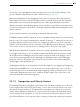User's Manual
Table Of Contents
- Welcome to Live
- 1.1 The Ableton Team Says: Thank You
- 1.2 What’s New in Live 10?
- 1.2.1 Device Additions and Improvements
- 1.2.2 Capture MIDI
- 1.2.3 Multi-Clip Editing
- 1.2.4 Nested Group Tracks
- 1.2.5 Arrangement Editing Improvements
- 1.2.6 Automation Improvements
- 1.2.7 Navigation Improvements
- 1.2.8 Mixing Improvements
- 1.2.9 Browser Improvements
- 1.2.10 Setup Improvements
- 1.2.11 Interface Improvements
- 1.2.12 File Handling Improvements
- 1.2.13 Max for Live Updates
- 1.2.14 Push Device Visualizations
- 1.2.15 Push Note Layouts
- 1.2.16 Push MIDI Clip Mode
- 1.2.17 Additional Push Improvements
- First Steps
- Authorizing Live
- Live Concepts
- 4.1 The Browser
- 4.2 Live Sets
- 4.3 Arrangement and Session
- 4.4 Tracks
- 4.5 Audio and MIDI
- 4.6 Audio Clips and Samples
- 4.7 MIDI Clips and MIDI Files
- 4.8 Devices and the Mixer
- 4.9 Presets and Racks
- 4.10 Routing
- 4.11 Recording New Clips
- 4.12 Automation Envelopes
- 4.13 Clip Envelopes
- 4.14 MIDI and Key Remote
- 4.15 Saving and Exporting
- Managing Files and Sets
- Arrangement View
- 6.1 Navigation
- 6.2 Transport
- 6.3 Launching the Arrangement with Locators
- 6.4 Time Signature Changes
- 6.5 The Arrangement Loop
- 6.6 Moving and Resizing Clips
- 6.7 Audio Clip Fades and Crossfades
- 6.8 Selecting Clips and Time
- 6.9 Using the Editing Grid
- 6.10 Using the ...Time Commands
- 6.11 Splitting Clips
- 6.12 Consolidating Clips
- Session View
- Clip View
- 8.1 The Clip Box
- 8.2 The Sample Box
- 8.2.1 Warp Controls
- 8.2.2 Sample Loop/Region and Display
- 8.2.3 Clip Pitch and Gain
- 8.2.4 Destructive Sample Editing
- 8.2.5 Saving Default Clip Settings with the Sample
- 8.2.6 High Quality Interpolation
- 8.2.7 Clip Start and End Fades
- 8.2.8 Clip RAM Mode
- 8.2.9 Reversing Samples
- 8.2.10 Cropping Audio Clips
- 8.2.11 Replacing and Editing the Sample
- 8.3 The Notes Box
- 8.4 Clip Defaults and Update Rate
- Audio Clips, Tempo, and Warping
- Editing MIDI Notes and Velocities
- 10.1 Creating an Empty MIDI Clip
- 10.2 The MIDI Editor
- 10.3 MIDI Editor Navigation and Transport
- 10.4 Editing MIDI
- 10.4.1 Non-Destructive Editing
- 10.4.2 Folding and Looping
- 10.4.3 Grid Snapping
- 10.4.4 Editing Notes
- 10.4.5 Changing Note Length
- 10.4.6 The ...Time Commands in the MIDI Editor
- 10.4.7 Quantizing Notes
- 10.4.8 Editing Velocities
- 10.4.9 MIDI Note Stretch
- 10.4.10 Cropping MIDI Clips
- 10.4.11 Deactivating Notes
- 10.4.12 The Transform Tools
- 10.5 Multi-Clip Editing
- Converting Audio to MIDI
- Using Grooves
- Launching Clips
- Routing and I/O
- Mixing
- Recording New Clips
- Working with Instruments and Effects
- Instrument, Drum and Effect Racks
- Automation and Editing Envelopes
- Clip Envelopes
- Working with Video
- Live Audio Effect Reference
- 22.1 Amp
- 22.2 Auto Filter
- 22.3 Auto Pan
- 22.4 Beat Repeat
- 22.5 Cabinet
- 22.6 Channel EQ
- 22.7 Chorus
- 22.8 Compressor
- 22.9 Corpus
- 22.10 Delay
- 22.11 Drum Buss
- 22.12 Dynamic Tube
- 22.13 Echo
- 22.14 EQ Eight
- 22.15 EQ Three
- 22.16 Erosion
- 22.17 External Audio Effect
- 22.18 Filter Delay
- 22.19 Flanger
- 22.20 Frequency Shifter
- 22.21 Gate
- 22.22 Glue Compressor
- 22.23 Grain Delay
- 22.24 Limiter
- 22.25 Looper
- 22.26 Multiband Dynamics
- 22.27 Overdrive
- 22.28 Pedal
- 22.29 Phaser
- 22.30 Redux
- 22.31 Resonators
- 22.32 Reverb
- 22.33 Saturator
- 22.34 Spectrum
- 22.35 Tuner
- 22.36 Utility
- 22.37 Vinyl Distortion
- 22.38 Vocoder
- Live MIDI Effect Reference
- Live Instrument Reference
- Max for Live
- Max for Live Devices
- MIDI and Key Remote Control
- Using Push
- 28.1 Setup
- 28.2 Browsing and Loading Sounds
- 28.3 Playing and Programming Beats
- 28.4 Additional Recording Options
- 28.5 Playing Melodies and Harmonies
- 28.6 Step Sequencing Melodies and Harmonies
- 28.7 Melodic Sequencer + 32 Notes
- 28.8 Navigating in Note Mode
- 28.9 Controlling Live’s Instruments and Effects
- 28.10 Mixing with Push
- 28.11 Recording Automation
- 28.12 Step Sequencing Automation
- 28.13 Controlling Live’s Session View
- 28.14 Setting User Preferences
- 28.15 Push Control Reference
- Using Push 2
- 29.1 Setup
- 29.2 Browsing and Loading Sounds
- 29.3 Playing and Programming Beats
- 29.4 Additional Recording Options
- 29.5 Playing Melodies and Harmonies
- 29.6 Step Sequencing Melodies and Harmonies
- 29.7 Melodic Sequencer + 32 Notes
- 29.8 Working with Samples
- 29.9 Navigating in Note Mode
- 29.10 Working With Instruments and Effects
- 29.11 Track Control And Mixing
- 29.12 Recording Automation
- 29.13 Step Sequencing Automation
- 29.14 Clip Mode
- 29.15 Controlling Live’s Session View
- 29.16 Setup Menu
- 29.17 Push 2 Control Reference
- Link, Synchronization, and ReWire
- Computer Audio Resources and Strategies
- Audio Fact Sheet
- 32.1 Testing and Methodology
- 32.2 Neutral Operations
- 32.2.1 Undithered Rendering
- 32.2.2 Matching sample rate/no transposition
- 32.2.3 Unstretched Beats/Tones/Texture/Re-Pitch Warping
- 32.2.4 Summing at Single Mix Points
- 32.2.5 Recording external signals (bit depth >/= A/D converter)
- 32.2.6 Recording internal sources at 32 bit
- 32.2.7 Freeze, Flatten
- 32.2.8 Bypassed Effects
- 32.2.9 Routing
- 32.2.10 Splitting Clips
- 32.3 Non-Neutral Operations
- 32.3.1 Playback in Complex and Complex Pro Mode
- 32.3.2 Sample rate conversion/transposition
- 32.3.3 Volume Automation
- 32.3.4 Dithering
- 32.3.5 Recording external signals (bit depth < A/D converter)
- 32.3.6 Recording internal sources below 32 bit
- 32.3.7 Consolidate
- 32.3.8 Clip fades
- 32.3.9 Panning
- 32.3.10 Grooves
- 32.4 Tips for Achieving Optimal Sound Quality in Live
- 32.5 Summary and Conclusions
- MIDI Fact Sheet
- Live Keyboard Shortcuts
- 34.1 Showing and Hiding Views
- 34.2 Accessing Menus
- 34.3 Adjusting Values
- 34.4 Browsing
- 34.5 Transport
- 34.6 Editing
- 34.7 Loop Brace and Start/End Markers
- 34.8 Session View Commands
- 34.9 Arrangement View Commands
- 34.10 Commands for Tracks
- 34.11 Commands for Breakpoint Envelopes
- 34.12 Key/MIDI Map Mode and the Computer MIDI Keyboard
- 34.13 Zooming, Display and Selections
- 34.14 Clip View Sample Display
- 34.15 Clip View MIDI Editor
- 34.16 Grid Snapping and Drawing
- 34.17 Global Quantization
- 34.18 Working with Sets and the Program
- 34.19 Working with Plug-Ins and Devices
- 34.20 Using the Context Menu
- Index
434 Live MIDI Effect Reference
chooser. Grooves in Arpeggiator behave similarly to grooves in clips, and the intensity of the
groove is determined by the Amount slider in the Groove Pool (page 196).
With the Hold parameter active, Arpeggiator will continue to play the pattern even after the
keyboard keys have been released. The pattern will be repeated until any other key is pressed.
When Hold is active and any of the original keys also remain physically held, notes can be
added to the pattern simply by playing them. Notes can also be removed from the pattern in this
scenario by playing them a second time, allowing the gradual buildup and rearrangement of the
pattern over time.
Tip: If you want the pattern to stop playing, momentarily deactivate Hold.
The Offset parameter shifts the sequence of notes in the pattern by the number of places selected
with the control. This is best illustrated with an example: A setting of “1“ makes the second note in
the pattern play first, and the first note last. If you imagine the pattern as a circle of notes that is
played in a clockwise direction from a set start point, the Offset parameter effectively rotates this
circle counter-clockwise one note at a time, changing where in the pattern play begins.
With the Repeats parameter, the pattern can be set to repeat a specified number of times until
it is retriggered. A setting of “inf“ will repeat the pattern indefinitely. Hint: This feature provides
an excellent way of emulating the strum of a guitar or playing a chord as an arpeggio once or
twice. Another interesting effect can be achieved by combining this feature with the Retrigger
parameter, which we will explain in a moment. This can be used to create rhythmically gener-
ated arpeggios separated by pauses.
The Retrigger parameter resets the pattern so that it starts again from the beginning. Retriggering
can be deactivated (Off), set to occur when new notes are pressed (Note) or set to occur at a
specified song position or beat-time (Beat). Beat retriggering can be specified in terms of notes
or bars and is aligned with song position. An LED in the upper right corner of the section indi-
cates when the pattern has been retriggered.
23.1.2 Transposition and Velocity Sections
The pattern generated by Arpeggiator can be transposed; the device’s transposition controls al-
low forcing this transposition into a specific major or minor key or (using the Transpose chooser’s
Shift option) doing it in semitones. The distance between transposition steps is set in scale inter-
vals (for Major and Minor transposition) or semitones (for Shift transposition) with the Distance
control. Using the Steps parameter, you can choose the number of times the sequence is trans-
posed. When Distance is set to a positive value, a setting of 8 Steps will transpose the sequence