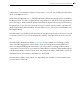User's Manual
Table Of Contents
- Welcome to Live
- 1.1 The Ableton Team Says: Thank You
- 1.2 What’s New in Live 10?
- 1.2.1 Device Additions and Improvements
- 1.2.2 Capture MIDI
- 1.2.3 Multi-Clip Editing
- 1.2.4 Nested Group Tracks
- 1.2.5 Arrangement Editing Improvements
- 1.2.6 Automation Improvements
- 1.2.7 Navigation Improvements
- 1.2.8 Mixing Improvements
- 1.2.9 Browser Improvements
- 1.2.10 Setup Improvements
- 1.2.11 Interface Improvements
- 1.2.12 File Handling Improvements
- 1.2.13 Max for Live Updates
- 1.2.14 Push Device Visualizations
- 1.2.15 Push Note Layouts
- 1.2.16 Push MIDI Clip Mode
- 1.2.17 Additional Push Improvements
- First Steps
- Authorizing Live
- Live Concepts
- 4.1 The Browser
- 4.2 Live Sets
- 4.3 Arrangement and Session
- 4.4 Tracks
- 4.5 Audio and MIDI
- 4.6 Audio Clips and Samples
- 4.7 MIDI Clips and MIDI Files
- 4.8 Devices and the Mixer
- 4.9 Presets and Racks
- 4.10 Routing
- 4.11 Recording New Clips
- 4.12 Automation Envelopes
- 4.13 Clip Envelopes
- 4.14 MIDI and Key Remote
- 4.15 Saving and Exporting
- Managing Files and Sets
- Arrangement View
- 6.1 Navigation
- 6.2 Transport
- 6.3 Launching the Arrangement with Locators
- 6.4 Time Signature Changes
- 6.5 The Arrangement Loop
- 6.6 Moving and Resizing Clips
- 6.7 Audio Clip Fades and Crossfades
- 6.8 Selecting Clips and Time
- 6.9 Using the Editing Grid
- 6.10 Using the ...Time Commands
- 6.11 Splitting Clips
- 6.12 Consolidating Clips
- Session View
- Clip View
- 8.1 The Clip Box
- 8.2 The Sample Box
- 8.2.1 Warp Controls
- 8.2.2 Sample Loop/Region and Display
- 8.2.3 Clip Pitch and Gain
- 8.2.4 Destructive Sample Editing
- 8.2.5 Saving Default Clip Settings with the Sample
- 8.2.6 High Quality Interpolation
- 8.2.7 Clip Start and End Fades
- 8.2.8 Clip RAM Mode
- 8.2.9 Reversing Samples
- 8.2.10 Cropping Audio Clips
- 8.2.11 Replacing and Editing the Sample
- 8.3 The Notes Box
- 8.4 Clip Defaults and Update Rate
- Audio Clips, Tempo, and Warping
- Editing MIDI Notes and Velocities
- 10.1 Creating an Empty MIDI Clip
- 10.2 The MIDI Editor
- 10.3 MIDI Editor Navigation and Transport
- 10.4 Editing MIDI
- 10.4.1 Non-Destructive Editing
- 10.4.2 Folding and Looping
- 10.4.3 Grid Snapping
- 10.4.4 Editing Notes
- 10.4.5 Changing Note Length
- 10.4.6 The ...Time Commands in the MIDI Editor
- 10.4.7 Quantizing Notes
- 10.4.8 Editing Velocities
- 10.4.9 MIDI Note Stretch
- 10.4.10 Cropping MIDI Clips
- 10.4.11 Deactivating Notes
- 10.4.12 The Transform Tools
- 10.5 Multi-Clip Editing
- Converting Audio to MIDI
- Using Grooves
- Launching Clips
- Routing and I/O
- Mixing
- Recording New Clips
- Working with Instruments and Effects
- Instrument, Drum and Effect Racks
- Automation and Editing Envelopes
- Clip Envelopes
- Working with Video
- Live Audio Effect Reference
- 22.1 Amp
- 22.2 Auto Filter
- 22.3 Auto Pan
- 22.4 Beat Repeat
- 22.5 Cabinet
- 22.6 Channel EQ
- 22.7 Chorus
- 22.8 Compressor
- 22.9 Corpus
- 22.10 Delay
- 22.11 Drum Buss
- 22.12 Dynamic Tube
- 22.13 Echo
- 22.14 EQ Eight
- 22.15 EQ Three
- 22.16 Erosion
- 22.17 External Audio Effect
- 22.18 Filter Delay
- 22.19 Flanger
- 22.20 Frequency Shifter
- 22.21 Gate
- 22.22 Glue Compressor
- 22.23 Grain Delay
- 22.24 Limiter
- 22.25 Looper
- 22.26 Multiband Dynamics
- 22.27 Overdrive
- 22.28 Pedal
- 22.29 Phaser
- 22.30 Redux
- 22.31 Resonators
- 22.32 Reverb
- 22.33 Saturator
- 22.34 Spectrum
- 22.35 Tuner
- 22.36 Utility
- 22.37 Vinyl Distortion
- 22.38 Vocoder
- Live MIDI Effect Reference
- Live Instrument Reference
- Max for Live
- Max for Live Devices
- MIDI and Key Remote Control
- Using Push
- 28.1 Setup
- 28.2 Browsing and Loading Sounds
- 28.3 Playing and Programming Beats
- 28.4 Additional Recording Options
- 28.5 Playing Melodies and Harmonies
- 28.6 Step Sequencing Melodies and Harmonies
- 28.7 Melodic Sequencer + 32 Notes
- 28.8 Navigating in Note Mode
- 28.9 Controlling Live’s Instruments and Effects
- 28.10 Mixing with Push
- 28.11 Recording Automation
- 28.12 Step Sequencing Automation
- 28.13 Controlling Live’s Session View
- 28.14 Setting User Preferences
- 28.15 Push Control Reference
- Using Push 2
- 29.1 Setup
- 29.2 Browsing and Loading Sounds
- 29.3 Playing and Programming Beats
- 29.4 Additional Recording Options
- 29.5 Playing Melodies and Harmonies
- 29.6 Step Sequencing Melodies and Harmonies
- 29.7 Melodic Sequencer + 32 Notes
- 29.8 Working with Samples
- 29.9 Navigating in Note Mode
- 29.10 Working With Instruments and Effects
- 29.11 Track Control And Mixing
- 29.12 Recording Automation
- 29.13 Step Sequencing Automation
- 29.14 Clip Mode
- 29.15 Controlling Live’s Session View
- 29.16 Setup Menu
- 29.17 Push 2 Control Reference
- Link, Synchronization, and ReWire
- Computer Audio Resources and Strategies
- Audio Fact Sheet
- 32.1 Testing and Methodology
- 32.2 Neutral Operations
- 32.2.1 Undithered Rendering
- 32.2.2 Matching sample rate/no transposition
- 32.2.3 Unstretched Beats/Tones/Texture/Re-Pitch Warping
- 32.2.4 Summing at Single Mix Points
- 32.2.5 Recording external signals (bit depth >/= A/D converter)
- 32.2.6 Recording internal sources at 32 bit
- 32.2.7 Freeze, Flatten
- 32.2.8 Bypassed Effects
- 32.2.9 Routing
- 32.2.10 Splitting Clips
- 32.3 Non-Neutral Operations
- 32.3.1 Playback in Complex and Complex Pro Mode
- 32.3.2 Sample rate conversion/transposition
- 32.3.3 Volume Automation
- 32.3.4 Dithering
- 32.3.5 Recording external signals (bit depth < A/D converter)
- 32.3.6 Recording internal sources below 32 bit
- 32.3.7 Consolidate
- 32.3.8 Clip fades
- 32.3.9 Panning
- 32.3.10 Grooves
- 32.4 Tips for Achieving Optimal Sound Quality in Live
- 32.5 Summary and Conclusions
- MIDI Fact Sheet
- Live Keyboard Shortcuts
- 34.1 Showing and Hiding Views
- 34.2 Accessing Menus
- 34.3 Adjusting Values
- 34.4 Browsing
- 34.5 Transport
- 34.6 Editing
- 34.7 Loop Brace and Start/End Markers
- 34.8 Session View Commands
- 34.9 Arrangement View Commands
- 34.10 Commands for Tracks
- 34.11 Commands for Breakpoint Envelopes
- 34.12 Key/MIDI Map Mode and the Computer MIDI Keyboard
- 34.13 Zooming, Display and Selections
- 34.14 Clip View Sample Display
- 34.15 Clip View MIDI Editor
- 34.16 Grid Snapping and Drawing
- 34.17 Global Quantization
- 34.18 Working with Sets and the Program
- 34.19 Working with Plug-Ins and Devices
- 34.20 Using the Context Menu
- Index
290 Instrument, Drum and Effect Racks
zones, which are discussed next, and is quite helpful when troubleshooting complex configura-
tions.
18.5 Zones
Zones are sets of data filters that reside at the input of every chain in an Instrument or Effect
Rack. Together, they determine the range of values that can pass through to the device chain.
By default, zones behave transparently, never requiring your attention. They can be reconfig-
ured, however, to form sophisticated control setups. The three types of zones, whose editors are
toggled with the buttons above the Chain List, are Key, Velocity, and Chain Select. The adjacent
Hide button whisks them out of sight.
Note: Audio Effect Racks do not have key or velocity zones, since these two zone types filter
MIDI data only. Likewise, Drum Racks have no zones at all; they filter MIDI notes based on
choosers in their chain lists.
Zones contain a lower, main section, used for resizing and moving the zone itself, and a narrow
upper section that defines fade ranges. Resizing of either section is done by clicking and drag-
ging on its right or left edges, while moving is accomplished by clicking and dragging a zone
from anywhere except its edges.
18.5.1 Signal Flow through Zones
To understand how zones work, let’s examine the signal flow in a MIDI Effect Rack. Our MIDI
Effect Rack resides in the device chain of a MIDI track, and therefore processes MIDI signals.
We will assume that it contains four parallel device chains, each containing one MIDI effect.
1. All MIDI data in the track is passed to its device chain, and therefore into the input of the
MIDI Effect Rack.
2. Our MIDI Effect Rack has four device chains, all of which receive the same MIDI data at
the same time.
3. Before any MIDI data can enter a device chain, it must be able to pass through every zone
in that chain. Every chain in a MIDI Effect Rack has three zones: a key zone, a velocity
zone and a chain select zone.