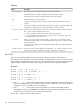Windows nPartition Guide v5.5
Table Of Contents
- nPartition Administrator's Guide
- Table of Contents
- 1 Introduction
- Quick Start
- Getting to know nPartitions
- Choosing a management tool
- Management interface options
- Choosing a management mode
- Setting up the management station
- Performing nPartition management tasks
- 2 Installing nPartition Management Utilities
- 3 Using Partition Manager
- 4 Using Other Tools to Manage nPartitions
- Complex-level tasks
- nPartition-level tasks
- Boot configuration options for nPartition systems
- Find bootable devices
- List nPartition configurations
- List the local (current) nPartition number
- List memory configurations
- Configure boot paths and options
- Configure autoboot options
- Configure boot-time system tests
- Boot Windows Server 2003
- Boot over a network
- Shut down Windows Server 2003
- Reboot and reset
- Reboot for reconfiguration
- Shut down to a shutdown for reconfig (inactive) state
- Boot an inactive nPartition
- Perform a transfer of control reset
- Create a Genesis Partition
- Create a new nPartition
- Remove (delete) an nPartition
- Add cells to an nPartition
- Set core cell choices
- Rename an nPartition
- Cell-level tasks
- Power-, status-, and hardware-level tasks
- List input/output (I/O) configurations
- List cabinets in a server complex
- List power status and power supplies
- List fan and blower status
- Turn attention indicators (LEDs) on and off
- Power server cabinets on and off
- Power cells and I/O chassis on and off
- Configure and deconfigure cells
- Configure and deconfigure processors (CPUs)
- Configure and deconfigure memory (DIMMs)
- 5 nPartition Commands Reference
- 6 Troubleshooting
- Installation problems
- Checking component installation and operation
- Operational problems
- All commands: ordinal not found
- All commands: required data unavailable or locked
- Fruled: LED error messages (mid-range servers only)
- Frupower: cannot power off error
- Parcreate and parmodify: cell local memory warnings
- Parcreate, parmodify, and parremove: failure to update stable complex configuration data (SCCD)
- Parremove: shutdown and reset instructions
- Parstatus -c -V: apparent incorrect output
- Parstatus -p -V: apparent incorrect output
- Parstatus: local partition error
- Parstatus: unable to get read lock error
- Using WMIOP.EXE to pinpoint problems
- Error messages and corrective actions
- Index
Example
In the following example, you connect to the server’s management processor (MP) from your
management station. The MP IP number is 192.168.24.68, and the MP password is “password”.
Since you are connecting remotely using IPMI over LAN, you must include the -h... -g...
options with each command.
You use the parstatus command first (with the -P option) to gather information about the
nPartitions in the complex. After viewing that information, you change the name of nPartition
#3 (“Lab3”) to “Goldilocks”, using the parmodify command (with the -P option).
Finally, you issue the parstatus command again to verify the change.
1. Open a command window on the management station (Start > Run >entercmd >click OK).
2. At the command prompt, enter the following: parstatus -h 192.168.24.68 -g
password -P and press Enter.
3. After the information displays, you change the name of nPartition #3 from “Lab3” to
“Goldilocks” by typing the following: parmodify -h 192.168.24.68 -g password
-p 3 -P Goldilocks and pressing Enter.
4. After a brief period the command prompt reappears, indicating the change was successful.
Verify the change by typing the following: parstatus -h 192.168.24.68 -g password
-P and pressing Enter.
The entire sequence is shown here:
C:\>parstatus -h 192.168.24.68 -g password -P
Note: The -g option may require up to 2 minutes to complete. Please wait...
[Partition]
Par # of # of I/O
Num Status Cells Chassis Core cell Partition Name (first 30 chars)
=== ============ ===== ======== ========== ===============================
0 Active 8 5 cab0,cell4 Partition 0
1 Inactive 1 1 ? Partition 1
2 Active 2 2 cab1,cell0 Partition 2
3 Inactive 2 2 ? Lab3
4 Inactive 1 1 ? Partition 4
5 Active 2 1 cab0,cell2 Partition 5
C:\>parmodify -h 192.168.24.68 -g password -p 3 -P Goldilocks
Note: The -g option may require up to 2 minutes to complete. Please wait...
C:\>parstatus -h 192.168.24.68 -g password -P
Note: The -g option may require up to 2 minutes to complete. Please wait...
[Partition]
Par # of # of I/O
Num Status Cells Chassis Core cell Partition Name (first 30 chars)
=== ============ ===== ======== ========== ===============================
0 Active 8 5 cab0,cell4 Partition 0
1 Inactive 1 1 ? Partition 1
2 Active 2 2 cab1,cell0 Partition 2
3 Inactive 2 2 ? Goldilocks
4 Inactive 1 1 ? Partition 4
5 Active 2 1 cab0,cell2 Partition 5
parremove
The parremove command removes an existing nPartition. This removes all cells from the
nPartition and destroys the nPartition definition. Root permission or IPMI LAN access is required
to run this command.
• To remove the local nPartition, you must specify the -F option. The local nPartition is either
the one where the command is issued, or if the -u... -h... options are specified it is the
nPartition whose host is specified by -h.
• parremove can remove an active, remote nPartition when both the -Foption and the -h...
-g... set of options are specified.
parremove 95