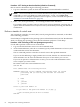Windows nPartition Guide v5.5
Table Of Contents
- nPartition Administrator's Guide
- Table of Contents
- 1 Introduction
- Quick Start
- Getting to know nPartitions
- Choosing a management tool
- Management interface options
- Choosing a management mode
- Setting up the management station
- Performing nPartition management tasks
- 2 Installing nPartition Management Utilities
- 3 Using Partition Manager
- 4 Using Other Tools to Manage nPartitions
- Complex-level tasks
- nPartition-level tasks
- Boot configuration options for nPartition systems
- Find bootable devices
- List nPartition configurations
- List the local (current) nPartition number
- List memory configurations
- Configure boot paths and options
- Configure autoboot options
- Configure boot-time system tests
- Boot Windows Server 2003
- Boot over a network
- Shut down Windows Server 2003
- Reboot and reset
- Reboot for reconfiguration
- Shut down to a shutdown for reconfig (inactive) state
- Boot an inactive nPartition
- Perform a transfer of control reset
- Create a Genesis Partition
- Create a new nPartition
- Remove (delete) an nPartition
- Add cells to an nPartition
- Set core cell choices
- Rename an nPartition
- Cell-level tasks
- Power-, status-, and hardware-level tasks
- List input/output (I/O) configurations
- List cabinets in a server complex
- List power status and power supplies
- List fan and blower status
- Turn attention indicators (LEDs) on and off
- Power server cabinets on and off
- Power cells and I/O chassis on and off
- Configure and deconfigure cells
- Configure and deconfigure processors (CPUs)
- Configure and deconfigure memory (DIMMs)
- 5 nPartition Commands Reference
- 6 Troubleshooting
- Installation problems
- Checking component installation and operation
- Operational problems
- All commands: ordinal not found
- All commands: required data unavailable or locked
- Fruled: LED error messages (mid-range servers only)
- Frupower: cannot power off error
- Parcreate and parmodify: cell local memory warnings
- Parcreate, parmodify, and parremove: failure to update stable complex configuration data (SCCD)
- Parremove: shutdown and reset instructions
- Parstatus -c -V: apparent incorrect output
- Parstatus -p -V: apparent incorrect output
- Parstatus: local partition error
- Parstatus: unable to get read lock error
- Using WMIOP.EXE to pinpoint problems
- Error messages and corrective actions
- Index

Add cells to an nPartition
Adding cells to an nPartition involves selecting available cells (those not currently assigned to
an nPartition) and assigning them to an existing nPartition. Both the selected cells and any I/O
chassis connected to the cells are assigned to the designated nPartition.
NOTE: Adding or removing cells from an nPartition will change the amount of memory available
to the nPartition, possibly significantly. You should consider how the memory change may affect
the amount of swap space necessary for the nPartition and if needed adjust the swap space size.
You can add cells to the local nPartition or to any remote nPartitions in the same server complex.
Reboot for reconfig guidelines for adding cells In some situations, you must immediately
perform a reboot for reconfig of a modified nPartition after adding cells to it.
• You must perform a reboot for reconfig of an active nPartition after you have added a cell
to it. The reboot for reconfig enables the newly assigned cell to rendezvous and be actively
used when the nPartition reboots.
• Perform a reboot for reconfig of an nPartition as soon as possible after you have added a
cell to an active nPartition and have specified a “y” use-on-next-boot value for the new cell.
• You need not perform a reboot for reconfig of an nPartition in these situations:
— When you have added a cell to an inactive nPartition.
— When you have added a cell with a “n” use-on-next-boot value and you did not specify
the -B option to the parmodify command.
Add cells to an nPartition using the following procedure:
Procedure 4-32 Adding cells to an nPartition [nPartition commands]
From the command line, use the parmodify command to add cells to an nPartition. You also
can use the parstatus command to list nPartition and complex details, such as available cells.
1. Use the parstatus -A -C command to list all available cells (the unassigned cells) in the
server complex.
NOTE: You must include the correct remote administration options when issuing par
commands (-h and -g for IPMI over LAN connections; -h and -u for WBEM/WMI
connections). For a complete explanation of these options, see the command description in
“nPartition Commands Reference” (page 89).
2. Choose one or more eligible cells from the list to add to the nPartition.
Adding the cells to the nPartition must create a configuration that meets the hardware
requirements and performance guidelines.
3. Modify the nPartition by issuing the parmodify -p# -a#... command to add the cell
(-a#... where # is the cell number) to the specified nPartition (-p# where # is the nPartition
number).
To add multiple cells, you can specify the -a option multiple times in the same command.
parmodify command: -a attribute explanation The parmodify command’s -a...
option specifies a cell number and attributes, which are used when adding the cell to an
existing nPartition. An additional cell local memory attribute is optional.
• For Windows Server 2003, the parmodify command’s -a... option is as follows:
-a cell:[type]:[use]:[fail][:clm]
where:
cell The cell to be added to the nPartition. You can specify the cell in global (cell)
format or in hardware location (cabinet/slot) format.
type The cell type: base is the only supported cell type and it is the default.
70 Using Other Tools to Manage nPartitions