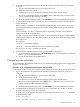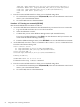Windows nPartition Guide v5.5
Table Of Contents
- nPartition Administrator's Guide
- Table of Contents
- 1 Introduction
- Quick Start
- Getting to know nPartitions
- Choosing a management tool
- Management interface options
- Choosing a management mode
- Setting up the management station
- Performing nPartition management tasks
- 2 Installing nPartition Management Utilities
- 3 Using Partition Manager
- 4 Using Other Tools to Manage nPartitions
- Complex-level tasks
- nPartition-level tasks
- Boot configuration options for nPartition systems
- Find bootable devices
- List nPartition configurations
- List the local (current) nPartition number
- List memory configurations
- Configure boot paths and options
- Configure autoboot options
- Configure boot-time system tests
- Boot Windows Server 2003
- Boot over a network
- Shut down Windows Server 2003
- Reboot and reset
- Reboot for reconfiguration
- Shut down to a shutdown for reconfig (inactive) state
- Boot an inactive nPartition
- Perform a transfer of control reset
- Create a Genesis Partition
- Create a new nPartition
- Remove (delete) an nPartition
- Add cells to an nPartition
- Set core cell choices
- Rename an nPartition
- Cell-level tasks
- Power-, status-, and hardware-level tasks
- List input/output (I/O) configurations
- List cabinets in a server complex
- List power status and power supplies
- List fan and blower status
- Turn attention indicators (LEDs) on and off
- Power server cabinets on and off
- Power cells and I/O chassis on and off
- Configure and deconfigure cells
- Configure and deconfigure processors (CPUs)
- Configure and deconfigure memory (DIMMs)
- 5 nPartition Commands Reference
- 6 Troubleshooting
- Installation problems
- Checking component installation and operation
- Operational problems
- All commands: ordinal not found
- All commands: required data unavailable or locked
- Fruled: LED error messages (mid-range servers only)
- Frupower: cannot power off error
- Parcreate and parmodify: cell local memory warnings
- Parcreate, parmodify, and parremove: failure to update stable complex configuration data (SCCD)
- Parremove: shutdown and reset instructions
- Parstatus -c -V: apparent incorrect output
- Parstatus -p -V: apparent incorrect output
- Parstatus: local partition error
- Parstatus: unable to get read lock error
- Using WMIOP.EXE to pinpoint problems
- Error messages and corrective actions
- Index

test : early_cpu, late_cpu, platform, chipset
io_hw, mem_init, mem_test
Shell>
You can enable or disable any of the boot-time tests by specifying the name of the test to
use: early_cpu, late_cpu, platform, chipset, io_hw, mem_init, and mem_test.
System tests: Configuring and deconfiguring tests from the EFI Shell
• boottest — Display the current boot-time system test configuration.
• boottest testname — Display the current setting for the specified test (testname).
For example: boottest mem_test displays the memory self-test settings.
• boottest on — Enable all boot-time system tests.
Enabling all tests is recommended.
• boottest off — Disable all boot-time system tests.
Disabling all self-tests is usually not recommended. Ordinarily, all tests are enabled.
• boottest testname on — Enable the specified test (testname).
For example: boottest io_hw on enables I/O hardware selftests.
• boottest testname off — Disable the specified test (testname).
For example: boottest io_hw off disables I/O hardware selftests.
3. Exit the console and MP interfaces when you are finished using them.
a. To exit the EFI environment, press ^B (Control-B). This exits the nPartition console
and returns you to the MP Main Menu.
b. To exit the MP, enter X at the Main Menu.
Boot Windows Server 2003
You can boot the Windows Server 2003 operating system on an HP Integrity server by using the
EFI Boot Manager to select the appropriate Windows item from the boot options list.
Procedure 4-14 Setting the ACPI configuration for Windows to “windows”
On nPartition-capable HP Integrity servers, to boot the Windows operating system, you must
set the ACPI configuration value to windows as follows.
1. At the EFI Shell, enter the acpiconfig command with no arguments to list the current
ACPI configuration.
If you do not set the acpiconfig value to windows, then Windows cannot boot. In this
situation, you must reconfigure acpiconfig or booting will be interrupted with a panic
when Windows boots.
2. At the EFI Shell, enter the acpiconfig windows command.
3. Enter the reset command for the nPartition to reboot with the proper (windows)
configuration for Windows.
NOTE:
Microsoft Windows booting on HP Integrity servers The recommended method for booting
Windows is to use the EFI Boot Manager menu to select a Windows entry from the boot options
list. Using the ia64ldr.efi Windows loader from the EFI Shell is not recommended.
Procedure 4-15 Booting Windows Server 2003 [EFI Boot Manager]
Boot Windows Server 2003 from the EFI Boot Manager as follows:
52 Using Other Tools to Manage nPartitions