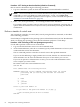Windows nPartition Guide v5.5
Table Of Contents
- nPartition Administrator's Guide
- Table of Contents
- 1 Introduction
- Quick Start
- Getting to know nPartitions
- Choosing a management tool
- Management interface options
- Choosing a management mode
- Setting up the management station
- Performing nPartition management tasks
- 2 Installing nPartition Management Utilities
- 3 Using Partition Manager
- 4 Using Other Tools to Manage nPartitions
- Complex-level tasks
- nPartition-level tasks
- Boot configuration options for nPartition systems
- Find bootable devices
- List nPartition configurations
- List the local (current) nPartition number
- List memory configurations
- Configure boot paths and options
- Configure autoboot options
- Configure boot-time system tests
- Boot Windows Server 2003
- Boot over a network
- Shut down Windows Server 2003
- Reboot and reset
- Reboot for reconfiguration
- Shut down to a shutdown for reconfig (inactive) state
- Boot an inactive nPartition
- Perform a transfer of control reset
- Create a Genesis Partition
- Create a new nPartition
- Remove (delete) an nPartition
- Add cells to an nPartition
- Set core cell choices
- Rename an nPartition
- Cell-level tasks
- Power-, status-, and hardware-level tasks
- List input/output (I/O) configurations
- List cabinets in a server complex
- List power status and power supplies
- List fan and blower status
- Turn attention indicators (LEDs) on and off
- Power server cabinets on and off
- Power cells and I/O chassis on and off
- Configure and deconfigure cells
- Configure and deconfigure processors (CPUs)
- Configure and deconfigure memory (DIMMs)
- 5 nPartition Commands Reference
- 6 Troubleshooting
- Installation problems
- Checking component installation and operation
- Operational problems
- All commands: ordinal not found
- All commands: required data unavailable or locked
- Fruled: LED error messages (mid-range servers only)
- Frupower: cannot power off error
- Parcreate and parmodify: cell local memory warnings
- Parcreate, parmodify, and parremove: failure to update stable complex configuration data (SCCD)
- Parremove: shutdown and reset instructions
- Parstatus -c -V: apparent incorrect output
- Parstatus -p -V: apparent incorrect output
- Parstatus: local partition error
- Parstatus: unable to get read lock error
- Using WMIOP.EXE to pinpoint problems
- Error messages and corrective actions
- Index
4. Enter the parstatus -V -p# command to list all details about the newly created and
configured nPartition.
If any configuration details need to be modified, use the parmodify command before you
boot the nPartition in the next step.
# parstatus -V -p1
[Partition]
Partition Number : 1
Partition Name : hostname05
Status : inactive
IP address :
Prmary Boot Path : 4/0/1/0/0.9
ALternate Boot Path : 0/0/0/0/0/0/0/0.0.0
HA Alternate Boot Path : 0/0/0/0/0/0/0/0.0.0
PDC Revision : 104.1
IODCH Version : 23664
CPU Speed : 552 MHz
Core Cell : ?
Core Cell Alternate :
0. cab0,cell4
1. cab0,cell6
[Cell]
CPU Memory Use
OK/ (GB) Core On
Hardware Actual Failed/ OK/ cell Next Par
Location Usage Max Failed Connected To Capable Boot Num
========== ============ ======= ========= =================== ======= ==== ===
cab0,cell4 inactive 4/0/4 2.0/ 0.0 cab 0,bay0,chassis3 yes yes 1
cab0,cell6 inactive 4/0/4 2.0/ 0.0 cab 0,bay1,chassis1 yes yes 1
....
5. Enter the BO command at the MP Command menu to boot the newly-created nPartition past
boot-is-blocked to make it active and make its system boot environment available.
When the nPartition is booted, you can access its system boot environment through its
console. Use the MP Console menu (enter CO at the MP Main Menu).
Remove (delete) an nPartition
Deleting an nPartition causes all cells that were assigned to the nPartition (and any I/O resources
connected to the cells) to be unassigned. As a result, all of these cells become available resources,
which you can then assign to any nPartition in the server complex.
Unless you use the remote administration features supported by the Windows nPartition tools,
you can delete only the local nPartition and inactive remote nPartitions.
Procedure 4-31 Deleting an nPartition [nPartition commands]
Delete an nPartition using the following procedure:
nPartition-level tasks 67