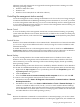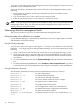Windows nPartition Guide v5.5
Table Of Contents
- nPartition Administrator's Guide
- Table of Contents
- 1 Introduction
- Quick Start
- Getting to know nPartitions
- Choosing a management tool
- Management interface options
- Choosing a management mode
- Setting up the management station
- Performing nPartition management tasks
- 2 Installing nPartition Management Utilities
- 3 Using Partition Manager
- 4 Using Other Tools to Manage nPartitions
- Complex-level tasks
- nPartition-level tasks
- Boot configuration options for nPartition systems
- Find bootable devices
- List nPartition configurations
- List the local (current) nPartition number
- List memory configurations
- Configure boot paths and options
- Configure autoboot options
- Configure boot-time system tests
- Boot Windows Server 2003
- Boot over a network
- Shut down Windows Server 2003
- Reboot and reset
- Reboot for reconfiguration
- Shut down to a shutdown for reconfig (inactive) state
- Boot an inactive nPartition
- Perform a transfer of control reset
- Create a Genesis Partition
- Create a new nPartition
- Remove (delete) an nPartition
- Add cells to an nPartition
- Set core cell choices
- Rename an nPartition
- Cell-level tasks
- Power-, status-, and hardware-level tasks
- List input/output (I/O) configurations
- List cabinets in a server complex
- List power status and power supplies
- List fan and blower status
- Turn attention indicators (LEDs) on and off
- Power server cabinets on and off
- Power cells and I/O chassis on and off
- Configure and deconfigure cells
- Configure and deconfigure processors (CPUs)
- Configure and deconfigure memory (DIMMs)
- 5 nPartition Commands Reference
- 6 Troubleshooting
- Installation problems
- Checking component installation and operation
- Operational problems
- All commands: ordinal not found
- All commands: required data unavailable or locked
- Fruled: LED error messages (mid-range servers only)
- Frupower: cannot power off error
- Parcreate and parmodify: cell local memory warnings
- Parcreate, parmodify, and parremove: failure to update stable complex configuration data (SCCD)
- Parremove: shutdown and reset instructions
- Parstatus -c -V: apparent incorrect output
- Parstatus -p -V: apparent incorrect output
- Parstatus: local partition error
- Parstatus: unable to get read lock error
- Using WMIOP.EXE to pinpoint problems
- Error messages and corrective actions
- Index
Create a new nPartition remotely Log in to an nPartition in the same complex where the new
nPartition will be created and use the Partition Manager
Create Partition task. You can also execute the parcreate
command using either the WBEM or the IPMI-over-LAN
method. For remote administration using WBEM, the tool
accesses the nPar Provider running on an nPartition in the
target complex (for example, with the -u... -h...
options). For remote administration using IPMI over LAN,
the tool accesses the MP (for example, with the -g...
-h... options).
Modifying nPartitions
Modifying an nPartition involves using an nPartition administration tool to revise one or more
parts of the server Complex Profile data, which determines how hardware is assigned to and
used by nPartitions.
• Use parmodify or Partition Manager from an nPartition running in the same complex as
the nPartition. You can also modify some nPartition details locally from an nPartition console
by using EFI Shell commands.
• Use parmodify or Partition Manager running on a remote management station or Windows
system.
— When you use WBEM, the tool accesses the nPartition Provider running on an nPartition
in the target complex. Use the -u... -h... set of parmodify options (or equivalent
Partition Manager login options).
— When you use IPMI over LAN, the tool accesses the MP of the target complex. Use the
-g... -h... set of parmodify options (or equivalent Partition Manager login
options).
26 Introduction