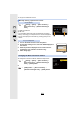User manual
Table Of Contents
- Contents
- 1. Before Use
- 2. Getting Started/Basic Operations
- Attaching the Shoulder Strap
- Charging the Battery
- Inserting the Card (Optional)
- Card Information
- Attaching a Lens
- Changing the Monitor Position
- Setting the Clock (When Turning On for the First Time)
- Basic Operations
- How to Hold the Camera
- Using the Viewfinder
- Shutter button (Taking pictures)
- Motion picture button (Recording motion pictures)
- Mode dial (Selecting a Recording Mode)
- Front Dial/Rear Dial
- Control Dial
- Cursor buttons/[MENU/SET] button
- [DISP.] button (switching the information display)
- Touch screen (Touch operations)
- Taking Pictures Using the Touch Function
- Setting menu items
- Quick Menu
- Fn Buttons
- Entering Text
- 3. Recording Modes
- 4. Focus, Brightness (Exposure) and Colour tone Settings
- 5. 4K Photo and Drive Settings
- 6. Stabiliser, Zoom and Flash
- 7. Recording Motion Pictures
- 8. Playing Back and Editing Images
- 9. Menu Guide
- 10. Using the Wi-Fi/Bluetooth function
- What you can do with the Wi-Fi®/Bluetooth® function
- Wi-Fi function/Bluetooth function
- Connecting to a smartphone
- Operating the Camera with a Smartphone
- Displaying pictures on a TV
- Sending images from the camera
- Sending images to a smartphone
- Printing Wirelessly
- Sending images to AV device
- Sending images to PC
- Using Web services
- Wi-Fi connections
- [Wi-Fi Setup] Menu
- 11. Connecting to other devices
- 12. Others
10. Using the Wi-Fi/Bluetooth function
266
Operating the Camera with a Smartphone
∫ Required wireless connectivity mode
The wireless connectivity mode required varies depending on the function to be used after
connecting to a smartphone.
Even when the camera is turned off, it can be started
up remotely and operated on your smartphone. You
can turn on the camera to record from a remote
location or view images even when the camera is in
your bag.
1 Make a Bluetooth connection to the smartphone. (P260)
2 Select the camera’s menu.
3 Set the camera on/off switch to [OFF].
4 On the smartphone, start up the “Image App”, and set the Bluetooth function to
a state in which a connection can be made (standby state).
5 Operate the smartphone.
• The camera automatically turns on, allowing it to make a Wi-Fi connection automatically.
– (iOS devices) Depending on the connection status of the smartphone, you may need to
change the connected device on the Wi-Fi setup screen. Follow the on-screen message
on the smartphone to change the setting.
Wireless connectivity
required
Support for Bluetooth Low Energy
Indicates that the function can be used with smartphones that
support Bluetooth Low Energy.
Indicates that the function can be used with smartphones that do not
support Bluetooth Low Energy.
Indicates that the function can be used with smartphones that
support Bluetooth Low Energy.
• Indicates that the function requires you to connect to a smartphone
using both Bluetooth and Wi-Fi.
Camera power operations
Wireless connectivity required:
> [Setup] > [Bluetooth] > [Remote Wakeup] > [ON]
1 Select [ ].
2 Select [Remote operation].
Bluetooth
Wi-Fi
Wi-FiBluetooth
Wi-FiBluetooth
MENU