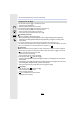User manual
Table Of Contents
- Contents
- 1. Before Use
- 2. Getting Started/Basic Operations
- Attaching the Shoulder Strap
- Charging the Battery
- Inserting the Card (Optional)
- Card Information
- Attaching a Lens
- Changing the Monitor Position
- Setting the Clock (When Turning On for the First Time)
- Basic Operations
- How to Hold the Camera
- Using the Viewfinder
- Shutter button (Taking pictures)
- Motion picture button (Recording motion pictures)
- Mode dial (Selecting a Recording Mode)
- Front Dial/Rear Dial
- Control Dial
- Cursor buttons/[MENU/SET] button
- [DISP.] button (switching the information display)
- Touch screen (Touch operations)
- Taking Pictures Using the Touch Function
- Setting menu items
- Quick Menu
- Fn Buttons
- Entering Text
- 3. Recording Modes
- 4. Focus, Brightness (Exposure) and Colour tone Settings
- 5. 4K Photo and Drive Settings
- 6. Stabiliser, Zoom and Flash
- 7. Recording Motion Pictures
- 8. Playing Back and Editing Images
- 9. Menu Guide
- 10. Using the Wi-Fi/Bluetooth function
- What you can do with the Wi-Fi®/Bluetooth® function
- Wi-Fi function/Bluetooth function
- Connecting to a smartphone
- Operating the Camera with a Smartphone
- Displaying pictures on a TV
- Sending images from the camera
- Sending images to a smartphone
- Printing Wirelessly
- Sending images to AV device
- Sending images to PC
- Using Web services
- Wi-Fi connections
- [Wi-Fi Setup] Menu
- 11. Connecting to other devices
- 12. Others
4. Focus, Brightness (Exposure) and Colour tone Settings
102
Applicable modes:
When [š], [ ], [Ø] or [ ] in AF Mode is selected, you can change the position and
size of the AF area. With [ ], you can set the lock-on position.
• Set the touch function to [ ] (Touch AF). (P53)
• You can also display the AF area setting screen by touching the recording screen.
• You can use the [Custom] ([Focus / Release Shutter]) menu to set the display method for the
AF area according to your preference. (P213)
1 Press [ ] (2).
2 Select [š], [ ] or [Ø] and press 4.
• The AF area setting screen appears.
3 Change the position and size of the AF area.
¢ This operation is not available for [ ].
4 Press [MENU/SET] to set.
• If you have selected [š], an AF area with the same function as [Ø] will be set in the set
position.
Setting of the AF area is cleared when [MENU/SET] is pressed or [ ] is touched.
AF area movement operation
> [Custom] > [Operation] > [Touch Settings] > [Touch AF] >
[AF]
• The spot metering target can also be moved to match the AF area when the [Metering Mode]
is set to [ ].
Not available in these cases:
• This function is not available in the following cases:
– When using the Digital Zoom
– When [4K Live Cropping] is set
When selecting [š], [ ], [Ø]
Button
operation
Touch
operation
Description of operation
3/4/2/1 Touching Moves the position
Pinching out/in Changes the size (in small steps)
¢
/ s Changes the size
¢
[DISP.] [Reset]
First time: The position is reset to the centre
Second time: The size is reset to the default
¢
AF
MENU