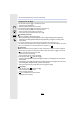User manual
Table Of Contents
- Contents
- 1. Before Use
- 2. Getting Started/Basic Operations
- Attaching the Shoulder Strap
- Charging the Battery
- Inserting the Card (Optional)
- Card Information
- Attaching a Lens
- Changing the Monitor Position
- Setting the Clock (When Turning On for the First Time)
- Basic Operations
- How to Hold the Camera
- Using the Viewfinder
- Shutter button (Taking pictures)
- Motion picture button (Recording motion pictures)
- Mode dial (Selecting a Recording Mode)
- Front Dial/Rear Dial
- Control Dial
- Cursor buttons/[MENU/SET] button
- [DISP.] button (switching the information display)
- Touch screen (Touch operations)
- Taking Pictures Using the Touch Function
- Setting menu items
- Quick Menu
- Fn Buttons
- Entering Text
- 3. Recording Modes
- 4. Focus, Brightness (Exposure) and Colour tone Settings
- 5. 4K Photo and Drive Settings
- 6. Stabiliser, Zoom and Flash
- 7. Recording Motion Pictures
- 8. Playing Back and Editing Images
- 9. Menu Guide
- 10. Using the Wi-Fi/Bluetooth function
- What you can do with the Wi-Fi®/Bluetooth® function
- Wi-Fi function/Bluetooth function
- Connecting to a smartphone
- Operating the Camera with a Smartphone
- Displaying pictures on a TV
- Sending images from the camera
- Sending images to a smartphone
- Printing Wirelessly
- Sending images to AV device
- Sending images to PC
- Using Web services
- Wi-Fi connections
- [Wi-Fi Setup] Menu
- 11. Connecting to other devices
- 12. Others
4. Focus, Brightness (Exposure) and Colour tone Settings
104
You can set the focus position precisely by enlarging the screen.
1 Press [ ] (2).
2 Select [ ] and press 4.
3 Press 3/4/2/1 to set the focus position and then
press [MENU/SET].
• The enlarged display appears.
4 Move [+] to the position to be in focus.
• When the picture is displayed in windowed mode, you can enlarge the picture by
approximately 3k to 6k; when the picture is displayed in full screen, you can enlarge the
picture by approximately 3k to 20k.
• You can also take pictures by touching [ ].
5 Press [MENU/SET] to set.
When selecting [ ]
Button
operation
Touch operation Description of operation
3/4/2/1 Touching Moves [+].
Pinching out/in Enlarges/reduces the screen in small steps.
s Enlarges/reduces the screen.
Switches the enlarged display (windowed/full screen).
[DISP.] [Reset] Returns you to the screen in step 3.
• You cannot set the position to be in focus at the edges of the screen.