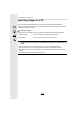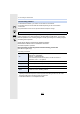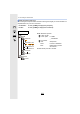User manual
Table Of Contents
- Contents
- 1. Before Use
- 2. Getting Started/Basic Operations
- Attaching the Shoulder Strap
- Charging the Battery
- Inserting the Card (Optional)
- Card Information
- Attaching a Lens
- Changing the Monitor Position
- Setting the Clock (When Turning On for the First Time)
- Basic Operations
- How to Hold the Camera
- Using the Viewfinder
- Shutter button (Taking pictures)
- Motion picture button (Recording motion pictures)
- Mode dial (Selecting a Recording Mode)
- Front Dial/Rear Dial
- Control Dial
- Cursor buttons/[MENU/SET] button
- [DISP.] button (switching the information display)
- Touch screen (Touch operations)
- Taking Pictures Using the Touch Function
- Setting menu items
- Quick Menu
- Fn Buttons
- Entering Text
- 3. Recording Modes
- 4. Focus, Brightness (Exposure) and Colour tone Settings
- 5. 4K Photo and Drive Settings
- 6. Stabiliser, Zoom and Flash
- 7. Recording Motion Pictures
- 8. Playing Back and Editing Images
- 9. Menu Guide
- 10. Using the Wi-Fi/Bluetooth function
- What you can do with the Wi-Fi®/Bluetooth® function
- Wi-Fi function/Bluetooth function
- Connecting to a smartphone
- Operating the Camera with a Smartphone
- Displaying pictures on a TV
- Sending images from the camera
- Sending images to a smartphone
- Printing Wirelessly
- Sending images to AV device
- Sending images to PC
- Using Web services
- Wi-Fi connections
- [Wi-Fi Setup] Menu
- 11. Connecting to other devices
- 12. Others
11. Connecting to other devices
304
Importing images to a PC
You can acquire recorded pictures to a PC by connecting the camera and the PC.
• Some PCs can read directly from the card removed from the camera. For details, refer to the
operating instructions of your PC.
∫ PC that can be used
The unit can be connected to any PC capable of recognising a mass storage device.
• Windows support: Windows 10/Windows 8.1/Windows 8/Windows 7
• Mac support: OS X v10.5 to v10.11, macOS 10.12 to 10.14
AVCHD motion pictures may not be imported correctly when copied as files or
folder
• When using Windows, import AVCHD motion pictures with “PHOTOfunSTUDIO”.
• When using Mac, you can copy motion pictures recorded in [AVCHD] using “iMovie”.
Note, however, that it may not be possible to copy pictures depending on the picture quality
settings.
(For details about iMovie, please contact Apple Inc.)