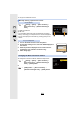User manual
Table Of Contents
- Contents
- 1. Before Use
- 2. Getting Started/Basic Operations
- Attaching the Shoulder Strap
- Charging the Battery
- Inserting the Card (Optional)
- Card Information
- Attaching a Lens
- Changing the Monitor Position
- Setting the Clock (When Turning On for the First Time)
- Basic Operations
- How to Hold the Camera
- Using the Viewfinder
- Shutter button (Taking pictures)
- Motion picture button (Recording motion pictures)
- Mode dial (Selecting a Recording Mode)
- Front Dial/Rear Dial
- Control Dial
- Cursor buttons/[MENU/SET] button
- [DISP.] button (switching the information display)
- Touch screen (Touch operations)
- Taking Pictures Using the Touch Function
- Setting menu items
- Quick Menu
- Fn Buttons
- Entering Text
- 3. Recording Modes
- 4. Focus, Brightness (Exposure) and Colour tone Settings
- 5. 4K Photo and Drive Settings
- 6. Stabiliser, Zoom and Flash
- 7. Recording Motion Pictures
- 8. Playing Back and Editing Images
- 9. Menu Guide
- 10. Using the Wi-Fi/Bluetooth function
- What you can do with the Wi-Fi®/Bluetooth® function
- Wi-Fi function/Bluetooth function
- Connecting to a smartphone
- Operating the Camera with a Smartphone
- Displaying pictures on a TV
- Sending images from the camera
- Sending images to a smartphone
- Printing Wirelessly
- Sending images to AV device
- Sending images to PC
- Using Web services
- Wi-Fi connections
- [Wi-Fi Setup] Menu
- 11. Connecting to other devices
- 12. Others
10. Using the Wi-Fi/Bluetooth function
264
∫ Manually entering a password to connect
A SSID and password
B QR code
• The information (QR Code, SSID and Password) required for
directly connecting your smartphone to the camera is displayed.
• You can also display the information by pressing [Wi-Fi] on the
camera.
1 Turn on the Wi-Fi function in the setup menu.
2 On the Wi-Fi setting screen, select the SSID displayed on
the camera.
3 Enter the password displayed on the camera into the
smartphone. (For first time connection only)
4 Start “ Image App”.
To change the connection method, follow the steps below:
or
On the camera
> [Setup] > [Wi-Fi] > [Wi-Fi Function] >
[New Connection] > [Remote Shooting &
View]
On your smartphone
Changing the Wi-Fi connection method
> [Setup] > [Wi-Fi] > [Wi-Fi Function] >
[New Connection] > [Remote Shooting &
View] > [DISP.] button
> [DISP.] button > [New Connection] >
[Remote Shooting & View] > [DISP.] button
MENU
Wi-Fi
0123456789ABC
MENU
Wi-Fi