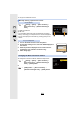User manual
Table Of Contents
- Contents
- 1. Before Use
- 2. Getting Started/Basic Operations
- Attaching the Shoulder Strap
- Charging the Battery
- Inserting the Card (Optional)
- Card Information
- Attaching a Lens
- Changing the Monitor Position
- Setting the Clock (When Turning On for the First Time)
- Basic Operations
- How to Hold the Camera
- Using the Viewfinder
- Shutter button (Taking pictures)
- Motion picture button (Recording motion pictures)
- Mode dial (Selecting a Recording Mode)
- Front Dial/Rear Dial
- Control Dial
- Cursor buttons/[MENU/SET] button
- [DISP.] button (switching the information display)
- Touch screen (Touch operations)
- Taking Pictures Using the Touch Function
- Setting menu items
- Quick Menu
- Fn Buttons
- Entering Text
- 3. Recording Modes
- 4. Focus, Brightness (Exposure) and Colour tone Settings
- 5. 4K Photo and Drive Settings
- 6. Stabiliser, Zoom and Flash
- 7. Recording Motion Pictures
- 8. Playing Back and Editing Images
- 9. Menu Guide
- 10. Using the Wi-Fi/Bluetooth function
- What you can do with the Wi-Fi®/Bluetooth® function
- Wi-Fi function/Bluetooth function
- Connecting to a smartphone
- Operating the Camera with a Smartphone
- Displaying pictures on a TV
- Sending images from the camera
- Sending images to a smartphone
- Printing Wirelessly
- Sending images to AV device
- Sending images to PC
- Using Web services
- Wi-Fi connections
- [Wi-Fi Setup] Menu
- 11. Connecting to other devices
- 12. Others
261
10. Using the Wi-Fi/Bluetooth function
7 Start “ Image App”.
• The paired smartphone will be registered as a paired device after connected via Wi-Fi.
∫ Connecting to a Paired Smartphone
1 Start “Image App” and then select [Bluetooth].
• If a message is displayed indicating that the smartphone is searching for cameras, close
the message.
2 Turn on the Bluetooth.
3 Select the camera (device name) you want to connect to from the [Camera
registered] list.
• Even if you set up pairing with more than one smartphone, you can only connect to one
smartphone at a time.
∫ End Bluetooth Connection
• The connection will be terminated and the camera’s Bluetooth function will be deactivated.
• Even if you terminate the connection, the pairing information for it will not be deleted.
∫ Cancelling Pairing
1 Select the menu.
2 Select the smartphone you want to delete.
Select the camera (device name) for which to delete the pairing information from the [Camera
registered] list.
On the camera
> [Setup] > [Bluetooth] > [Bluetooth] > [ON]
On your smartphone
> [Setup] > [Bluetooth] > [Bluetooth] > [OFF]
On the camera
> [Setup] > [Bluetooth] > [Bluetooth] > [SET] > [Delete]
On your smartphone
• [ ] is displayed on the recording screen during Bluetooth connection. When the Bluetooth
function is enabled, but a connection is not established, [ ] appears translucent.
• When it takes time to set up pairing between a smartphone and a camera, delete the pairing
information of both devices and register them again. This may enable the devices to be
recognised properly.
• Up to 16 smartphones can be registered. If you try to register more than 16 devices, the
smartphone with the oldest registration history will be replaced.
• Performing [Reset Network Settings] will delete registered device information.
MENU
MENU
MENU