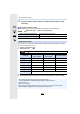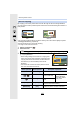User manual
Table Of Contents
- Contents
- 1. Before Use
- 2. Getting Started/Basic Operations
- Attaching the Shoulder Strap
- Charging the Battery
- Inserting the Card (Optional)
- Card Information
- Attaching a Lens
- Changing the Monitor Position
- Setting the Clock (When Turning On for the First Time)
- Basic Operations
- How to Hold the Camera
- Using the Viewfinder
- Shutter button (Taking pictures)
- Motion picture button (Recording motion pictures)
- Mode dial (Selecting a Recording Mode)
- Front Dial/Rear Dial
- Control Dial
- Cursor buttons/[MENU/SET] button
- [DISP.] button (switching the information display)
- Touch screen (Touch operations)
- Taking Pictures Using the Touch Function
- Setting menu items
- Quick Menu
- Fn Buttons
- Entering Text
- 3. Recording Modes
- 4. Focus, Brightness (Exposure) and Colour tone Settings
- 5. 4K Photo and Drive Settings
- 6. Stabiliser, Zoom and Flash
- 7. Recording Motion Pictures
- 8. Playing Back and Editing Images
- 9. Menu Guide
- 10. Using the Wi-Fi/Bluetooth function
- What you can do with the Wi-Fi®/Bluetooth® function
- Wi-Fi function/Bluetooth function
- Connecting to a smartphone
- Operating the Camera with a Smartphone
- Displaying pictures on a TV
- Sending images from the camera
- Sending images to a smartphone
- Printing Wirelessly
- Sending images to AV device
- Sending images to PC
- Using Web services
- Wi-Fi connections
- [Wi-Fi Setup] Menu
- 11. Connecting to other devices
- 12. Others
187
8. Playing Back and Editing Images
Switching the Display Mode
Playback images can be displayed enlarged (Playback Zoom).
• Each time you touch the screen twice, the display switches between enlarged and normal view.
• Images recorded with [Quality] set to [ ] can be enlarged up to 8k.
Enlarged Display
Rotate the rear dial right.
1k > 2k > 4k > 8k > 16k
Button
operation
Touch
operation
Description of operation
s Enlarges/reduces the screen.
s Pinching out/in Enlarges/reduces the screen in small steps.
3/4/2/1 Dragging Moves the enlarged area.
/ s
Forwards or rewinds the image while maintaining the same
zoom magnification and zoom position.
Thumbnail Screen
Rotate the rear dial left.
1 screen > 12 screens > 30 screens > Calendar display
• If the rear dial is rotated to the right, the previous playback
screen will be displayed.
• It is possible to switch the playback screen by touching the
following icons.
– [ ]: 1 screen
– [ ]: 12 screens
– [ ]: 30 screens
– [ ]: Calendar display
• You can also scroll the list display by dragging the screen up/down.
• Pictures displayed using [ ] cannot be played back.
∫ To return to Normal Playback
Select the picture, and then press [MENU/SET].
• If you select a motion picture, it will be played back automatically.
2.0X2.0X2.0X2.0X
CAL
1/98