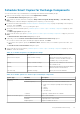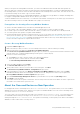Users Guide
Table Of Contents
- About This Guide
- Dell EqualLogic Auto-Snapshot Manager/Microsoft Edition Version 5.4 User's Guide
- Introduction to ASM/ME
- Functions Provided By ASM/ME
- Supported Applications
- HIT Groups and Multiple Machine Management
- ASM/ME Smart Copies
- Smart Copy Types
- Smart Copy Operations for Template and Thin Clone Volumes
- Robust Data Recovery
- Thin-Provisioning a Volume
- SAN Data Copy Offload
- Scripts and Command Generation
- Alerts and Event Notification
- Remote Installations
- Failover Cluster Support
- ASM/ME and the Virtual Snapshot Service
- Functions Provided By ASM/ME
- Configure ASM/ME
- PS Series Group Requirements
- Windows Computer Requirements
- Required Access Controls
- VSS/VDS Service Access to the Group
- Access to Volumes and Snapshots
- iSCSI Target Connections
- Volume Mount Point and Drive Letter Assignments
- Mount Point Constraints in Cluster Environments
- ASM/ME Settings
- ASM/ME Graphical User Interface
- Start the ASM/ME GUI
- Tree Panel
- Tree Panel Behavior in Failover Cluster Environments
- Tree Panel Nodes
- Tree Panel Icons
- Group SharePoint Farm Nodes, Clusters, or Host Nodes
- About Aliases
- Customize Color Themes
- HIT Groups
- General ASM/ME Operations
- About Volumes
- Operations on Failover Clusters
- About Collections
- About Schedules
- About Smart Copies
- Restoring Data
- View Multipath Information
- View I/O Details
- Using ASM/ME with Exchange
- View Exchange Applications in ASM/ME
- Exchange Operations
- Overview of Exchange Smart Copies
- Exchange eseutil.exe Utility
- Recovery Considerations for Exchange
- Checksum Verification and Soft Recovery
- Run Checksum Verification and Soft Recovery Immediately
- Run Checksum Verification and Soft Recovery After Smart Copy Creation
- Schedule a Global Verification Task for Checksum Verification and Soft Recovery
- Run Checksum Verification and Soft Recovery on a Remote Host
- View Checksum Verification and Soft Recovery Status
- Checksum Verification and Soft Recovery Logging and Notification
- Create Exchange Smart Copies
- Schedule Smart Copies for Exchange Components
- Recover Exchange Data
- Using ASM/ME with SQL Server
- Using ASM/ME with Hyper-V
- Using ASM/ME with SharePoint
- SharePoint Installation Considerations
- Plan to Install on a SharePoint Farm
- Example of ASM/ME Installed on a SharePoint Farm
- Example of a SharePoint Farm with a SQL Cluster
- Install ASM/ME on a SharePoint Farm
- About Changes to an Existing SharePoint Farm
- Remove a HIT Group Host From a SharePoint Farm
- Add a Writer Host to a SharePoint Farm
- Change a Writer Host in a SharePoint Farm
- Change the Writer Host and Disable the VSS Writer in a SharePoint Farm
- Respond to Changes in a SharePoint Farm
- View SharePoint Farm Components in ASM/ME
- SharePoint Smart Copies
- Restore Options for SharePoint Smart Copies
- Availability of SharePoint Data Restoration Operations
- Mount a SharePoint Smart Copy
- Restore Selected Databases from a SharePoint Smart Copy
- Restore a Database In-Place From a SharePoint Smart Copy
- Restore a Database From a SharePoint Smart Copy as a New Database
- Restore an SSA From a SharePoint Smart Copy
- Using the Command Line Interface
- Introduction to ASMCLI
- How to Use ASMCLI Commands
- General Command Syntax
- ASMCLI Command Summary
- Command Parameters
- ASMCLI Commands and Their Syntax
- ASMCLI -alert
- ASMCLI -breaksmartcopy
- ASMCLI -cloneReplica
- ASMCLI -configureASM
- ASMCLI -configureCHAP
- ASMCLI -createCollection
- ASMCLI -delete
- ASMCLI -deleteCollection
- ASMCLI -enumerateiSCSIPortals
- ASMCLI -enumerateSmartCopies
- ASMCLI -help
- ASMCLI -list
- ASMCLI -modifyCollection
- ASMCLI -mount
- ASMCLI -Properties
- ASMCLI -restore
- ASMCLI -selectiveRestore
- ASMCLI -shutdownsystray
- ASMCLI -shutdownverifier
- ASMCLI -smart
- ASMCLI -unmount
- ASMCLI -verify
- ASMCLI -version
- Use a Script to Create Smart Copies
- Recover a Clustered Volume From a Clone
- Index
When the operation completes, the new mailbox database displays under the Applications node on the target server and you
can perform regular ASM/ME actions on them, such as creating Smart Copy Sets or setting up a Smart Copy Schedule. The
new clone displays under the Smart Copies node.
Prerequisites for Clone and Restore As New
● The source and target Exchange Servers must be hosted on machines that are part of the same domain.
● The host for the target server must be able to access the PS Series group.
● The host for the target server must be able to access the volumes and snapshots containing the Exchange components. For
replica Smart Copies, the host needs access to the partner where the replicas are stored.
● For Smart Copies of a collection, the volumes you want to use must not already be mounted.
● Note the following restrictions:
○ You can perform this action only for configurations that comply with Exchange mailbox database portability rules for all
supported Exchange versions.
○ You cannot perform this operation on a public folders database.
Clone and Restore As New
1. Expand the Smart Copies node.
2. Ensure that any volume you want to use is not already mounted. If it is, unmount it before proceeding.
3. Right-click the Smart Copy Set and select Clone and Restore as New.
The Restore All As New wizard opens. If Checksum Verification was not performed on the Smart Copy Set, you are warned
and given the opportunity to continue anyway. However, Dell recommends that you exit the wizard and perform Checksum
Verification on the Smart Copy Set, as follows:
a. Right-click the Smart Copy
b. Select Verification and Recovery.
If a Soft Recovery was not performed, it is performed on the clone of the imported Smart Copy Set, and not on the
original Smart Copy Set.
4. Assign a drive letter for the new volume, or specify a mount point and click Next.
The Restore As New Mailbox Database dialog box opens.
5. Specify a new mailbox database name and click Restore. The new mailbox database is created on the local Exchange
server.
6. Right-click the Auto-Snapshot Manager icon and click Refresh.
The clone displays under the Smart Copies node, and the new mailbox database displays under the Applications node. You
must manually change the account information for mailboxes in the mailbox database to make it functional on the new
server.
To complete the operation, modify the user account settings with the Set-Mailbox cmdlet so the account points to the
mailbox on the new mailbox server.
78
Using ASM/ME with Exchange