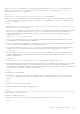Users Guide
Table Of Contents
- About This Guide
- Dell EqualLogic Auto-Snapshot Manager/Microsoft Edition Version 5.4 User's Guide
- Introduction to ASM/ME
- Functions Provided By ASM/ME
- Supported Applications
- HIT Groups and Multiple Machine Management
- ASM/ME Smart Copies
- Smart Copy Types
- Smart Copy Operations for Template and Thin Clone Volumes
- Robust Data Recovery
- Thin-Provisioning a Volume
- SAN Data Copy Offload
- Scripts and Command Generation
- Alerts and Event Notification
- Remote Installations
- Failover Cluster Support
- ASM/ME and the Virtual Snapshot Service
- Functions Provided By ASM/ME
- Configure ASM/ME
- PS Series Group Requirements
- Windows Computer Requirements
- Required Access Controls
- VSS/VDS Service Access to the Group
- Access to Volumes and Snapshots
- iSCSI Target Connections
- Volume Mount Point and Drive Letter Assignments
- Mount Point Constraints in Cluster Environments
- ASM/ME Settings
- ASM/ME Graphical User Interface
- Start the ASM/ME GUI
- Tree Panel
- Tree Panel Behavior in Failover Cluster Environments
- Tree Panel Nodes
- Tree Panel Icons
- Group SharePoint Farm Nodes, Clusters, or Host Nodes
- About Aliases
- Customize Color Themes
- HIT Groups
- General ASM/ME Operations
- About Volumes
- Operations on Failover Clusters
- About Collections
- About Schedules
- About Smart Copies
- Restoring Data
- View Multipath Information
- View I/O Details
- Using ASM/ME with Exchange
- View Exchange Applications in ASM/ME
- Exchange Operations
- Overview of Exchange Smart Copies
- Exchange eseutil.exe Utility
- Recovery Considerations for Exchange
- Checksum Verification and Soft Recovery
- Run Checksum Verification and Soft Recovery Immediately
- Run Checksum Verification and Soft Recovery After Smart Copy Creation
- Schedule a Global Verification Task for Checksum Verification and Soft Recovery
- Run Checksum Verification and Soft Recovery on a Remote Host
- View Checksum Verification and Soft Recovery Status
- Checksum Verification and Soft Recovery Logging and Notification
- Create Exchange Smart Copies
- Schedule Smart Copies for Exchange Components
- Recover Exchange Data
- Using ASM/ME with SQL Server
- Using ASM/ME with Hyper-V
- Using ASM/ME with SharePoint
- SharePoint Installation Considerations
- Plan to Install on a SharePoint Farm
- Example of ASM/ME Installed on a SharePoint Farm
- Example of a SharePoint Farm with a SQL Cluster
- Install ASM/ME on a SharePoint Farm
- About Changes to an Existing SharePoint Farm
- Remove a HIT Group Host From a SharePoint Farm
- Add a Writer Host to a SharePoint Farm
- Change a Writer Host in a SharePoint Farm
- Change the Writer Host and Disable the VSS Writer in a SharePoint Farm
- Respond to Changes in a SharePoint Farm
- View SharePoint Farm Components in ASM/ME
- SharePoint Smart Copies
- Restore Options for SharePoint Smart Copies
- Availability of SharePoint Data Restoration Operations
- Mount a SharePoint Smart Copy
- Restore Selected Databases from a SharePoint Smart Copy
- Restore a Database In-Place From a SharePoint Smart Copy
- Restore a Database From a SharePoint Smart Copy as a New Database
- Restore an SSA From a SharePoint Smart Copy
- Using the Command Line Interface
- Introduction to ASMCLI
- How to Use ASMCLI Commands
- General Command Syntax
- ASMCLI Command Summary
- Command Parameters
- ASMCLI Commands and Their Syntax
- ASMCLI -alert
- ASMCLI -breaksmartcopy
- ASMCLI -cloneReplica
- ASMCLI -configureASM
- ASMCLI -configureCHAP
- ASMCLI -createCollection
- ASMCLI -delete
- ASMCLI -deleteCollection
- ASMCLI -enumerateiSCSIPortals
- ASMCLI -enumerateSmartCopies
- ASMCLI -help
- ASMCLI -list
- ASMCLI -modifyCollection
- ASMCLI -mount
- ASMCLI -Properties
- ASMCLI -restore
- ASMCLI -selectiveRestore
- ASMCLI -shutdownsystray
- ASMCLI -shutdownverifier
- ASMCLI -smart
- ASMCLI -unmount
- ASMCLI -verify
- ASMCLI -version
- Use a Script to Create Smart Copies
- Recover a Clustered Volume From a Clone
- Index
Disable the critical alert for MPIO Logout Errors:
ASMCLI -alert -disable=25
Enable all critical alerts:
ASMCLI -alert -enableall=C
ASMCLI -breaksmartcopy
When VSS is used to create a Smart Copy, it changes the disk signature, and it sets some attributes (HIDDEN, READONLY,
SHADOWCOPY, and NO_DEFAULT_DRIVE_LETTER). If VSS is used to restore the volume, or if the volume is mounted using
ASM or ASMCLI, these changes are automatically reverted. It might be useful to be able to undo these changes on demand; for
example:
● If you are creating replica volumes and you want to be able to promote the replicas and use them on remote failover servers.
In this case, you are not performing a restore operation, so the changes made by VSS will not be reverted, and when you
attempt to mount the promoted replicas, they will not automatically be assigned drive letters because of the attributes VSS
has set on them. Executing this command can prepare a set of replicas to be used in this way.
● If you need to be able to restore a Smart Copy by rolling back the volume in the Group Manager GUI without using ASM/ME.
Note that ASM/ME normally resets the disk signature when creating any kind of Smart Copy of a boot volume, so Smart
Copies of boot volumes do not require you to use this command.
When the Smart Copy boots to the operating system for the first time, there will be a message displayed that the O/S was not
properly shutdown. The user will be asked to boot normally or boot to repair. This is to be expected since the Smart Copy was
taken with the operating system running. There should be nothing to repair and the user can choose the option to boot normally.
Command Syntax
ASMCLI -breaksmartcopy
[{-volume={"drive_letter" |"mount‑point"}
-component="component_name"
-collection="collection_name"
-objectID="identifier"
-writer="writer_name"}]
[‑nosignatureupdate] [-retry=1-n]
Examples
● The following command resets the disk signature and volume attribute values for volume > C:\ASMCLI –
breaksmartcopy –volume=c:\.
● The following command resets the volume attributes (HIDDEN, READONLY, SHADOWCOPY, and
NO_DEFAULT_DRIVE_LETTER) and not the disk signature for volume > C:\ASMCLI –breaksmartcopy –
volume=c:\ -nosignatureupdate.
ASMCLI -cloneReplica
The cloneReplica command creates a clone from an existing replica.
Command Syntax
ASMCLI ‑cloneReplica
[{‑document="path" |
‑volume={"drive"|"mount_point" |
‑component="component_name" |
‑collection="collection_name"|
‑objectID="identifier"}]
[{‑useLatest | ‑useEarliest]
For a description of the parameters, see Command Parameters.
Using the Command Line Interface
117