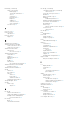Users Guide
Table Of Contents
- About This Guide
- Dell EqualLogic Auto-Snapshot Manager/Microsoft Edition Version 5.4 User's Guide
- Introduction to ASM/ME
- Functions Provided By ASM/ME
- Supported Applications
- HIT Groups and Multiple Machine Management
- ASM/ME Smart Copies
- Smart Copy Types
- Smart Copy Operations for Template and Thin Clone Volumes
- Robust Data Recovery
- Thin-Provisioning a Volume
- SAN Data Copy Offload
- Scripts and Command Generation
- Alerts and Event Notification
- Remote Installations
- Failover Cluster Support
- ASM/ME and the Virtual Snapshot Service
- Functions Provided By ASM/ME
- Configure ASM/ME
- PS Series Group Requirements
- Windows Computer Requirements
- Required Access Controls
- VSS/VDS Service Access to the Group
- Access to Volumes and Snapshots
- iSCSI Target Connections
- Volume Mount Point and Drive Letter Assignments
- Mount Point Constraints in Cluster Environments
- ASM/ME Settings
- ASM/ME Graphical User Interface
- Start the ASM/ME GUI
- Tree Panel
- Tree Panel Behavior in Failover Cluster Environments
- Tree Panel Nodes
- Tree Panel Icons
- Group SharePoint Farm Nodes, Clusters, or Host Nodes
- About Aliases
- Customize Color Themes
- HIT Groups
- General ASM/ME Operations
- About Volumes
- Operations on Failover Clusters
- About Collections
- About Schedules
- About Smart Copies
- Restoring Data
- View Multipath Information
- View I/O Details
- Using ASM/ME with Exchange
- View Exchange Applications in ASM/ME
- Exchange Operations
- Overview of Exchange Smart Copies
- Exchange eseutil.exe Utility
- Recovery Considerations for Exchange
- Checksum Verification and Soft Recovery
- Run Checksum Verification and Soft Recovery Immediately
- Run Checksum Verification and Soft Recovery After Smart Copy Creation
- Schedule a Global Verification Task for Checksum Verification and Soft Recovery
- Run Checksum Verification and Soft Recovery on a Remote Host
- View Checksum Verification and Soft Recovery Status
- Checksum Verification and Soft Recovery Logging and Notification
- Create Exchange Smart Copies
- Schedule Smart Copies for Exchange Components
- Recover Exchange Data
- Using ASM/ME with SQL Server
- Using ASM/ME with Hyper-V
- Using ASM/ME with SharePoint
- SharePoint Installation Considerations
- Plan to Install on a SharePoint Farm
- Example of ASM/ME Installed on a SharePoint Farm
- Example of a SharePoint Farm with a SQL Cluster
- Install ASM/ME on a SharePoint Farm
- About Changes to an Existing SharePoint Farm
- Remove a HIT Group Host From a SharePoint Farm
- Add a Writer Host to a SharePoint Farm
- Change a Writer Host in a SharePoint Farm
- Change the Writer Host and Disable the VSS Writer in a SharePoint Farm
- Respond to Changes in a SharePoint Farm
- View SharePoint Farm Components in ASM/ME
- SharePoint Smart Copies
- Restore Options for SharePoint Smart Copies
- Availability of SharePoint Data Restoration Operations
- Mount a SharePoint Smart Copy
- Restore Selected Databases from a SharePoint Smart Copy
- Restore a Database In-Place From a SharePoint Smart Copy
- Restore a Database From a SharePoint Smart Copy as a New Database
- Restore an SSA From a SharePoint Smart Copy
- Using the Command Line Interface
- Introduction to ASMCLI
- How to Use ASMCLI Commands
- General Command Syntax
- ASMCLI Command Summary
- Command Parameters
- ASMCLI Commands and Their Syntax
- ASMCLI -alert
- ASMCLI -breaksmartcopy
- ASMCLI -cloneReplica
- ASMCLI -configureASM
- ASMCLI -configureCHAP
- ASMCLI -createCollection
- ASMCLI -delete
- ASMCLI -deleteCollection
- ASMCLI -enumerateiSCSIPortals
- ASMCLI -enumerateSmartCopies
- ASMCLI -help
- ASMCLI -list
- ASMCLI -modifyCollection
- ASMCLI -mount
- ASMCLI -Properties
- ASMCLI -restore
- ASMCLI -selectiveRestore
- ASMCLI -shutdownsystray
- ASMCLI -shutdownverifier
- ASMCLI -smart
- ASMCLI -unmount
- ASMCLI -verify
- ASMCLI -version
- Use a Script to Create Smart Copies
- Recover a Clustered Volume From a Clone
- Index
Recover a Clustered Volume From a Clone
If a volume is lost or damaged, and no snapshot is available from which to restore it, a clone of the volume can be mounted in its
place, which will effectively restore it. If the volume is a cluster resource, however, this operation is complicated by the Cluster
Manager, which will not recognize the clone as being identical to the original volume.
Use the following procedure to replace a volume that is a cluster resource with a clone.
1. In Windows Cluster Administrator, set the disk offline.
2. In Cluster Manager:
a. Remove the disk from the application group.
b. Unmount the disk from its mount point.
You can use the mountvol utility, which is part of the Windows operating system.
c. Delete the disk from the cluster.
3. Using the iSCSI Initiator, log out of the original disk from each node.
4. In Group Manager:
a. Set the volume offline or delete it.
b. Set the clone online.
5. Using the iSCSI Initiator, log in to the clone from each cluster node.
6. In Cluster Manager:
a. Add the clone to the cluster.
b. Recreate the mount point (if needed).
c. Add the clone to the application group.
d. Recreate the application dependencies.
e. Bring the application online.
A
Recover a Clustered Volume From a Clone 133