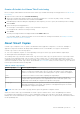Users Guide
Table Of Contents
- About This Guide
- Dell EqualLogic Auto-Snapshot Manager/Microsoft Edition Version 5.4 User's Guide
- Introduction to ASM/ME
- Functions Provided By ASM/ME
- Supported Applications
- HIT Groups and Multiple Machine Management
- ASM/ME Smart Copies
- Smart Copy Types
- Smart Copy Operations for Template and Thin Clone Volumes
- Robust Data Recovery
- Thin-Provisioning a Volume
- SAN Data Copy Offload
- Scripts and Command Generation
- Alerts and Event Notification
- Remote Installations
- Failover Cluster Support
- ASM/ME and the Virtual Snapshot Service
- Functions Provided By ASM/ME
- Configure ASM/ME
- PS Series Group Requirements
- Windows Computer Requirements
- Required Access Controls
- VSS/VDS Service Access to the Group
- Access to Volumes and Snapshots
- iSCSI Target Connections
- Volume Mount Point and Drive Letter Assignments
- Mount Point Constraints in Cluster Environments
- ASM/ME Settings
- ASM/ME Graphical User Interface
- Start the ASM/ME GUI
- Tree Panel
- Tree Panel Behavior in Failover Cluster Environments
- Tree Panel Nodes
- Tree Panel Icons
- Group SharePoint Farm Nodes, Clusters, or Host Nodes
- About Aliases
- Customize Color Themes
- HIT Groups
- General ASM/ME Operations
- About Volumes
- Operations on Failover Clusters
- About Collections
- About Schedules
- About Smart Copies
- Restoring Data
- View Multipath Information
- View I/O Details
- Using ASM/ME with Exchange
- View Exchange Applications in ASM/ME
- Exchange Operations
- Overview of Exchange Smart Copies
- Exchange eseutil.exe Utility
- Recovery Considerations for Exchange
- Checksum Verification and Soft Recovery
- Run Checksum Verification and Soft Recovery Immediately
- Run Checksum Verification and Soft Recovery After Smart Copy Creation
- Schedule a Global Verification Task for Checksum Verification and Soft Recovery
- Run Checksum Verification and Soft Recovery on a Remote Host
- View Checksum Verification and Soft Recovery Status
- Checksum Verification and Soft Recovery Logging and Notification
- Create Exchange Smart Copies
- Schedule Smart Copies for Exchange Components
- Recover Exchange Data
- Using ASM/ME with SQL Server
- Using ASM/ME with Hyper-V
- Using ASM/ME with SharePoint
- SharePoint Installation Considerations
- Plan to Install on a SharePoint Farm
- Example of ASM/ME Installed on a SharePoint Farm
- Example of a SharePoint Farm with a SQL Cluster
- Install ASM/ME on a SharePoint Farm
- About Changes to an Existing SharePoint Farm
- Remove a HIT Group Host From a SharePoint Farm
- Add a Writer Host to a SharePoint Farm
- Change a Writer Host in a SharePoint Farm
- Change the Writer Host and Disable the VSS Writer in a SharePoint Farm
- Respond to Changes in a SharePoint Farm
- View SharePoint Farm Components in ASM/ME
- SharePoint Smart Copies
- Restore Options for SharePoint Smart Copies
- Availability of SharePoint Data Restoration Operations
- Mount a SharePoint Smart Copy
- Restore Selected Databases from a SharePoint Smart Copy
- Restore a Database In-Place From a SharePoint Smart Copy
- Restore a Database From a SharePoint Smart Copy as a New Database
- Restore an SSA From a SharePoint Smart Copy
- Using the Command Line Interface
- Introduction to ASMCLI
- How to Use ASMCLI Commands
- General Command Syntax
- ASMCLI Command Summary
- Command Parameters
- ASMCLI Commands and Their Syntax
- ASMCLI -alert
- ASMCLI -breaksmartcopy
- ASMCLI -cloneReplica
- ASMCLI -configureASM
- ASMCLI -configureCHAP
- ASMCLI -createCollection
- ASMCLI -delete
- ASMCLI -deleteCollection
- ASMCLI -enumerateiSCSIPortals
- ASMCLI -enumerateSmartCopies
- ASMCLI -help
- ASMCLI -list
- ASMCLI -modifyCollection
- ASMCLI -mount
- ASMCLI -Properties
- ASMCLI -restore
- ASMCLI -selectiveRestore
- ASMCLI -shutdownsystray
- ASMCLI -shutdownverifier
- ASMCLI -smart
- ASMCLI -unmount
- ASMCLI -verify
- ASMCLI -version
- Use a Script to Create Smart Copies
- Recover a Clustered Volume From a Clone
- Index
Snapshot Space Borrowing
Snapshot space borrowing is enabled by default for all volumes created PS Series groups running firmware version 6.0 and
higher, and snapshot space borrowing can be enabled on volumes created before the group was updated to version 6.0 and
higher.
When snapshot space borrowing is enabled for a volume, its Smart Copies display the following properties:
● Snapshot Space Borrowing (enabled/disabled/unavailable)
● Snapshot Borrow Space In Use—Amount of space that the Smart Copy (snapshot) is using from borrowed space.
If snapshot space borrowing is enabled, the only supported snapshot reserve policy is to delete the oldest Smart Copy.
Snapshot space borrowing is mutually exclusive of the snapshot space recovery policy of setting the volume and its
snapshots (Smart Copies) offline.
● Features—Supports Synchronous Replication. Indicates that the volume is enabled for SyncRep. If the Smart Copy supports
SyncRep, the replication state is Not configured.
The Smart Copy list displays all the available Smart Copies for both the Sync-Active and Sync-Alternate volumes, but only
the Smart Copies for Sync-Active volumes can be restored. See the Dell EqualLogic Group Manager Administrator’s Guide
for more information.
NOTE: If snapshot space borrowing is enabled but the volume has no snapshot reserve space configured, you cannot
create a Smart Copy. Contact the administrator of the PS Series group if this volume is supposed to support Smart
Copy creation.
View Available Smart Copies
The Smart Copies node in the tree panel displays all the Smart Copies that have been created. The tree structure includes three
layers of nodes under the Smart Copy node. You can right-click on any node to view the available actions. For example, restore
and mount operations can be performed from the second layer under the Smart Copy node.
The following table shows the locations of Smart Copies under the Smart Copies node.
Table 18. Locations of Smart Copies Under the Smart Copies Node
Smart Copy of Object Type Location Comments
Individual volumes Under the associated volume name For example, a Smart Copy of volume E:\ is
shown under the Smart Copy node, under the
name E:\.
Specific collection Under the collection name None
Application component Under the application component
name
None
Any Smart Copy Unreachable node See Troubleshooting Unreachable Smart Copies
Any Smart Copy Broken node See Troubleshooting Broken Smart Copies
Any Smart Copy Recoverable node See Troubleshooting Recoverable Smart Copies
Troubleshooting Unreachable Smart Copies
A Smart Copy is considered unreachable when ASM/ME cannot reach a PS Series group during the validation process.
Connection to the group or member might have been lost, or a Smart Copy made from a clustered environment may be
unreachable. Usually these Smart Copies are not listed under the Unreachable node, but as a regular Smart Copy with an
unreachable icon instead of the normal volume or application icon.
Find out why ASM/ME cannot reach the group and correct the problem, or wait until the connection is reestablished
automatically.
General ASM/ME Operations
55