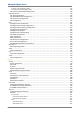Reason T1000 Technical Manual Distributed Multifunction Fault Recorder Platform Hardware Version: A Platform Software Version: 01 Publication Reference: T1000-TM-EN-2 © ALSTOM 2014. All rights reserved. Information contained in this document is indicative only. No representation or warranty is given or should be relied on that it is complete or correct or will apply to any particular project. This will depend on the technical and commercial circumstances.
Managed Gigabit Switch Table of Contents Configuration ___________________________________________________________________________________________ 7 System ............................................................................................................................................................ 8 System access ............................................................................................................................................. 8 System Information Configuration ....
T1000 RADIUS Server Configuration ................................................................................................................................ 68 TACACS+ Server Configuration ............................................................................................................................. 70 Aggregation .................................................................................................................................................
Managed Gigabit Switch 4 Protocol to Group Mapping Table ...................................................................................................................... 136 Group Name to VLAN mapping Table ................................................................................................................. 138 VCL IP Subnet-based VLAN Configuration .............................................................................................. 140 Ethernet Services ......................
T1000 ACL Status ........................................................................................................................................................... 212 DHCP ................................................................................................................................................................... 214 DHCP Snooping Statistics ................................................................................................................................
Managed Gigabit Switch 6 sFlow .......................................................................................................................................................... 276 sFlow Statistics ....................................................................................................................................... 276 Diagnostics ____________________________________________________________________________________________ 278 Ping ................................................
1.1 Foreword This technical manual provides a functional and technical description of Alstom Grid's RT434, as well as a comprehensive set of instructions for using the device. We have attempted to make this manual as accurate, comprehensive and user-friendly as possible. However we cannot guarantee that it is free from errors. Nor can we state that it cannot be improved. We would therefore be very pleased to hear from you if you discover any errors, or have any suggestions for improvement.
Managed Gigabit Switch 8 System System access To access the T1000 software configuration via web browser, configure the terminal for any address between 192.168.4.1 up to 192.168.424 and mask 2.2.2.0 for local connection. To first access, the source IP is 192.168.4.88.
Managed Gigabit Switch 10 Use http://192.168.4.88 to first access. The default login is “admin”and have no password.
System Information Configuration The switch system information is provided here. System Contact The textual identification of the contact person for this managed node, together with information on how to contact this person. The allowed string length is 0 to 2, and the allowed content is the ASCII characters from 32 to 126. System Name An administratively assigned name for this managed node. By convention, this is the node's fully qualified domain name.
Managed Gigabit Switch 12 IP Configuration Configure IP basic settings, control IP interfaces and IP routes. The maximum number of interfaces supported is 128 and the maximum number of routes is 32. Basic Settings Mode Configure whether the IP stack should act as a Hostor a Router. In Host mode, IP traffic between interfaces will not be routed. In Router mode traffic is routed between all interfaces. DNS Server This setting controls the DNS name resolution done by the switch.
Enable the DHCP client by checking this box. If this option is enabled, the system will configure the IPv4 address and mask of the interface using the DHCP protocol. The DHCP client will announce the configured System Name as hostname to provide DNS lookup. IPv4 DHCP Fallback Timeout The number of seconds for trying to obtain a DHCP lease. After this period expires, a configured IPv4 address will be used as IPv4 interface address.
Managed Gigabit Switch 14 The IP address of the IP gateway. Valid format is dotted decimal notationor a valid IPv6 notation. Gateway and Network must be of the same type. Next Hop VLAN (Only for IPv6) The VLAN ID (VID) of the specific IPv6 interface associated with the gateway. The given VID ranges from 1 to 4094 and will be effective only when the corresponding IPv6 interface is valid. If the IPv6 gateway address is link-local, it must specify the next hop VLAN for the gateway.
NTP Configuration Configure NTP on this page. Mode Indicates the NTP mode operation. Possible modes are: Enabled: Enable NTP client mode operation. Disabled: Disable NTP clinet mode operation. Server # Provide the IPv4 or IPv6 address of a NTP server. IPv6 address is in 128-bit records represented as eight fields of up to four hexadecimal digits with a colon separating each field (:). For example, 'fe80::21:cff:fe03:4dc7'.
Managed Gigabit Switch 16 Time Zone This page allows you to configure the Time Zone. Time Zone Configuration · Time Zone - Lists various Time Zones worldwide. Select appropriate Time Zone from the drop down and click SAVE to set. · Acronym - User can set the acronym of the time zone. This is a User configurable acronym to identify the time zone.
· Hours - Select the ending hour. · Minutes - Select the ending minute. Offset settings · Offset - Enter the number of minutes to add during Daylight Saving Time. (Range: 1 to 1440) Non Recurring Configurations Start time settings · Month - Select the starting month. · Date - Select the starting date. · Year - Select the starting year. · Hours - Select the starting hour. · Minutes - Select the starting minute. End time settings · Month - Select the ending month. · Date - Select the ending date.
Managed Gigabit Switch 18 System Log Configuration Configure System Log on this page. Server Mode Indicates the server mode operation. When the mode operation is enabled, the syslog message will send out to syslog server. The syslog protocol is based on UDP communication and received on UDP port 14 and the syslog server will not send acknowledgments back sender since UDP is a connectionless protocol and it does not provide acknowledgments.
Ports Port Configuration This page displays current port configurations. Ports can also be configured here. Port This is the logical port number for this row. Link The current link state is displayed graphically. Green indicates the link is up and red that it is down. Current Link Speed Provides the current link speed of the port. Configured Link Speed Selects any available link speed for the given switch port. Only speeds supported by the specific port is shown.
Managed Gigabit Switch 20 100Mbps FDX - Forces the cu port in 100Mbps full duplex mode. 1Gbps FDX - Forces the port in 1Gbps full duplex 2.Gbps FDX - Forces the Serdes port in 2.Gbps full duplex mode. SFP_Auto_AMS - Automatically determines the speed of the SFP. Note: There is no standardized way to do SFP auto detect, so here it is done by reading the SFP rom. Due to the missing standardized way of doing SFP auto detect some SFPs might not be detectable. The port is set in AMS mode.
EMC tests were performed according to IEC 602-26 referring to the following standards IEC 61000-4-2:2008 6kV contact / 8KV air IEC 61000-4-3:2006 10 V/m IEC 61000-4-4:2012 IEC 61000-4-:200 2 KV @ KHz Differential mode: 1KV Common mode: 2KV IEC 61000-4-6:2008 IEC 61000-4-8:2009 IEC 61000-411:2004 IEC 61000-429:2000 10V 30A/m continuos - 300A/m @ 1s. A.C. and d.c. voltage dips Test level: 0% residual voltage Duration time a.c.: 1 cycle d.c.: 16,6ms Test level: 40% residual voltage Duration time a.c.
Managed Gigabit Switch Gradual Startup 22 Shut-down ramp: 60s Power off: m Start-up ramp: 60s Radiated emission 30 to 230MHz - 0dB(μV/m) quasi peak at 3m 230 to 1000MHz - 7dB(μV/m) quasi peak at 3m CISPR11:2009 Radiated emission Limits: 1 to 2GHz - 6dB(μV/m) average; 76dB(μV/m) peak at 3m Limits defined by considering the maximum internal frequency of 12MHz CISPR22:2008 Conducted emission Limits: 0.1 to 0.0MHZ - 79dB(μV) quasi peak; 66dB(μV) average 0.
Security Switch Users Configuration This page provides an overview of the current users. Currently the only way to login as another user on the web server is to close and reopen the browser. The displayed values for each user are: User Name The name identifying the user. This is also a link to Add/Edit User. Privilege Level The privilege level of the user. The allowed range is 1 to1. If the privilege level value is 1, it can access all groups, i.e. that is granted the fully control of the device.
Managed Gigabit Switch 24 Privilege Levels Configuration This page provides an overview of the privilege levels. Group Name The name identifying the privilege group. In most cases, a privilege level group consists of a single module (e.g. LACP, RSTP or QoS), but a few of them contains more than one. The following description defines these privilege level groups in details: System: Contact, Name, Location, Timezone, Daylight Saving Time, Log.
Privilege Levels Every group has an authorization Privilege level for the following sub groups: configuration read-only, configuration/execute read-write, status/statistics read-only, status/statistics read-write (e.g. for clearing of statistics). User Privilege should be same or greater than the authorization Privilege level to have the access to that group. Buttons SAVE: Click to save changes. RESET: Click to undo any changes made locally and revert to previously saved values.
Managed Gigabit Switch 26 Authentication Method Configuration This page allows you to configure how a user is authenticated when he logs into the switch via one of the management client interfaces. The table has one row for each client type and a number of columns, which are: Client The management client for which the configuration below applies. Methods Method can be set to one of the following values: · no: Authentication is disabled and login is not possible.
SSH Configuration Configure SSH on this page. Mode Indicates the SSH mode operation. Possible modes are: Enabled: Enable SSH mode operation. Disabled: Disable SSH mode operation. Buttons SAVE: Click to save changes. RESET: Click to undo any changes made locally and revert to previously saved values.
Managed Gigabit Switch 28 HTTPS Configuration Configure HTTPS on this page. Mode Indicates the HTTPS mode operation. When the current connection is HTTPS, to apply HTTPS disabled mode operation will automatically redirect web browser to an HTTP connection. Possible modes are: Enabled: Enable HTTPS mode operation. Disabled: Disable HTTPS mode operation. Automatic Redirect Indicates the HTTPS redirect mode operation. It only significant if HTTPS mode "Enabled" is selected.
Access Management Configuration Configure access management table on this page. The maximum number of entries is 16. If the application's type match any one of the access management entries, it will allow access to the switch. Mode Indicates the access management mode operation. Possible modes are: Enabled: Enable access management mode operation. Disabled: Disable access management mode operation. Delete Check to delete the entry. It will be deleted during the next save.
Managed Gigabit Switch 30 SNMP SNMP System Configuration Configure SNMP on this page. Mode Indicates the SNMP mode operation. Possible modes are: Enabled: Enable SNMP mode operation. Disabled: Disable SNMP mode operation. Version Indicates the SNMP supported version. Possible versions are: SNMP v1: Set SNMP supported version 1. SNMP v2c: Set SNMP supported version 2c. SNMP v3: Set SNMP supported version 3. Read Community Indicates the community read access string to permit access to SNMP agent.
SNMP Trap Configuration Configure SNMP trap on this page. Trap Mode Indicates the SNMP trap mode operation. Possible modes are: Enabled: Enable SNMP trap mode operation. Disabled: Disable SNMP trap mode operation. Trap Version Indicates the SNMP trap supported version. Possible versions are: SNMP v1: Set SNMP trap supported version 1. SNMP v2c: Set SNMP trap supported version 2c. SNMP v3: Set SNMP trap supported version 3. Trap Community Indicates the community access string when sending SNMP trap packet.
Managed Gigabit Switch 32 Disabled: Disable SNMP trap authentication failure. Trap Link-up and Link-down Indicates the SNMP trap link-up and link-down mode operation. Possible modes are: Enabled: Enable SNMP trap link-up and link-down mode operation. Disabled: Disable SNMP trap link-up and link-down mode operation. Trap Inform Mode Indicates the SNMP trap inform mode operation. Possible modes are: Enabled: Enable SNMP trap inform mode operation. Disabled: Disable SNMP trap inform mode operation.
Trap Community Indicates the community access string when sending SNMP trap packet. The allowed string length is 0 to 2, and the allowed content is ASCII characters from 33 to 126. Destination Address Indicates the SNMP trap destination address. It allow a valid IP address in dotted decimal notation ('x.y.z.w'). And it also allow a valid hostname. A valid hostname is a string drawn from the alphabet (A-Za-z), digits (0-9), dot (.), dash (-).
Managed Gigabit Switch 34 SNMPv3 Community Configuration Configure SNMPv3 community table on this page. The entry index key is Community. Delete Check to delete the entry. It will be deleted during the next save. Community Indicates the community access string to permit access to SNMPv3 agent. The allowed string length is 1 to 32, and the allowed content is ASCII characters from 33 to 126. The community string will be treated as security name and map a SNMPv1 or SNMPv2c community string.
SNMPv3 User Configuration Configure SNMPv3 user table on this page. The entry index keys are Engine ID and User Name. Delete Check to delete the entry. It will be deleted during the next save. Engine ID An octet string identifying the engine ID that this entry should belong to. The string must contain an even number(in hexadecimal format) with number of digits between 10 and 64, but all-zeros and all-'F's are not allowed.
Managed Gigabit Switch 36 Authentication Password A string identifying the authentication password phrase. For MD authentication protocol, the allowed string length is 8 to 32. For SHA authentication protocol, the allowed string length is 8 to 40. The allowed content is ASCII characters from 33 to 126. Privacy Protocol Indicates the privacy protocol that this entry should belong to. Possible privacy protocols are: None: No privacy protocol.
SNMPv3 Group Configuration Configure SNMPv3 group table on this page. The entry index keys are Security Model and Security Name. Delete Check to delete the entry. It will be deleted during the next save. Security Model Indicates the security model that this entry should belong to. Possible security models are: v1: Reserved for SNMPv1. v2c: Reserved for SNMPv2c. usm: User-based Security Model (USM). Security Name A string identifying the security name that this entry should belong to.
Managed Gigabit Switch 38 SNMPv3 View Configuration Configure SNMPv3 view table on this page. The entry index keys are View Name and OID Subtree. Delete Check to delete the entry. It will be deleted during the next save. View Name A string identifying the view name that this entry should belong to. The allowed string length is 1 to 32, and the allowed content is ASCII characters from 33 to 126. View Type Indicates the view type that this entry should belong to.
SNMPv3 Access Configuration Configure SNMPv3 access table on this page. The entry index keys are Group Name, Security Model andSecurity Level. Delete Check to delete the entry. It will be deleted during the next save. Group Name A string identifying the group name that this entry should belong to. The allowed string length is 1 to 32, and the allowed content is ASCII characters from 33 to 126. Security Model Indicates the security model that this entry should belong to.
Managed Gigabit Switch 40 RMON RMON Statistics Configuration Configure RMON Statistics table on this page. The entry index key is ID. Delete Check to delete the entry. It will be deleted during the next save. ID Indicates the index of the entry. The range is from 1 to 63. Data Source Indicates the port ID which wants to be monitored.
Managed Gigabit Switch RMON History Configuration Configure RMON History table on this page. The entry index key is ID. Delete Check to delete the entry. It will be deleted during the next save. ID Indicates the index of the entry. The range is from 1 to 63. Data Source Indicates the port ID which wants to be monitored. If in stacking switch, the value must add 1000*(switch ID-1), for example, if the port is switch 3 port , the value is 200.
Managed Gigabit Switch 42 RMON Alarm Configuration Configure RMON Alarm table on this page. The entry index key is ID. Delete Check to delete the entry. It will be deleted during the next save. ID Indicates the index of the entry. The range is from 1 to 63. Interval Indicates the interval in seconds for sampling and comparing the rising and falling threshold. The range is from 1 to 2^31-1.
The method of sampling the selected variable and calculating the value to be compared against the thresholds, possible sample types are: RisingTrigger alarm when the first value is larger than the rising threshold. FallingTrigger alarm when the first value is less than the falling threshold. RisingOrFallingTrigger alarm when the first value is larger than the rising threshold or less than the falling threshold (default). Rising Threshold Rising threshold value (-2147483648-2147483647).
Managed Gigabit Switch 44 RMON Event Configuration Configure RMON Event table on this page. The entry index key is ID. Delete Check to delete the entry. It will be deleted during the next save. ID Indicates the index of the entry. The range is from 1 to 63. Desc Indicates this event, the string length is from 0 to 127, default is a null string. Type Indicates the notification of the event, the possible types are: none: The total number of octets received on the interface, including framing characters.
Network Port Security Limit Control Configuration This page allows you to configure the Port Security Limit Control system and port settings. Limit Control allows for limiting the number of users on a given port. A user is identified by a MAC address and VLAN ID. If Limit Control is enabled on a port, the limit specifies the maximum number of users on the port. If this number is exceeded, an action is taken. The action can be one of the four different actions as described below.
Managed Gigabit Switch 46 If checked, secured MAC addresses are subject to aging as discussed under Aging Period . Aging Period If Aging Enabled is checked, then the aging period is controlled with this input. If other modules are using the underlying port security for securing MAC addresses, they may have other requirements to the aging period. The underlying port security will use the shorter requested aging period of all modules that use the functionality.
This column shows the current state of the port as seen from the Limit Control's point of view. The state takes one of four values: Disabled: Limit Control is either globally disabled or disabled on the port. Ready: The limit is not yet reached. This can be shown for all actions. Limit Reached: Indicates that the limit is reached on this port. This state can only be shown if Action is set toNone or Trap. Shutdown: Indicates that the port is shut down by the Limit Control module.
Managed Gigabit Switch 48 NAS Configuration This page allows you to configure the IEEE 802.1X and MAC-based authentication system and port settings. The IEEE 802.1X standard defines a port-based access control procedure that prevents unauthorized access to a network by requiring users to first submit credentials for authentication. One or more central servers, the backend servers, determine whether the user is allowed access to the network.
If checked, successfully authenticated supplicants/clientsare reauthenticated after the interval specified by the Reauthentication Period. Reauthentication for 802.1X-enabled ports can be used to detect if a new device is plugged into a switch port or if a supplicant is no longer attached. For MAC-based ports, reauthentication is only useful if the RADIUS server configuration has changed.
Managed Gigabit Switch 50 The "RADIUS-Assigned QoS Enabled" checkbox provides a quick way to globally enable/disable RADIUSserver assigned QoS Class functionality. When checked, the individual ports' ditto setting determine whether RADIUS-assigned QoS Class is enabled on that port. When unchecked, RADIUS-server assigned QoS Class is disabled on all ports.
Force Authorized In this mode, the switch will send one EAPOL Success frame when the port link comes up, and any client on the port will be allowed network access without authentication. Force Unauthorized In this mode, the switch will send one EAPOL Failure frame when the port link comes up, and any client on the port will be disallowed network access. Port-based 802.1X In the 802.
Managed Gigabit Switch 52 same time. Each supplicant is authenticated individually and secured in the MAC table using the Port Security module. In Multi 802.1X it is not possible to use the multicast BPDU MAC address as destination MAC address for EAPOL frames sent from the switch towards the supplicant, since that would cause all supplicants attached to the port to reply to requests sent from the switch.
RADIUS server when a supplicant is successfully authenticated. If present and valid, the port's Port VLAN ID will be changed to this VLAN ID, the port will be set to be a member of that VLAN ID, and the port will be forced into VLAN unaware mode. Once assigned, all traffic arriving on the port will be classified and switched on the RADIUS-assigned VLAN ID.
Managed Gigabit Switch 54 While in the Guest VLAN, the switch monitors the link for EAPOL frames, and if one such frame is received, the switch immediately takes the port out of the Guest VLAN and starts authenticating the supplicant according to the port mode. If an EAPOL frame is received, the port will never be able to go back into the Guest VLAN if the "Allow Guest VLAN if EAPOL Seen" is disabled. Port State The current state of the port.
ACL ACL Ports Configuration Configure the ACL parameters (ACE) of each switch port. These parameters will affect frames received on a port unless the frame matches a specific ACE. Port The logical port for the settings contained in the same row. Policy ID Select the policy to apply to this port. The allowed values are0 through 2. The default value is 0. Action Select whether forwarding is permitted ("Permit") or denied ("Deny"). The default value is "Permit".
Managed Gigabit Switch 56 Enabled: If a frame is received on the port, the port will be disabled. Disabled: Port shut down is disabled. The default value is "Disabled". State Specify the port state of this port. The allowed values are: Enabled: To reopen ports by changing the volatile port configuration of the ACL user module. Disabled: To close ports by changing the volatile port configuration of the ACL user module. The default value is "Enabled". Counter Counts the number of frames that match this ACE.
DHCP DHCP Snooping Configuration Configure DHCP Snooping on this page. Snooping Mode Indicates the DHCP snooping mode operation. Possible modes are: Enabled: Enable DHCP snooping mode operation. When DHCP snooping mode operation is enabled, the DHCP request messages will be forwarded to trusted ports and only allow reply packets from trusted ports. Disabled: Disable DHCP snooping mode operation. Port Mode Configuration Indicates the DHCP snooping port mode.
Managed Gigabit Switch 58 DHCP Relay Configuration Configure DHCP Relay on this page. Relay Mode Indicates the DHCP relay mode operation. Possible modes are: Enabled: Enable DHCP relay mode operation. When DHCP relay mode operation is enabled, the agent forwards and transfers DHCP messages between the clients and the server when they are not in the same subnet domain. And the DHCP broadcast message won't be flooded for security considerations. Disabled: Disable DHCP relay mode operation.
enforce the policy. The 'Replace' policy is invalid when relay information mode is disabled. Possible policies are: Replace: Replace the original relay information when a DHCP message that already contains it is received. Keep: Keep the original relay information when a DHCP message that already contains it is received. Drop: Drop the package when a DHCP message that already contains relay information is received. Buttons SAVE: Click to save changes.
Managed Gigabit Switch 60 IP Source Guard IP Source Guard Configuration This page provides IP Source Guard related configuration. Mode of IP Source Guard Configuration Enable the Global IP Source Guard or disable the Global IP Source Guard. All configured ACEs will be lost when the mode is enabled. Port Mode Configuration Specify IP Source Guard is enabled on which ports. Only when both Global Mode and Port Mode on a given port are enabled, IP Source Guard is enabled on this given port.
Static IP Source Guard Table Delete Check to delete the entry. It will be deleted during the next save. Port The logical port for the settings. VLAN ID The vlan id for the settings. IP Address Allowed Source IP address. IP Mask It can be used for calculating the allowed network with IP address. Buttons ADD NEW ENTRY: Click to add a new entry to the Static IP Source Guard table. SAVE: Click to save changes. RESET: Click to undo any changes made locally and revert to previously saved values.
Managed Gigabit Switch 62 ARP Inspection ARP Inspection Port Configuration This page provides ARP Inspection related configuration. Mode of ARP Inspection Configuration Enable the Global ARP Inspection or disable the Global ARP Inspection. Port Mode Configuration Specify ARP Inspection is enabled on which ports. Only when both Global Mode and Port Mode on a given port are enabled, ARP Inspection is enabled on this given port. Possible modes are: Enabled: Enable ARP Inspection operation.
Buttons SAVE: Click to save changes. RESET: Click to undo any changes made locally and revert to previously saved values. TRANSLATE DYNAMIC TO STATIC: Click to translate all dynamic entries to static entries.
Managed Gigabit Switch 64 VLAN Mode Configuration This page provides VLAN mode related configuration. Navigating the VLAN Configuration Each page shows up to 9999 entries from the VLAN table, default being 20, selected through the "entries per page" input field. When first visited, the web page will show the first 20 entries from the beginning of the VLAN Table. The first displayed will be the one with the lowest VLAN ID found in the VLAN Table.
Static ARP Inspection Table Delete Check to delete the entry. It will be deleted during the next save. Port The logical port for the settings. VLAN ID The vlan id for the settings. MAC Address Allowed Source MAC address in ARP request packets. IP Address Allowed Source IP address in ARP request packets. Buttons ADD NEW ENTRY: Click to add a new VLAN to the ARP Inspection VLAN table. SAVE: Click to save changes. RESET: Click to undo any changes made locally and revert to previously saved values.
Managed Gigabit Switch 66 Dynamic ARP Inspection Table Entries in the Dynamic ARP Inspection Table are shown on this page. The Dynamic ARP Inspection Table contains up to 1024 entries, and is sorted first by port, then by VLAN ID, then by MAC address, and then by IP address. Navigating the ARP Inspection Table Each page shows up to 99 entries from the Dynamic ARP Inspection table, default being 20, selected through the "entries per page" input field.
|<<: Updates the table starting from the first entry in the Dynamic ARP Inspection Table. >>: Updates the table, starting with the entry after the last entry currently displayed.
Managed Gigabit Switch 68 AAA RADIUS Server Configuration This page allows you to configure the RADIUS servers. Global Configuration These setting are common for all of the RADIUS servers. Timeout Timeout is the number of seconds, in the range 1 to 1000, to wait for a reply from a RADIUS server before retransmitting the request. Retransmit Retransmit is the number of times, in the range 1 to 1000, a RADIUS request is retransmitted to a server that is not responding.
The IPv6 address to be used as attribute 9 in RADIUS Access-Request packets. If this field is left blank, the IP address of the outgoing interface is used. NAS-Identifier (Attribute 32) The identifier - up to 2 characters long - to be used as attribute 32 in RADIUS Access-Request packets. If this field is left blank, the NAS-Identifier is not included in the packet.
Managed Gigabit Switch 70 TACACS+ Server Configuration This page allows you to configure the TACACS+ servers. Global Configuration These setting are common for all of the TACACS+ servers. Timeout Timeout is the number of seconds, in the range 1 to 1000, to wait for a reply from a TACACS+ server before it is considered to be dead.
Adding a New Server Click to add a new TACACS+ server. An empty row is added to the table, and the TACACS+ server can be configured as needed. Up to servers are supported. The button can be used to undo the addition of the new server. Buttons SAVE: Click to save changes. RESET: Click to undo any changes made locally and revert to previously saved values.
Managed Gigabit Switch 72 Aggregation Aggregation Static Configuration This page is used to configure the Aggregation hash mode and the aggregation group. Hash Code Contributors Source MAC Address The Source MAC address can be used to calculate the destination port for the frame. Check to enable the use of the Source MAC address, or uncheck to disable. By default, Source MAC Address is enabled.
Each switch port is listed for each group ID. Select a radio button to include a port in an aggregation, or clear the radio button to remove the port from the aggregation. By default, no ports belong to any aggregation group. Only full duplex ports can join an aggregation and ports must be in the same speed in each group. Buttons SAVE: Click to save changes. RESET: Click to undo any changes made locally and revert to previously saved values.
Managed Gigabit Switch 74 LACP Configuration This page allows the user to inspect the current LACP port configurations, and possibly change them as well. Port The switch port number. LACP Enabled Controls whether LACP is enabled on this switch port. LACP will form an aggregation when 2 or more ports are connected to the same partner. Up to 32 aggregations are supported (if stackable). Key The Key value incurred by the port, range 1-63 .
Buttons SAVE: Click to save changes. RESET: Click to undo any changes made locally and revert to previously saved values.
Managed Gigabit Switch 76 Link OAM Link OAM Port Configuration This page allows the user to inspect the current Link OAM port configurations, and change them as well. Port The switch port number. OAM Enabled Controls whether Link OAM is enabled on this switch port. Enabling Link OAM provides the network operators the ability to monitor the health of the network and quickly determine the location of failing links or fault conditions. OAM Mode Configures the OAM Mode as Active or Passive.
DTE's configured in Passive mode do not initiate the Discovery process. Passive DTE's react to the initiation of the Discovery process by the remote DTE. This eliminates the possibility of passive to passive links. Passive DTE's shall not send Variable Request or Loopback Control OAMPDUs. Loopback Support Controls whether the loopback support is enabled for the switch port. Link OAM remote loopback can be used for fault localization and link performance testing.
Managed Gigabit Switch 78 Link OAM Link Event Configuration This page allows the user to inspect the current Link OAM Link Event configurations, and change them as well. Port The switch port number. Event Name Name of the Link Event which is being configured. Error Window Represents the window period in the order of 1 sec for the observation of various link events. Error Threshold Represents the threshold value for the window period for the appropriate Link event so as to notify the peer of this error.
The Errored Frame Seconds Summary Event TLV counts the number of errored frame seconds that occurred during the specified period. The period is specified by a time interval. This event is generated if the number of errored frame seconds is equal to or greater than the specified threshold for that period. An errored frame second is a one second interval wherein at least one frame error was detected. Errored frames are frames that had transmission errors as detected at the Media Access Control sublayer.
Managed Gigabit Switch 80 Loop Protection Loop Protection Configuration This page allows the user to inspect the current Loop Protection configurations, and possibly change them as well. General Settings Enable Loop Protection Controls whether loop protections is enabled (as a whole). Transmission Time The interval between each loop protection PDU sent on each port. valid values are 1 to 10 seconds.
Port Configuration Port The switch port number of the port. Enable Controls whether loop protection is enabled on this switch port. Action Configures the action performed when a loop is detected on a port. Valid values are Shutdown Port,Shutdown Port and Log or Log Only. Tx Mode Controls whether the port is actively generating loop protection PDU's, or whether it is just passively looking for looped PDU's. Buttons SAVE: Click to save changes.
Managed Gigabit Switch 82 Spanning Tree STP Bridge Configuration This page allows you to configure STP system settings. The settings are used by all STP Bridge instances in the Switch. Basic Settings Protocol Version The MSTP / RSTP / STP protocol version setting. Valid values are STP, RSTP and MSTP. Bridge Priority Controls the bridge priority. Lower numeric values have better priority.
Maximum Hop Count This defines the initial value of remaining Hops for MSTI information generated at the boundary of an MSTI region. It defines how many bridges a root bridge can distribute its BPDU information to. Valid values are in the range 6 to 40 hops. Transmit Hold Count The number of BPDU's a bridge port can send per second. When exceeded, transmission of the next BPDU will be delayed. Valid values are in the range 1 to 10 BPDU's per second.
Managed Gigabit Switch 84 STP MSTI Configuration This page allows the user to inspect the current STP MSTI bridge instance priority configurations, and possibly change them as well. Configuration Identification Configuration Name The name identifying the VLAN to MSTI mapping. Bridges must share the name and revision (see below), as well as the VLAN-to-MSTI mapping configuration in order to share spanning trees for MSTI's (Intra-region). The name is at most 32 characters.
Buttons SAVE: Click to save changes. RESET: Click to undo any changes made locally and revert to previously saved values.
Managed Gigabit Switch 86 STP MSTI Priority Configuration This page allows the user to inspect the current STP MSTI bridge instance priority configurations, and possibly change them as well. MSTI The bridge instance. The CIST is the default instance, which is always active. Priority Controls the bridge priority. Lower numeric values have better priority. The bridge priority plus the MSTI instance number, concatenated with the 6-byte MAC address of the switch forms a Bridge Identifier.
STP CIST Port Configuration This page allows the user to inspect the current STP CIST port configurations, and possibly change them as well. This page contains settings for physical and aggregated ports. Port The switch port number of the logical STP port. STP Enabled Controls whether STP is enabled on this switch port. Path Cost Controls the path cost incurred by the port. The Autosetting will set the path cost as appropriate by the physical link speed, using the 802.1D recommended values.
Managed Gigabit Switch 88 AdminEdge Controls whether the operEdge flag should start as set or cleared. (The initial operEdge state when a port is initialized). AutoEdge Controls whether the bridge should enable automatic edge detection on the bridge port. This allows operEdge to be derived from whether BPDU's are received on the port or not. Restricted Role If enabled, causes the port not to be selected as Root Port for the CIST or any MSTI, even if it has the best spanning tree priority vector.
STP MSTI Port Configuration This page allows the user to inspect the current STP MSTI port configurations, and possibly change them as well. An MSTI port is a virtual port, which is instantiated separately for each active CIST (physical) port for each MSTI instance configured on and applicable to the port. The MSTI instance must be selected before displaying actual MSTI port configuration options. This page contains MSTI port settings for physical andaggregated ports.
Managed Gigabit Switch 90 IPMC Profile IPMC Profile Configurations This page provides IPMC Profile related configurations. The IPMC profile is used to deploy the access control on IPmulticast streams. It is allowed to create at maximum 64 Profiles with at maximum 128 corresponding rules for each. Global Profile Mode Enable/Disable the Global IPMC Profile. System starts to do filtering based on profile settings only when the global profile mode is enabled. Delete Check to delete the entry.
: Adjust the rules associated with the designated profile. Buttons ADD NEW IPMC PROFILE: Click to add new IPMC profile. Specify the name and configure the new entry. Click "Save". SAVE: Click to save changes. RESET: Click to undo any changes made locally and revert to previously saved values.
Managed Gigabit Switch 92 IPMC Profile Address Entry Table This page provides address range settings used in IPMC profile. The address entry is used to specify the address range that will be associated with IPMC Profile. It is allowed to create at maximum 128 address entries in the system. Delete Check to delete the entry. The designated entry will be deleted during the next save. Entry Name The name used for indexing the address entry table.
MVR MVR Configurations This page provides MVR related configurations. The MVR feature enables multicast traffic forwarding on the Multicast VLANs. In a multicast television application, a PC or a network television or a set-top box can receive the multicast stream. Multiple settop boxes or PCs can be connected to one subscriber port, which is a switch port configured as an MVR receiver port.
Managed Gigabit Switch 94 Be Caution: MVR source ports are not recommended to be overlapped with management VLAN ports. MVR Name MVR Name is an optional attribute to indicate the name of the specific MVR VLAN. Maximum length of the MVR VLAN Name string is 32. MVR VLAN Name can only contain alphabets or numbers. When the optional MVR VLAN name is given, it should contain at least one alphabet. MVR VLAN name can be edited for the existing MVR VLAN entries or it can be added to the new entries.
Be Caution: MVR source ports are not recommended to be overlapped with management VLAN ports. Select the port role by clicking the Role symbol to switch the setting. I indicates Inactive; S indicates Source; R indicates Receiver The default Role is Inactive. Immediate Leave Enable the fast leave on the port. Buttons ADD NEW MVR VLAN: Click to add new MVR VLAN. Specify the VID and configure the new entry. Click "Save". SAVE: Click to save changes.
Managed Gigabit Switch 96 IPMC IGMP Snooping IGMP Snooping Configuration This page provides IGMP Snooping related configuration. Snooping Enabled Enable the Global IGMP Snooping. Unregistered IPMCv4 Flooding Enabled Enable unregistered IPMCv4 traffic flooding. The flooding control takes effect only when IGMP Snooping is enabled. When IGMP Snooping is disabled, unregistered IPMCv4 traffic flooding is always active in spite of this setting.
Leave Proxy Enabled Enable IGMP Leave Proxy. This feature can be used to avoid forwarding unnecessary leave messages to the router side. Proxy Enabled Enable IGMP Proxy. This feature can be used to avoid forwarding unnecessary join and leave messages to the router side. Router Port Specify which ports act as router ports. A router port is a port on the Ethernet switch that leads towards the Layer 3 multicast device or IGMP querier.
Managed Gigabit Switch 98 IGMP Snooping VLAN Configuration Each page shows up to 99 entries from the VLAN table, default being 20, selected through the "entries per page" input field. When first visited, the web page will show the first 20 entries from the beginning of the VLAN Table. The first displayed will be the one with the lowest VLAN ID found in the VLAN Table. The "VLAN" input fields allow the user to select the starting point in the VLAN Table.
The allowed range is 0 (best effort) to 7 (highest), default interface priority value is 0. RV Robustness Variable. The Robustness Variable allows tuning for the expected packet loss on a network. The allowed range is 1 to 2, default robustness variable value is 2. QI Query Interval. The Query Interval is the interval between General Queries sent by the Querier. The allowed range is 1 to 31744 seconds, default query interval is 12 seconds. QRI Query Response Interval.
Managed Gigabit Switch 100 IGMP Snooping Port Filtering Profile Configuration Port The logical port for the settings. Filtering Profile Select the IPMC Profile as the filtering condition for the specific port. Summary about the designated profile will be shown by clicking the view button. Profile Management Button You can inspect the rules of the designated profile by using the following button: : List the rules associated with the designated profile. Buttons SAVE: Click to save changes.
MLD Snooping MLD Snooping Configuration This page provides MLD Snooping related configuration. Snooping Enabled Enable the Global MLD Snooping. Unregistered IPMCv6 Flooding Enabled Enable unregistered IPMCv6 traffic flooding. The flooding control takes effect only when MLD Snooping is enabled. When MLD Snooping is disabled, unregistered IPMCv6 traffic flooding is always active in spite of this setting.
Managed Gigabit Switch 102 Enable MLD Leave Proxy. This feature can be used to avoid forwarding unnecessary leave messages to the router side. Proxy Enabled Enable MLD Proxy. This feature can be used to avoid forwarding unnecessary join and leave messages to the router side. Router Port Specify which ports act as router ports. A router port is a port on the Ethernet switch that leads towards the Layer 3 multicast device or MLD querier.
MLD Snooping VLAN Configuration Each page shows up to 99 entries from the VLAN table, default being 20, selected through the "entries per page" input field. When first visited, the web page will show the first 20 entries from the beginning of the VLAN Table. The first displayed will be the one with the lowest VLAN ID found in the VLAN Table. The "VLAN" input fields allow the user to select the starting point in the VLAN Table.
Managed Gigabit Switch 104 The allowed range is 1 to 2, default robustness variable value is 2. QI Query Interval. The Query Interval is the interval between General Queries sent by the Querier. The allowed range is 1 to 31744 seconds, default query interval is 12 seconds. QRI Query Response Interval. The Maximum Response Delay used to calculate the Maximum Response Code inserted into the periodic General Queries.
MLD Snooping Port Filtering Profile Configuration Port The logical port for the settings. Filtering Profile Select the IPMC Profile as the filtering condition for the specific port. Summary about the designated profile will be shown by clicking the view button. Profile Management Button You can inspect the rules of the designated profile by using the following button: : List the rules associated with the designated profile. Buttons SAVE: Click to save changes.
Managed Gigabit Switch 106 LLDP LLDP Configuration This page allows the user to inspect and configure the currentLLDP port settings. LLDP Parameters Tx Interval The switch periodically transmits LLDP frames to its neighbours for having the network discovery information up-to-date. The interval between each LLDP frame is determined by the Tx Interval value. Valid values are restricted to - 32768 seconds.
If some configuration is changed (e.g. the IP address) a new LLDP frame is transmitted, but the time between theLLDP frames will always be at least the value of Tx Delayseconds. Tx Delay cannot be larger than 1/4 of the Tx Interval value. Valid values are restricted to 1 - 8192 seconds. Tx Reinit When a port is disabled, LLDP is disabled or the switch is rebooted, an LLDP shutdown frame is transmitted to the neighboring units, signalling that the LLDP information isn't valid anymore.
Managed Gigabit Switch 108 Sys Capa Optional TLV: When checked the "system capability" is included in LLDP information transmitted. Mgmt Addr Optional TLV: When checked the "management address" is included in LLDP information transmitted. Buttons SAVE: Click to save changes. RESET: Click to undo any changes made locally and revert to previously saved values.
LLDP Media Configuration This page allows you to configure the LLDP-MED. This function applies to VoIP devices which support LLDP-MED. Fast start repeat count Rapid startup and Emergency Call Service Location Identification Discovery of endpoints is a critically important aspect of VoIP systems in general.
Managed Gigabit Switch 110 apply to links between LAN infrastructure elements, including Network Connectivity Devices, or other types of links. Coordinates Location Latitude Latitude SHOULD be normalized to within 0-90 degrees with a maximum of 4 digits. It is possible to specify the direction to either North of the equator or South of the equator. Longitude Longitude SHOULD be normalized to within 0-180 degrees with a maximum of 4 digits.
Street - Example: Poppelvej. Leading street direction Leading street direction - Example: N. Trailing street suffix Trailing street suffix - Example: SW. Street suffix Street suffix - Example: Ave, Platz. House no. House number - Example: 21. House no. suffix House number suffix - Example: A, 1/2. Landmark Landmark or vanity address - Example: Columbia University. Additional location info Additional location info - Example: South Wing. Name Name (residence and office occupant) - Example: Flemming Jahn.
Managed Gigabit Switch 112 Emergency Call Service Emergency Call Service (e.g. E911 and others), such as defined by TIA or NENA. Emergency Call Service Emergency Call Service ELIN identifier data format is defined to carry the ELIN identifier as used during emergency call setup to a traditional CAMA or ISDN trunk-based PSAP. This format consists of a numerical digit string, corresponding to the ELIN to be used for emergency calling.
. Softphone Voice - for use by softphone applications on typical data centric devices, such as PCs or laptops. This class of endpoints frequently does not support multiple VLANs, if at all, and are typically configured to use an 'untagged' VLAN or a single 'tagged' data specific VLAN. When a network policy is defined for use with an 'untagged' VLAN (see Tagged flag below), then the L2 priority field is ignored and only the DSCP value has relevance. 6.
Managed Gigabit Switch 114 Buttons SAVE: Click to save changes. RESET: Click to undo any changes made locally and revert to previously saved values.
EPS EPS Configuration The Ethernet (Linear) Protection Switch instances are configured here. Delete This box is used to mark an EPS for deletion in next Save operation. EPS ID The ID of the EPS. Click on the ID of an EPS to enter the configuration page. Domain Port: This will create a EPS in the Port Domain. 'W/P Flow' is a Port. Esp: Future use Evc: This will create a EPS in the EVC Domain. 'W/P Flow' is a EVC Mpls: Future use Architecture Port: This will create a 1+1 EPS.
Managed Gigabit Switch 116 APS MEP The APS PDU handling MEP. Alarm There is an active alarm on the EPS. Buttons ADD NEW EPS: Click to add a new EPS entry. REFRESH: Click to refresh the page immediately. SAVE: Click to save changes. RESET: Click to undo any changes made locally and revert to previously saved values.
MEP MEP Configuration The Maintenance Entity Point instances are configured here. Delete This box is used to mark a MEP for deletion in next Save operation. Instance The ID of the MEP. Click on the ID of a MEP to enter the configuration page. Domain Port: This is a MEP in the Port Domain. 'Flow Instance' is a Port. Evc: This is a MEP in the EVC Domain. 'Flow Instance' is a EVC Mode MEP: This is a Maintenance Entity End Point. MIP: This is a Maintenance Entity Intermediate Point.
Managed Gigabit Switch 118 Port MEP: An outer C/S-tag (depending on VLAN Port Type) is added with this VID. Entering '0' means no TAG added. EVC MIP: On Serval, this is the Subscriber VID that identify the subscriber flow in this EVC where the MIP is active. This MAC The MAC of this MEP - can be used by other MEP when unicast is selected (Info only). Alarm There is an active alarm on the MEP. Buttons ADD A NEW MEP: Click to add a new MEP entry. REFRESH: Click to refresh the page immediately.
ERPS ERPS Configuration The Ethernet Ring Protection Switch instances are configured here. Delete This box is used to mark an ERPS for deletion in next Save operation. Protection group ID The ID of the created Protection group. Click on the ID of an Protection group to enter the configuration page. Port 0 This will create a Port 0 of the switch in the ring. Port 1 This will create "Port 1" of the switch in the Ring.
Managed Gigabit Switch 120 The Port 1 APS PDU handling MEP. As only one APS MEP is associated with interconnected sub-ring without virtual channel, it is configured as "0" for such ring instances. "0" in this field indicates that no Port 1 APS MEP is associated with this instance. Ring Type Type of Protecting ring. It can be either major ring or sub-ring. Interconnected Node Interconnected Node indicates that the ring instance is interconnected. Click on the checkbox to configure this.
MAC Table MAC Address Table Configuration The MAC Address Table is configured on this page. Set timeouts for entries in the dynamic MAC Table and configure the static MAC table here. Aging Configuration By default, dynamic entries are removed from the MAC table after 300 seconds. This removal is also called aging. Configure aging time by entering a value here in seconds; for example, Age time seconds. The allowed range is 10 to 1000000 seconds.
Managed Gigabit Switch 122 Disable No learning is done. Secure Only static MAC entries are learned, all other frames are dropped. Note: Make sure that the link used for managing the switch is added to the Static Mac Table before changing to secure learning mode, otherwise the management link is lost and can only be restored by using another non-secure port or by connecting to the switch via the serial interface. Static MAC Table Configuration The static entries in the MAC table are shown in this table.
VLAN Translation Port to Group mapping Table This page allows you to map set of Port members to a Group ID for all switch ports. The displayed settings are: Group ID A valid Group ID is an integer value form 1 to 14. A set of VLAN Translations are mapped to a group Id. This way a port is mapped to a list of VLAN Translations easily by mapping it to a group. Number of groups in this switch is equal to the number of ports (14) present in this switch. A port can be mapped to any of the groups.
Managed Gigabit Switch 124 Legal values for a VLAN ID are 1 through 409. The button can be used to undo the addition of new entry. Buttons AUTO-REFRESH: Check this box to refresh the page automatically. Automatic refresh occurs every 3 seconds. REFRESH: Click to refresh the page immediately. SAVE: Click to save changes. RESET: Click to undo any changes made locally and revert to previously saved values.
VLAN Translation Mapping Table This page allows you to map VLAN ID to other VLAN ID for a particular Group ID Globally. The displayed settings are: Delete To delete a VLAN Translation Group database entry, check this box. The entry will be deleted on the switch during the next Save Group ID A valid Group ID is an integer value from 1 to 14. A set of VLAN Translations are mapped to a group Id. This way a port is mapped to a list of VLAN Translations easily by mapping it to a group.
Managed Gigabit Switch 126 Buttons AUTO-REFRESH: Check this box to refresh the page automatically. Automatic refresh occurs every 3 seconds. REFRESH: Click to refresh the page immediately. SAVE: Click to save changes. RESET: Click to undo any changes made locally and revert to previously saved values.
VLAN VLAN Membership Configuration The VLAN membership configuration for the switch can be monitored and modified here. Up to 4096 VLANs are supported. This page allows for adding and deleting VLANs as well as adding and deleting port members of each VLAN. Navigating the VLAN Table Each page shows up to 99 entries from the VLAN table, default being 20, selected through the "entries per page" input field. When first visited, the web page will show the first 20 entries from the beginning of the VLAN Table.
Managed Gigabit Switch 128 Port Members A row of check boxes for each port is displayed for each VLAN ID. To include a port in a VLAN, check the box as . To include a port in a forbidden port list, check the box as shown . To remove or exclude the port from the VLAN, make sure the box is unchecked as shown . By default, no ports are members, and for every new VLAN entry all boxes are unchecked. Adding a New VLAN Click to add a new VLAN ID.
VLAN Port Configuration This page is used for configuring the switch port VLAN. Ethertype for Custom S-ports This field specifies the ether type used for Custom S-ports. This is a global setting for all the Custom Sports. Port This is the logical port number of this row. Port Type Port can be one of the following types: Unaware, Customer port(C-port), Service port(S-port), Custom Service port(S-custom-port) If Port Type is Unaware, all frames are classified to the Port VLAN ID and tags are not removed.
Managed Gigabit Switch 130 Determines whether the port accepts all frames or only tagged/untagged frames. This parameter affects VLAN ingress processing. If the port only accepts tagged frames, untagged frames received on the port are discarded. By default, the field is set to All. Port VLAN Mode Configures the Port VLAN Mode. The allowed values areNone or Specific. This parameter affects VLAN ingress and egress processing.
Private VLAN Private VLAN Membership Configuration The Private VLAN membership configurations for the switch can be monitored and modified here. Private VLANs can be added or deleted here. Port members of each Private VLAN can be added or removed here. Private VLANs are based on the source port mask, and there are no connections to VLANs. This means that VLAN IDs and Private VLAN IDs can be identical. A port must be a member of both a VLAN and a Private VLAN to be able to forward packets.
Managed Gigabit Switch 132 Adding a New Private VLAN Click to add a new private VLAN ID. An empty row is added to the table, and the private VLAN can be configured as needed. The allowed range for a private VLAN ID is the same as the switch port number range. Any values outside this range are not accepted, and a warning message appears. Click "OK" to discard the incorrect entry, or click "Cancel" to return to the editing and make a correction. The Private VLAN is enabled when you click "Save".
Port Isolation Configuration This page is used for enabling or disabling port isolation on ports in a Private VLAN. A port member of a VLAN can be isolated to other isolated ports on the same VLAN and Private VLAN. Configuration Port Members A check box is provided for each port of a private VLAN. When checked, port isolation is enabled on that port. When unchecked, port isolation is disabled on that port. By default, port isolation is disabled on all ports.
Managed Gigabit Switch 134 VCL VCL MAC-Based VLAN Configuration The MAC-based VLAN enties can be configured here. This page allows for adding and deleting MACbased VLAN entries and assigning the entries to different ports. This page shows only static entries. Delete To delete a MAC-based VLAN entry, check this box and press save. The entry will be deleted in the stack. MAC Address Indicates the MAC address. VLAN ID Indicates the VLAN ID.
based VLAN entry. No broadcast or multicast MAC addresses are allowed. Legal values for a VLAN ID are 1 through409. The MAC-based VLAN entry is enabled when you click on "Save". A MAC-based VLAN without any port members will be deleted when you click "Save". The button can be used to undo the addition of new MAC-based VLANs. The maximum possible MACbased VLAN entries are limited to 26. Buttons SAVE: Click to save changes. RESET: Click to undo any changes made locally and revert to previously saved values.
Managed Gigabit Switch 136 Protocol-Based VLAN Protocol to Group Mapping Table This page allows you to add new protocols to Group Name (unique for each Group) mapping entries as well as allow you to see and delete already mapped entries for the switch . The displayed settings are: Delete To delete a Protocol to Group Name map entry, check this box. The entry will be deleted on the switch during the next Save. Frame Type Frame Type can have one of the following values: 1. Ethernet 2. LLC 3.
a. OUI: OUI (Organizationally Unique Identifier) is value in format of xx-xx-xx where each pair (xx) in string is a hexadecimal value ranges from 0x00-0xff. b. PID: If the OUI is hexadecimal 000000, the protocol ID is the Ethernet type (EtherType) field value for the protocol running on top of SNAP; if the OUI is an OUI for a particular organization, the protocol ID is a value assigned by that organization to the protocol running on top of SNAP.
Managed Gigabit Switch 138 Group Name to VLAN mapping Table This page allows you to map a already configured Group Name to a VLAN for the switch . The displayed settings are: Delete To delete a Group Name to VLAN map entry, check this box. The entry will be deleted on the switch during the next Save Group Name A valid Group Name is a string at the most 16 characters which consists of a combination of alphabets (a-z or A-Z) and integers(0-9), no special character is allowed.
REFRESH: Click to refresh the page immediately. SAVE: Click to save changes. RESET: Click to undo any changes made locally and revert to previously saved values.
Managed Gigabit Switch 140 VCL IP Subnet-based VLAN Configuration The IP subnet-based VLAN enties can be configured here. This page allows for adding, updating and deleting IP subnet-based VLAN entries and assigning the entries to different ports. This page shows only static entries. Delete To delete a IP subnet-based VLAN entry, check this box and press save. The entry will be deleted in the stack. VCE ID Indicates the index of the entry. It is user configurable. It's value ranges from 0-128.
Adding a New IP subnet-based VLAN Click to add a new IP subnet-based VLAN entry. An empty row is added to the table, and the IP subnetbased VLAN entry can be configured as needed. Any IP address/mask can be configured for the IP subnet-based VLAN entry. Legal values for a VLAN ID are 1 through409. The IP subnet-based VLAN entry is enabled when you click on "Save". The button can be used to undo the addition of new IP subnet-based VLANs. The maximum possible IP subnet-based VLAN entries are limited to 128.
Managed Gigabit Switch 142 Ethernet Services EVC Port Configuration This page displays current EVC port configurations. The settings can also be configured here. Port The logical port for the settings contained in the same row. DEI Mode The DEI mode for an NNI port determines whether frames transmitted on the port will have the DEI field in the outer tag marked based on the colour of the frame. The allowed values are: Coloured: The DEI is 1 for yellow frames and 0 for green frames.
EVC Bandwidth Profile Configuration This page displays current EVC ingress bandwidth profile configurations. These policers may be used to limit the traffic received on UNI ports. The settings can also be configured here. Start Policer ID The start Policer ID for displaying the table entries. The allowed range is from 1 through 2048. Number of Entries The number of entries per page. The allowed range is from2 through 2048. Policer ID The Policer ID is used to identify one of the 2048 policers.
Managed Gigabit Switch 144 Aware: Colour-aware mode with coupling disabled. Blind: Colour-blind mode. CIR The Committed Information Rate of the bandwidth profile. The allowed range is from 0 through 10000000 kilobit per second. CBS The Committed Burst Size of the bandwidth profile. The allowed range is from 0 through 100000 bytes. EIR The Excess Information Rate of the bandwidth profile. The allowed range is from 0 through 10000000 kilobit per second. EBS The Excess Burst Size of the bandwidth profile.
EVC Control List Configuration This page displays current EVC configurations. On this system, only Provider Bridge based EVCs are supported. EVC ID The EVC ID identifies the EVC. The range is from 1through 128. VID The VLAN ID in the PB network. It may be inserted in a C-tag, S-tag or S-custom tag depending on the NNI port VLANconfiguration. The range is from 1 through 409. IVID The Internal/classified VLAN ID in the PB network. The range is from 1 through 409.
Managed Gigabit Switch 146 Specific: The range is from 1 through 128. Discard: All received frames are discarded for the EVC. None: None bandwidth profile for the EVC. NNI Ports The list of Network to Network Interfaces for the EVC. Modification Buttons You can modify each EVC in the table using the following buttons: : Edits the EVC row. : Deletes the EVC. : Adds new EVC. Buttons AUTO-REFRESH: Check this box to refresh the page automatically. Automatic refresh occurs every 3 seconds.
ECE Configuration This page displays current ECE configurations. The settings can also be configured here. UNI Ports The list of User Network Interfaces for the ECE. UNI Matching Tag Type The tag type for mataching the ECE. The possible values are: Any: The ECE will match both tagged and untagged frames. Untagged: The ECE will match untagged frames only. C-Tagged: The ECE will match coustom tagged frames only. S-Tagged: The ECE will match service tagged frames only.
Managed Gigabit Switch 148 When "Specific" is selected for the VLAN ID filter, you can enter a specific value. The allowed value is from 0through 409. VLAN ID Range When "Range" is selected for the VLAN ID filter, you can enter a specific range. The allowed range is from 0through 409. PCP The PCP value for mataching the ECE. It only significant if tag type 'Tagged' is selected. The possible values are: Any: The ECE will match any PCP value.
The frame type for the ECE. The possible values are: Any: The ECE will match any frame type. IPv4: The ECE will match IPv4 frames only. IPv6: The ECE will match IPv6 frames only. DSCP Filter The DSCP filter for matching the ECE. The possible values are: Any: No DSCP filter is specified. (DSCP filter status is "don't-care".) Specific: If you want to filter a specific DSCP value with this ECE, choose this value. A field for entering a specific value appears.
Managed Gigabit Switch 150 Tag Pop Count The ingress tag pop count for the ECE. The allowed range is from 0 through 2. Policy ID The ACL Policy ID for the ECE for matching ACL rules. The allowed range is from 0 through 2. Egress Outer Tag Outer Tag Mode The outer tag for nni-to-uni direction for the ECE. The possible values are: Enable: Enable outer tag for nni-to-uni direction for the ECE. Disable: Disable outer tag for nni-to-uni direction for the ECE. Outer Tag VID The EVC outer tag VID for UNI ports.
QoS QoS Ingress Port Classification This page allows you to configure the basic QoS Ingress Classification settings for all switch ports. The displayed settings are: Port The port number for which the configuration below applies. QoS class Controls the default QoS class. All frames are classified to a QoS class. There is a one to one mapping between QoS class, queue and priority. A QoS class of 0 (zero) has the lowest priority. If the port is VLAN aware, the frame is tagged and Tag Class.
Managed Gigabit Switch 152 Note: If the default QoS class has been dynamically changed, then the actual default QoS class is shown in parentheses after the configured default QoS class. DP level Controls the default Drop Precedence Level. All frames are classified to a DP level. If the port is VLAN aware, the frame is tagged and Tag Class. is enabled, then the frame is classified to a DP level that is mapped from the PCP and DEI value in the tag. Otherwise the frame is classified to the default DP level.
QoS Ingress Port Policing Configuration This page allows you to configure the Policer settings for all switch ports. The displayed settings are: Port The port number for which the configuration below applies. Enabled Controls whether the policer is enabled on this switch port. Rate Controls the rate for the policer. The default value is 00. This value is restricted to 100-1000000 when the "Unit" is "kbps" or "fps", and it is restricted to 1-13200 when the "Unit" is "Mbps" or "kfps".
Managed Gigabit Switch 154 If flow control is enabled and the port is in flow control mode, then pause frames are sent instead of discarding frames. Buttons SAVE: Click to save changes. RESET: Click to undo any changes made locally and revert to previously saved values.
QoS Ingress Queue Policing Configuration This page allows you to configure the Queue Policer settings for all switch ports. The displayed settings are: Port The port number for which the configuration below applies. Enabled (E) Controls whether the queue policer is enabled on this switch port. Rate Controls the rate for the queue policer. The default value is00. This value is restricted to 100-1000000 when the "Unit" is "kbps", and it is restricted to 1-13200 when the "Unit" is "Mbps".
Managed Gigabit Switch 156 QoS Egress Port Schedulers This page provides an overview of QoS Egress Port Schedulers for all switch ports. The displayed settings are: Port The logical port for the settings contained in the same row. Click on the port number in order to configure the schedulers. Mode Shows the scheduling mode for this port. Qn Shows the weight for this queue and port.
QoS Egress Port Shapers This page provides an overview of QoS Egress Port Shapers for all switch ports. The displayed settings are: Port The logical port for the settings contained in the same row. Click on the port number in order to configure the shapers. Qn Shows "disabled" or actual queue shaper rate - e.g. "800 Mbps". Port Shows "disabled" or actual port shaper rate - e.g. "800 Mbps".
Managed Gigabit Switch 158 QoS Egress Port Tag Remarking This page provides an overview of QoS Egress Port Tag Remarking for all switch ports. The displayed settings are: Port The logical port for the settings contained in the same row. Click on the port number in order to configure tag remarking. Mode Shows the tag remarking mode for this port. Classified: Use classified PCP/DEI values. Default: Use default PCP/DEI values. Mapped: Use mapped versions of QoS class and DP level.
Port DSCP Configuration This page allows you to configure the basic QoS Port DSCPConfiguration settings for all switch ports. The displayed settings are: Port The Port column shows the list of ports for which you can configure dscp ingress and egress settings. Ingress In Ingress settings you can change ingress translation and classification settings for individual ports. There are two configuration parameters available in Ingress: 1. Translate 2. Classify 1.
Managed Gigabit Switch 160 • All: Classify all DSCP. Egress Port Egress Rewriting can be one of • Disable: No Egress rewrite. • Enable: Rewrite enabled without remapping. • Remap: DSCP from analyzer is remapped and frame is remarked with remapped DSCP value. Buttons SAVE: Click to save changes. RESET: Click to undo any changes made locally and revert to previously saved values.
DSCP Translation This page allows you to configure the basic QoS DSCPTranslation settings for all switches. DSCP translation can be done in Ingress or Egress. The displayed settings are: DSCP Maximum number of supported DSCP values are 64 and valid DSCP value ranges from 0 to 63. Ingress Ingress side DSCP can be first translated to new DSCP before using the DSCP for QoS class and DPL map. There are two configuration parameters for DSCP Translation 1. Translate 2. Classify 1.
Managed Gigabit Switch 162 There is the following configurable parameter for Egress side – · Remap Remap Select the DSCP value from select menu to which you want to remap. DSCP value ranges form 0 to 63. Buttons SAVE: Click to save changes. RESET: Click to undo any changes made locally and revert to previously saved values.
DSCP Classification This page allows you to configure the mapping of QoS class toDSCP value. The displayed settings are: QoS Class Actual QoS class. DSCP Select the classified DSCP value (0-63). Buttons SAVE: Click to save changes. RESET: Click to undo any changes made locally and revert to previously saved values.
Managed Gigabit Switch 164 QoS Control List Configuration This page allows to edit|insert a single QoS Control Entry at a time. A QCE consists of several parameters. These parameters vary according to the frame type that you select. Port Members Check the checkbox button to include the port in the QCL entry. By default all ports are included. Key Parameters Key configuration is described as below: Tag Value of Tag field can be 'Any', 'Untag' or 'Tag'.
6. IPv6 Note: All frame types are explained below. 1. Any Allow all types of frames. 2. Ethernet Ethernet Type Valid ethernet type can have a value within 0x600-0xFFFF or 'Any' but excluding 0x800(IPv4) and 0x86DD(IPv6), default value is 'Any'. 3. LLC SSAP Address Valid SSAP(Source Service Access Point) can vary from 0x00 to 0xFF or 'Any', the default value is 'Any'. DSAP Address Valid DSAP(Destination Service Access Point) can vary from 0x00 to 0xFF or 'Any', the default value is 'Any'.
Managed Gigabit Switch 166 Storm Control Configuration This page allows you to configure the storm control settings for all switch ports. There is a storm rate control for unicast frames, broadcast frames and unknown (flooded) frames. The displayed settings are: Port The port number for which the configuration below applies. Enabled Controls whether the storm control is enabled on this switch port. Rate Controls the rate for the storm control. The default value is00.
QoS Weighted Random Early Detection This page allows you to configure the Random Early Detection (RED) settings for queue 0 to . RED cannot be applied to queue 6 and 7. Through different RED configuration for the queues (QoS classes) it is possible to obtain Weighted Random Early Detection (WRED) operation between queues. The settings are global for all ports in the switch. The displayed settings are: Queue The queue number (QoS class) for which the configuration below applies.
Managed Gigabit Switch 168 Max. DP 1 Controls the drop probability for frames marked with Drop Precedence Level 1 when the average queue filling level is 100%. This value is restricted to 0-100. Max. DP 2 Controls the drop probability for frames marked with Drop Precedence Level 2 when the average queue filling level is 100%. This value is restricted to 0-100. Max. DP 3 Controls the drop probability for frames marked with Drop Precedence Level 3 when the average queue filling level is 100%.
Mirroring Mirroring Configuration To debug network problems, selected traffic can be copied, or mirrored, on a mirror port where a frame analyzer can be attached to analyze the frame flow. The traffic to be copied on the mirror port is selected as follows: · All frames received on a given port (also known as ingress or source mirroring). · All frames transmitted on a given port (also known as egress or destination mirroring). Port to mirror to Port to mirror also known as the mirror port.
Managed Gigabit Switch 170 The logical port for the settings contained in the same row. Mode Select mirror mode. Rx only Frames received on this port are mirrored on the mirror port. Frames transmitted are not mirrored. Tx only Frames transmitted on this port are mirrored on the mirror port. Frames received are not mirrored. Disabled Neither frames transmitted nor frames received are mirrored. Enabled Frames received and frames transmitted are mirrored on the mirror port.
UPnP UPnP Configuration Configure UPnP on this page. Mode Indicates the UPnP operation mode. Possible modes are: Enabled: Enable UPnP mode operation. Disabled: Disable UPnP mode operation. When the mode is enabled, two ACEs are added automatically to trap UPNP related packets to CPU. The ACEs are automatically removed when the mode is disabled. TTL The TTL value is used by UPnP to send SSDP advertisement messages. Valid values are in the range 1 to 2.
Managed Gigabit Switch 172 The duration, carried in SSDP packets, is used to inform a control point or control points how often it or they should receive an SSDP advertisement message from this switch. If a control point does not receive any message within the duration, it will think that the switch no longer exists. Due to the unreliable nature of UDP, in the standard it is recommended that such refreshing of advertisements to be done at less than one-half of the advertising duration.
PTP PTP Clock Configuration This page allows the user to configure and inspect the currentPTP clock settings. One_pps_mode This Selection box will allow you to select the One_pps_mode configuration. The following values are possible: 1. Output : Enable the 1 pps clock output 2. Input : Enable the 1 pps clock input 3. Disable : Disable the 1 pps clock in/out-put External Enable This Selection box will allow you to configure the External Clock output. The following values are possible: 1.
Managed Gigabit Switch 174 This will allow to set the Clock Frequency. The possible range of values are 1 - 2000000 (1 - 2MHz) PTP Clock Configuration Delete Check this box and click on 'Save' to delete the clock instance. Clock Instance Indicates the Instance of a particular Clock Instance [0..3]. Click on the Clock Instance number to edit the Clock details. Device Type Indicates the Type of the Clock Instance. There are five Device Types. 1. Ord-Bound - clock's Device Type is Ordinary-Boundary Clock. 2.
sFlow sFlow Configuration This page allows for configuring sFlow. The configuration is divided into two parts: Configuration of the sFlow receiver (a.k.a. sFlow collector) and configuration of per-port flow and counter samplers. sFlow configuration is not persisted to non-volatile memory, which means that a reboot will disable sFlow sampling.
Managed Gigabit Switch 176 IP Address The IP address used as Agent IP address in sFlow datagrams. It serves as a unique key that will identify this agent over extended periods of time. Both IPv4 and IPv6 addresses are supported. Receiver Configuration Owner Basically, sFlow can be configured in two ways: Through local management using the Web or CLI interface or through SNMP.
If the maximum datagram size does not take into account the maximum header size, samples may be dropped. Counter Poller Enabled Enables/disables counter polling on this port. Counter Poller Interval With counter polling enabled, this specifies the interval - in seconds - between counter poller samples. Buttons RELEASE: See description under Owner. REFRESH: Click to refresh the page. Note that unsaved changes will be lost. SAVE: Click to save changes.
Managed Gigabit Switch 178 Monitor 178 T1000-TM-EN-2
System System Information The switch system information is provided here. Contact The system contact configured in Configuration | System | Information | System Contact. Name The system name configured in Configuration | System | Information | System Name. Location The system location configured in Configuration | System | Information | System Location. MAC Address The MAC Address of this switch. Chip ID The Chip ID of this switch. System Date The current (GMT) system time and date.
Managed Gigabit Switch 180 The software version of this switch. Software Date The date when the switch software was produced. Buttons AUTO REFRESH: Check this box to refresh the page automatically. Automatic refresh occurs every 3 seconds. REFRESH: Click to refresh the page.
CPU Load This page displays the CPU load, using an SVG graph. The load is measured as averaged over the last 100ms, 1sec and 10 seconds intervals. The last 120 samples are graphed, and the last numbers are displayed as text as well. In order to display the SVG graph, your browser must support the SVG format. Consult the SVG Wiki for more information on browser support. Specifically, at the time of writing, Microsoft Internet Explorer will need to have a plugin installed to support SVG.
Managed Gigabit Switch 182 IP Status This page displays the status of the IP protocol layer. The status is defined by the IP interfaces, the IP routes and the neighbour cache (ARP cache) status. IP Interfaces Interface The name of the interface. Type The address type of the entry. This may be LINK orIPv4. Address The current address of the interface (of the given type). Status The status flags of the interface (and/or address). IP Routes Network The destination IP network or host address of this route.
IP Address The IP address of the entry. Link Address The Link (MAC) address for which a binding to the IP address given exist.. Buttons : Click to refresh the page immediately. AUTO-REFRESH: Check this box to refresh the page automatically. Automatic refresh occurs every 3 seconds. T1000-TM-EN-1.
Managed Gigabit Switch 184 System Log Information The switch system log information is provided here. ID The ID (>= 1) of the system log entry. Level The level of the system log entry. The following level types are supported: Info: Information level of the system log. Warning: Warning level of the system log. Error: Error level of the system log. All: All levels. Time The time of the system log entry. Message The message of the system log entry.
Detailed System Log Information The switch system detailed log information is provided here. ID The ID (>= 1) of the system log entry. Message The detailed message of the system log entry. Buttons REFRESH: Updates the system log entry to the current entry ID. |<<: Updates the system log entry to the first available entry ID. :<< Updates the system log entry to the previous available entry ID. >>: Updates the system log entry to the next available entry ID.
Managed Gigabit Switch 186 Ports Port State This page provides an overview of the current switch port states. The port states are illustrated as follows: STATE PORTS Disabled Down Link RJ4 ports SFP ports X2 ports Buttons AUTO-REFRESH : Check this box to refresh the page automatically. Automatic refresh occurs every 3 seconds. REFRESH: Click to refresh the page.
Port Statistics Traffic Overview This page provides an overview of general traffic statistics for all switch ports. The displayed counters are: Port The logical port for the settings contained in the same row. Packets The number of received and transmitted packets per port. Bytes The number of received and transmitted bytes per port. Errors The number of frames received in error and the number of incomplete transmissions per port.
Managed Gigabit Switch 188 QoS Statistics This page provides statistics for the different queues for all switch ports. The displayed counters are: Port The logical port for the settings contained in the same row. Qn There are 8 QoS queues per port. Q0 is the lowest priority queue. Rx/Tx The number of received and transmitted packets per queue. Buttons AUTO-REFRESH: Check this box to refresh the page automatically. Automatic refresh occurs every 3 seconds. REFRESH: Click to refresh the page immediately.
QCL Status This page shows the QCL status by different QCL users. Each row describes the QCE that is defined. It is a conflict if a specific QCE is not applied to the hardware due to hardware limitations. The maximum number of QCEs is 26 on each switch. User Indicates the QCL user. QCE# Indicates the index of QCE. Frame Type Indicates the type of frame to look for incoming frames. Possible frame types are: Any: The QCE will match all frame type.
Managed Gigabit Switch 190 Buttons : Select the QCL status from this drop down list. AUTO-REFRESH: Check this box to refresh the page automatically. Automatic refresh occurs every 3 seconds. RESOLVE CONFLICT: Click to release the resources required to add QCL entry, in case the conflict status for any QCL entry is 'yes'. REFRESH: Click to refresh the page.
Detailed Port Statistics This page provides detailed traffic statistics for a specific switch port. Use the port select box to select which switch port details to display. The displayed counters are the totals for receive and transmit, the size counters for receive and transmit, and the error counters for receive and transmit. Receive Total and Transmit Total Rx and Tx Packets The number of received and transmitted (good and bad) packets.
Managed Gigabit Switch 192 Rx and Tx Broadcast The number of received and transmitted (good and bad) broadcast packets. Rx and Tx Pause A count of the MAC Control frames received or transmitted on this port that have an opcode indicating a PAUSE operation. Receive and Transmit Size Counters The number of received and transmitted (good and bad) packets split into categories based on their respective frame sizes.
Link OAM Detailed Link OAM Port Statistics This page provides detailed OAM traffic statistics for a specific switch port. Use the port select box to select which switch port details to display. The displayed counters represent the total number of OAM frames received and transmitted for the selected port. Discontinuities of these counter can occur at re-initialization of the management system.
Managed Gigabit Switch 194 Rx and Tx Variable Request A count of the number of Variable Request OAMPDUs received and transmitted on this interface. Rx and Tx Variable Response A count of the number of Variable Response OAMPDUs received and transmitted on this interface. Rx and Tx Org Specific PDU's A count of the number of Organization Specific OAMPDUs transmitted on this interface. Rx and Tx Unsupported Codes A count of the number of OAMPDUs transmitted on this interface with an unsupported op-code.
Link OAM Port Configuration Status This page provides Link OAM configuration operational status. The displayed fields shows the active configuration status for the selected port. Local and Peer Mode The Mode in which the Link OAM is operating, Active or Passive. Unidirectional Operation Support This feature is not available to be configured by the user. The status of this configuration is retrieved from the PHY. Remote Loopback Support If status is enabled, DTE is capable of OAM remote loopback mode.
Managed Gigabit Switch 196 Parser State When in forwarding state, Device is forwarding non-OAMPDUs to higher sublayer. When in loopback, Device is looping back non-OAMPDUs to the lower sublayer. When in discarding state, Device is discarding non-OAMPDUs. Organizational Unique Identification 24-bit Organizationally Unique Identifier of the vendor. PDU Revision It indicates the current revision of the Information TLV.
Link OAM Link Event Status This page allows the user to inspect the current Link OAM Link Event configurations, and change them as well. The left pane displays the Event status for the Local OAM unit while the right pane displays the status for the Peer for the respective port. Port The switch port number. Sequence Number This two-octet field indicates the total number of events occurred at the remote end.
Managed Gigabit Switch 198 This four-octet field indicates the number of detected errored frames in the period is required to be equal to or greater than in order for the event to be generated. 1) The default value is one frame error. 2) The lower bound is zero frame errors. 3) The upper bound is unspecified. Frame errors This four-octet field indicates the number of detected errored frames in the period.
This four-octet field indicates the number of Errored Symbol Period Event TLVs that have been generated since the OAM sublayer was reset. Event Seconds Summary Time Stamp This two-octet field indicates the time reference when the event was generated, in terms of 100 ms intervals, encoded as a 16-bit unsigned integer. Event Seconds Summary Window This two-octet field indicates the duration of the period in terms of 100 ms intervals, encoded as a 16bit unsigned integer.
Managed Gigabit Switch 200 Security Access Management Statistics This page provides statistics for access management. Interface The interface type through which the remote host can access the switch. Received Packets Number of received packets from the interface when access management mode is enabled. Allowed Packets Number of allowed packets from the interface when access management mode is enabled. Discarded Packets Number of discarded packets from the interface when access management mode is enabled.
Network Port Security Port Security Switch Status This page shows the Port Security status. Port Security is a module with no direct configuration. Configuration comes indirectly from other modules - the user modules. When a user module has enabled port security on a port, the port is set-up for software-based learning.
Managed Gigabit Switch 202 Port The port number for which the status applies. Click the port number to see the status for this particular port. Users Each of the user modules has a column that shows whether that module has enabled Port Security or not. A '-' means that the corresponding user module is not enabled, whereas a letter indicates that the user module abbreviated by that letter (see Abbr) has enabled port security. State Shows the current state of the port.
Port Security Port Status This page shows the MAC addresses secured by the Port Security module. Port Security is a module with no direct configuration. Configuration comes indirectly from other modules - the user modules. When a user module has enabled port security on a port, the port is set-up for software-based learning.
Managed Gigabit Switch 204 NAS NAS Switch Status This page provides an overview of the current NAS port states. Port The switch port number. Click to navigate to detailed NAS statistics for this port. Admin State The port's current administrative state. Refer to NAS Admin State for a description of possible values. Port State The current state of the port. Refer to NAS Port State for a description of the individual states.
T1000-TM-EN-1.
Managed Gigabit Switch 206 NAS Statistics Port This page provides detailed NAS statistics for a specific switch port running EAPOL-based IEEE 802.1X authentication. For MAC-based ports, it shows selected backend server (RADIUS Authentication Server) statistics, only . Use the port select box to select which port details to be displayed. Port State Admin State The port's current administrative state. Refer to NAS Admin State for a description of possible values. Port State The current state of the port.
DIRECTION NAME IEEE NAME Rx Total dot1xAuthEapolFramesRx Rx Response ID dot1xAuthEapolRespIdFrame sRx Rx Responses dot1xAuthEapolRespFrames Rx Rx Start dot1xAuthEapolStartFramesR x Rx Logoff dot1xAuthEapolLogoffFrame sRx Rx Invalid Type dot1xAuthInvalidEapolFrame sRx Rx Invalid Length dot1xAuthEapLengthErrorFra mesRx Tx Total dot1xAuthEapolFramesTx Tx Request ID dot1xAuthEapolReqIdFrames Tx Tx Requests dot1xAuthEapolReqFramesTx T1000-TM-EN-1.
Managed Gigabit Switch 208 by the switch.
Backend Server Counters These backend (RADIUS) frame counters are available for the following administrative states: · Port-based 802.1X · Single 802.1X · Multi 802.1X · MAC-based Auth. DIRECTION NAME IEEE NAME Rx Access Challenges dot1xAuthBackendAccess Challenges Rx Other Requests dot1xAuthBackendOtherR equestsToSupplicant Rx Auth. Successes dot1xAuthBackendAuthSu ccesses Rx Auth. Failures dot1xAuthBackendAuthFa ils Tx Responses dot1xAuthBackendRespon ses T1000-TM-EN-1.
Managed Gigabit Switch 210 attempted communication with the backend server. Possible retransmissions are not counted. MAC-based: Counts all the backend server packets sent from the switch towards the backend server for a given port (left-most table) or client (right-most table). Possible retransmissions are not counted. Last Supplicant/Client Info Information about the last supplicant/client that attempted to authenticate.
Identity Shows the identity of the supplicant, as received in the Response Identity EAPOL frame. Clicking the link causes the supplicant's EAPOL and Backend Server counters to be shown in the Selected Counters table. If no supplicants are attached, it shows No supplicants attached. This column is not available for MAC-based Auth. MAC Address For Multi 802.1X, this column holds the MAC address of the attached supplicant. For MAC-based Auth., this column holds the MAC address of the attached client.
Managed Gigabit Switch 212 ACL Status This page shows the ACL status by different ACL users. Each row describes the ACE that is defined. It is a conflict if a specific ACE is not applied to the hardware due to hardware limitations. The maximum number of ACEs is 12 on each switch. User Indicates the ACL user. Ingress Port Indicates the ingress port of the ACE. Possible values are: All: The ACE will match all ingress port. Port: The ACE will match a specific ingress port.
The counter indicates the number of times the ACE was hit by a frame. Conflict Indicates the hardware status of the specific ACE. The specific ACE is not applied to the hardware due to hardware limitations. Buttons The select box determines which ACL user is affected by clicking the buttons. AUTO-REFRESH: Check this box to refresh the page automatically. Automatic refresh occurs every 3 seconds. REFRESH: Click to refresh the page. T1000-TM-EN-1.
Managed Gigabit Switch 214 DHCP DHCP Snooping Statistics This page provides statistics for DHCP snooping. The statistics doesn't count the DHCP packets for system DHCP client or DHCP relay mode is enabled. Receive and Transmit Packets Rx and Tx Discover The number of discover (option 3 with value 1) packets received and transmitted. Rx and Tx Offer The number of offer (option 3 with value 2) packets received and transmitted.
Rx and Tx Lease Unknown The number of lease unknown (option 3 with value 12) packets received and transmitted. Rx and Tx Lease Active The number of lease active (option 3 with value 13) packets received and transmitted. Rx Discarded from Untrusted The number of discarded packet that are coming from untrusted port. Rx Discarded checksum error The number of discard packet that IP/UDP checksum is error. Buttons The port select box determines which port is affected by clicking the buttons.
Managed Gigabit Switch 216 DHCP Relay Statistics This page provides statistics for DHCP relay. Server Statistics Transmit to Server The number of packets that are relayed from client to server. Transmit Error The number of packets that resulted in errors while being sent to clients. Receive from Server The number of packets received from server. Receive Missing Agent Option The number of packets received without agent information options.
Receive Agent Option The number of received packets with relay agent information option. Replace Agent Option The number of packets which were replaced with relay agent information option. Keep Agent Option The number of packets whose relay agent information was retained. Drop Agent Option The number of packets that were dropped which were received with relay agent information. Buttons AUTO-REFRESH: Check this box to refresh the page automatically. Automatic refresh occurs every 3 seconds.
Managed Gigabit Switch 218 Dynamic ARP Inspection Table Entries in the Dynamic ARP Inspection Table are shown on this page. The Dynamic ARP Inspection Table contains up to 1024 entries, and is sorted first by port, then by VLAN ID, then by MAC address, and then by IP address. Navigating the ARP Inspection Table Each page shows up to 99 entries from the Dynamic ARP Inspection table, default being 20, selected through the "entries per page" input field.
Dynamic IP Source Guard Table Entries in the Dynamic IP Source Guard Table are shown on this page. The Dynamic IP Source Guard Table is sorted first by port, then by VLAN ID, then by IP address, and then by MAC address. Navigating the IP Source Guard Table Each page shows up to 99 entries from the Dynamic IP Source Guard table, default being 20, selected through the "entries per page" input field.
Managed Gigabit Switch 220 AAA RADIUS Authentication Overview This page provides an overview of the status of the RADIUS servers configurable on the Authentication configuration page. RADIUS Authentication Servers # The RADIUS server number. Click to navigate to detailed statistics for this server. IP Address The IP address and UDP port number (in : notation) of this server. Status The current status of the server.
Ready: The server is enabled, IP communication is up and running, and the RADIUS module is ready to accept accounting attempts. Dead (X seconds left): Accounting attempts were made to this server, but it did not reply within the configured timeout. The server has temporarily been disabled, but will get re-enabled when the deadtime expires. The number of seconds left before this occurs is displayed in parentheses. This state is only reachable when more than one server is enabled. T1000-TM-EN-1.
Managed Gigabit Switch 222 RADIUS Authentication Statistics This page provides detailed statistics for a particular RADIUS server. RADIUS Authentication Statistics The statistics map closely to those specified in RFC4668 - RADIUS Authentication Client MIB. Use the server select box to switch between the backend servers to show details for. Packet Counters RADIUS authentication server packet counter. There are seven receive and four transmit counters.
Rx Rx Rx Tx Tx Tx Tx T1000-TM-EN-1.0 unknown types are not included as malformed access responses. The number of RADIUS Access-Response packets Bad containing invalid radiusAuthClientExtBadAuthenticators Authenticators authenticators or Message Authenticator attributes received from the server. The number of RADIUS packets that were received Unknown Types radiusAuthClientExtUnknownTypes with unknown types from the server on the authentication port and dropped.
Managed Gigabit Switch 224 Other Info This section contains information about the state of the server and the latest round-trip time. NAME RFC4670 NAME DESCRIPTION IP Address - IP address and UDP port for the accounting server in question. State Round-Trip Time Shows the state of the server. It takes one of the following values: Disabled: The selected server is disabled. Not Ready: The server is enabled, but IP communication is not yet up and running.
the server. Rx Unknown Types radiusAccClientExtUnknownTypes Rx Packets Dropped radiusAccClientExtPacketsDropped Tx Requests radiusAccClientExtRequests Tx Retransmissions radiusAccClientExtRetransmissions Tx Pending Requests radiusAccClientExtPendingRequests Tx Timeouts radiusAccClientExtTimeouts The number of RADIUS packets of unknown types that were received from the server on the accounting port.
Managed Gigabit Switch Round-Trip Time 226 Not Ready: The server is enabled, but IP communication is not yet up and running. Ready: The server is enabled, IP communication is up and running, and the RADIUS module is ready to accept accounting attempts. Dead (X seconds left): Accounting attempts were made to this server, but it did not reply within the configured timeout. The server has temporarily been disabled, but will get re-enabled when the dead-time expires.
Switch RMON RMON Statistics Overview This page provides an overview of RMON Statistics entries. Each page shows up to 99 entries from the Statistics table, default being 20, selected through the "entries per page" input field. When first visited, the web page will show the first 20 entries from the beginning of the Statistics table. The first displayed will be the one with the lowest ID found in the Statistics table.
Managed Gigabit Switch 228 CRC Errors The total number of packets received that had a length (excluding framing bits, but including FCS octets) of between 64 and 118 octets, inclusive, but had either a bad Frame Check Sequence (FCS) with an integral number of octets (FCS Error) or a bad FCS with a non-integral number of octets (Alignment Error). Under-size The total number of packets received that were less than 64 octets. Over-size The total number of packets received that were longer than 118 octets.
RMON History Overview This page provides an overview of RMON History entries. Each page shows up to 99 entries from the History table, default being 20, selected through the "entries per page" input field. When first visited, the web page will show the first 20 entries from the beginning of the History table. The first displayed will be the one with the lowest History Index and Sample Index found in the History table.
Managed Gigabit Switch 230 an integral number of octets (FCS Error) or a bad FCS with a non-integral number of octets (Alignment Error). Undersize The total number of packets received that were less than 64 octets. Oversize The total number of packets received that were longer than 118 octets. Frag. The number of frames which size is less than 64 octets received with invalid CRC. Jabb. The number of frames which size is larger than 64 octets received with invalid CRC. Coll.
RMON Alarm Overview This page provides an overview of RMON Alarm entries. Each page shows up to 99 entries from the Alarm table, default being 20, selected through the "entries per page" input field. When first visited, the web page will show the first 20 entries from the beginning of the Alarm table. The first displayed will be the one with the lowest ID found in the Alarm table. The "Start from Control Index" allows the user to select the starting point in the Alarm table.
Managed Gigabit Switch 232 Falling event index. Buttons AUTO-REFRESH: Check this box to refresh the page automatically. Automatic refresh occurs every 3 seconds. REFRESH: Click to refresh the page immediately. |<<: Updates the table starting from the first entry in the History table, i.e., the entry with the lowest History Index and Sample Index >>: Updates the table, starting with the entry after the last entry currently displayed.
RMON Event Overview This page provides an overview of RMON Event table entries.Each page shows up to 99 entries from the Event table, default being 20, selected through the "entries per page" input field. When first visited, the web page will show the first 20 entries from the beginning of the Event table. The first displayed will be the one with the lowest Event Index and Log Index found in the Event table table.
Managed Gigabit Switch 234 LACP LACP System Status This page provides a status overview for all LACP instances. Aggr ID The Aggregation ID associated with this aggregation instance. For LLAG the id is shown as 'isid:aggr-id' and for GLAGs as 'aggr-id' Partner System ID The system ID (MAC address) of the aggregation partner. Partner Key The Key that the partner has assigned to this aggregation ID. Last changed The time since this aggregation changed.
LACP Port Status This page provides a status overview for LACP status for all ports. Port The switch port number. LACP 'Yes' means that LACP is enabled and the port link is up. 'No' means that LACP is not enabled or that the port link is down. 'Backup' means that the port could not join the aggregation group but will join if other port leaves. Meanwhile it's LACP status is disabled. Key The key assigned to this port. Only ports with the same key can aggregate together.
Managed Gigabit Switch 236 LACP statistics This page provides an overview for LACP statistics for all ports. Port The switch port number. LACP Received Shows how many LACP frames have been received at each port. LACP Transmitted Shows how many LACP frames have been sent from each port. Discarded Shows how many unknown or illegal LACP frames have been discarded at each port. Buttons AUTO-REFRESH: Automatic refresh occurs every 3 seconds. REFRESH: Click to refresh the page immediately.
Loop Protection Loop Protection Status This page displays the loop protection port status the ports of the switch. Loop protection port status is: Port The switch port number of the logical port. Action The currently configured port action. Transmit The currently configured port transmit mode. Loops The number of loops detected on this port. Status The current loop protection status of the port. Loop Whether a loop is currently detected on the port.
Managed Gigabit Switch 238 238 T1000-TM-EN-2
Spanning Tree STP Bridge Status This page provides a status overview of all STP bridge instances. The displayed table contains a row for each STP bridge instance, where the column displays the following information: MSTI The Bridge Instance. This is also a link to the STP Detailed Bridge Status. Bridge ID The Bridge ID of this Bridge instance. Root ID The Bridge ID of the currently elected root bridge. Root Port The switch port currently assigned the root port role. Root Cost Root Path Cost.
Managed Gigabit Switch 240 240 T1000-TM-EN-2
STP Port Status This page displays the STP CIST port status for physical ports of the switch. STP port status is: Port The switch port number of the logical STP port. CIST Role The current STP port role of the CIST port. The port role can be one of the following values: AlternatePortBackupPort RootPort DesignatedPortDisabled. CIST State The current STP port state of the CIST port. The port state can be one of the following values: DiscardingLearning Forwarding.
Managed Gigabit Switch 242 STP Port Statistics This page displays the STP port statistics counters of bridge ports in the switch. The STP port statistics counters are: Port The switch port number of the logical STP port. MSTP The number of MSTP BPDU's received/transmitted on the port. RSTP The number of RSTP BPDU's received/transmitted on the port. STP The number of legacy STP Configuration BPDU's received/transmitted on the port.
MVR MVR Statistics Table This page provides MVR Statistics information. VLAN ID The Multicast VLAN ID. IGMP/MLD Queries Received The number of Received Queries for IGMP and MLD, respectively. IGMP/MLD Queries Transmitted The number of Transmitted Queries for IGMP and MLD, respectively. IGMPv1 Joins Received The number of Received IGMPv1 Join's. IGMPv2/MLDv1 Report's Received The number of Received IGMPv2 Join's and MLDv1 Report's, respectively.
Managed Gigabit Switch 244 244 T1000-TM-EN-2
MVR Channels Groups Information Table Entries in the MVR Channels (Groups) Information Table are shown on this page. The MVR Channels (Groups) Information Table is sorted first by VLAN ID, and then by group. Navigating the MVR Channels (Groups) Information Table Each page shows up to 99 entries from the MVR Group table, default being 20, selected through the "entries per page" input field.
Managed Gigabit Switch 246 MVR SFM Information Table Entries in the MVR SFM Information Table are shown on this page. The MVR SFM (Source-Filtered Multicast) Information Table also contains the SSM (Source-Specific Multicast) information. This table is sorted first by VLAN ID, then by group, and then by Port. Different source addresses belong to the same group are treated as single entry.
Type Indicates the Type. It can be either Allow or Deny. Hardware Filter/Switch Indicates whether data plane destined to the specific group address from the source IPv4/IPv6 address could be handled by chip or not. Buttons AUTO-REFRESH : Automatic refresh occurs every 3 seconds. REFRESH: Refreshes the displayed table starting from the input fields. |<<: Updates the table starting from the first entry in the MVR Channels (Groups) Information Table.
Managed Gigabit Switch 248 IPMC IGMP Snooping IGMP Snooping Status This page provides IGMP Snooping status. VLAN ID The VLAN ID of the entry. Querier Version Working Querier Version currently. Host Version Working Host Version currently. Querier Status Shows the Querier status is "ACTIVE" or "IDLE". "DISABLE" denotes the specific interface is administratively disabled. Queries Transmitted The number of Transmitted Queries. Queries Received The number of Received Queries.
V1 Reports Received The number of Received V1 Reports. V2 Reports Received The number of Received V2 Reports. V3 Reports Received The number of Received V3 Reports. V2 Leaves Received The number of Received V2 Leaves. Router Port Display which ports act as router ports. A router port is a port on the Ethernet switch that leads towards the Layer 3 multicast device or IGMP querier. Static denotes the specific port is configured to be a router port.
Managed Gigabit Switch 250 IGMP Group Information Table Entries in the IGMP Group Table are shown on this page. The IGMP Group Table is sorted first by VLAN ID, and then by group. Navigating the IGMP Group Table Each page shows up to 99 entries from the IGMP Group table, default being 20, selected through the "entries per page" input field. When first visited, the web page will show the first 20 entries from the beginning of the IGMP Group Table.
IGMP SFM Information Table Entries in the IGMP SFM Information Table are shown on this page. The IGMP SFM (Source-Filtered Multicast) Information Table also contains the SSM (Source-Specific Multicast) information. This table is sorted first by VLAN ID, then by group, and then by Port. Different source addresses belong to the same group are treated as single entry.
Managed Gigabit Switch 252 Hardware Filter/Switch Indicates whether data plane destined to the specific group address from the source IPv4 address could be handled by chip or not. Buttons AUTO-REFRESH: Automatic refresh occurs every 3 seconds. REFRESH: Refreshes the displayed table starting from the input fields. |<<: Updates the table starting from the first entry in the IGMP SFM Information Table. >>: Updates the table, starting with the entry after the last entry currently displayed.
MLD Snooping MLD Snooping Status This page provides MLD Snooping status. VLAN ID The VLAN ID of the entry. Querier Version Working Querier Version currently. Host Version Working Host Version currently. Querier Status Shows the Querier status is "ACTIVE" or "IDLE". "DISABLE" denotes the specific interface is administratively disabled. Queries Transmitted The number of Transmitted Queries. Queries Received The number of Received Queries. V1 Reports Received The number of Received V1 Reports.
Managed Gigabit Switch 254 V1 Leaves Received The number of Received V1 Leaves. Router Port Display which ports act as router ports. A router port is a port on the Ethernet switch that leads towards the Layer 3 multicast device or MLD querier. Static denotes the specific port is configured to be a router port. Dynamic denotes the specific port is learnt to be a router port. Both denote the specific port is configured or learnt to be a router port. Port Switch port number.
MLD Group Table Entries in the MLD Group Table are shown on this page. The MLD Group Table is sorted first by VLAN ID, and then by group. Navigating the MLD Group Table Each page shows up to 99 entries from the MLD Group table, default being 20, selected through the "entries per page" input field. When first visited, the web page will show the first 20 entries from the beginning of the MLD Group Table.
Managed Gigabit Switch 256 MLD SFM Information Table Entries in the MLD SFM Information Table are shown on this page. The MLD SFM (Source-Filtered Multicast) Information Table also contains the SSM (Source-Specific Multicast) information. This table is sorted first by VLAN ID, then by group, and then by Port. Different source addresses belong to the same group are treated as single entry.
Indicates the Type. It can be either Allow or Deny. Hardware Filter/Switch Indicates whether data plane destined to the specific group address from the source IPv6 address could be handled by chip or not. Buttons AUTO-REFRESH: Automatic refresh occurs every 3 seconds. REFRESH: Refreshes the displayed table starting from the input fields. |<<: Updates the table starting from the first entry in the IGMP SFM Information Table.
Managed Gigabit Switch 258 LLDP LLDP Neighbour This page provides a status overview for all LLDP neighbours. The displayed table contains a row for each port on which an LLDP neighbour is detected. The columns hold the following information: Local Port The port on which the LLDP frame was received. Chassis ID The Chassis ID is the identification of the neighbour's LLDP frames. Port ID The Port ID is the identification of the neighbour port.
Management Address Management Address is the neighbour unit's address that is used for higher layer entities to assist discovery by the network management. This could for instance hold the neighbour's IP address. Buttons AUTO-REFRESH: Check this box to refresh the page automatically. Automatic refresh occurs every 3 seconds. REFRESH: Click to refresh the page. T1000-TM-EN-1.
Managed Gigabit Switch 260 LLDP Media This page provides a status overview of all LLDP-MEDneighbours. The displayed table contains a row for each port on which an LLDP neighbour is detected. This function applies to VoIP devices which support LLDP-MED. The columns hold the following information: Port The port on which the LLDP frame was received. Device Type LLDP-MED Devices are comprised of two primary Device Types: Network Connectivity Devices and Endpoint Devices.
Controllers, other communication related servers, or any device requiring basic services as defined in TIA-107. Discovery services defined in this class include LAN configuration, device location, network policy, power management, and inventory management. LLDP-MED Media Endpoint (Class II) The LLDP-MED Media Endpoint (Class II) definition is applicable to all endpoint products that have IP media capabilities however may or may not be associated with a particular end user.
Managed Gigabit Switch 262 7. Streaming Video - for use by broadcast or multicast based video content distribution and other similar applications supporting streaming video services that require specific network policy treatment. Video applications relying on TCP with buffering would not be an intended use of this application type. 8. Video Signalling - for use in network topologies that require a separate policy for the video signalling than for the video media.
LLDP Statistics This page provides an overview of all LLDP traffic. Two types of counters are shown. Global counters are counters that refer to the whole switch, while local countersrefer to per port counters for the currently selected switch. Global Counters Neighbour entries were last changed Shows the time when the last entry was last deleted or added. It also shows the time elapsed since the last change was detected.
Managed Gigabit Switch 264 Rx Frames The number of LLDP frames received on the port. Rx Errors The number of received LLDP frames containing some kind of error. Frames Discarded If a LLDP frame is received on a port, and the switch's internal table has run full, the LLDP frame is counted and discarded. This situation is known as "Too Many Neighbours" in the LLDP standard. LLDP frames require a new entry in the table when the Chassis ID or Remote Port ID is not already contained within the table.
Ethernet Services EVC Statistics This page provides NNI port traffic statistics for the selected EVC. It also shows counters for UNI ports of ECEs mapping to the EVC. Clear This box is used to mark a port for clearance in next Clear operation. Port The UNI/NNI port for the EVC. Rx Green The number of green received. Tx Green The number of green transmitted. Rx Yellow The number of yellow received. Tx Yellow The number of yellow transmitted. Rx Red The number of red received.
Managed Gigabit Switch 266 FRAMES: Show frames statistics only. BYTES: Show bytes statistics only. BOTH: Show both frames and bytes statistics. AUTO-REFRESH: Check this box to refresh the page automatically. Automatic refresh occurs every 3 seconds. REFRESH: Click to refresh the page immediately. CLEAR: Clears the counters for selected ports. CLEAR ALL: Clears the counters for all ports.
PTP PTP Clock Monitor This page allows the user to inspect the current PTP clock settings. One_pps_mode Shows the current One_pps_mode configured. 1. Output : Enable the 1 pps clock output 2. Input : Enable the 1 pps clock input 3. Disable : Disable the 1 pps clock in/out-put External Enable Shows the current External clock output configuration. 1. True : Enable the external clock output 2. False : Disable the external clock output VCXO_Enable Shows the current VCXO rate adjustment configuration. 1.
Managed Gigabit Switch 268 2. P2p Transp - Clock's Device Type is Peer to Peer Transparent Clock. 3. E2e Transp - Clock's Device Type is End to End Transparent Clock. 4. Master Only - Clock's Device Type is Master Only. . Slave Only - Clock's Device Type is Slave Only. Port List Shows the ports configured for that Clock Instance. Buttons AUTO-REFRESH: Check this box to refresh the page automatically. Automatic refresh occurs every 3 seconds. REFRESH: Click to refresh the page immediately.
MAC Table Dynamic MAC Table Entries in the MAC Table are shown on this page. The MAC Table contains up to 8192 entries, and is sorted first by VLAN ID, then by MAC address. Navigating the MAC Table Each page shows up to 999 entries from the MAC table, default being 20, selected through the "entries per page" input field. When first visited, the web page will show the first 20 entries from the beginning of the MAC Table.
Managed Gigabit Switch 270 Port Members The ports that are members of the entry. Buttons AUTO-REFRESH: Automatic refresh occurs every 3 seconds. REFRESH: Refreshes the displayed table starting from the "Start from MAC address" and "VLAN" input fields. CLEAR: Flushes all dynamic entries. |<<: Updates the table starting from the first entry in the MAC Table, i.e. the entry with the lowest VLAN ID and MAC address. >>: Updates the table, starting with the entry after the last entry currently displayed.
VLANs VLAN Membership Status This page provides an overview of membership status of VLAN users. VLAN USER VLAN User module uses services of the VLAN management functionality to configure VLAN memberships and VLAN port configurations such as PVID and UVID. Currently we support the following VLAN user types: CLI/Web/SNMP : These are referred to as static. NAS : NAS provides port-based authentication, which involves communications between a Supplicant, Authenticator, and an Authentication Server.
Managed Gigabit Switch 272 VLAN Membership The VLAN Membership Status Page shall show the current VLAN port members for all VLANs configured by a selected VLAN User (selection shall be allowed by a Combo Box). When ALL VLAN Users are selected, it shall show this information for all the VLAN Users, and this is by default. VLAN membership allows the frames classified to the VLAN ID to be forwarded on the respective VLAN member ports.
VLAN Port Status This page provides VLAN Port Status. VLAN USER VLAN User module uses services of the VLAN management functionality to configure VLAN memberships and VLAN port configuration such as PVID, UVID. Currently we support following VLAN User types: CLI/Web/SNMP : These are referred to as static. NAS : NAS provides port-based authentication, which involves communications between a Supplicant, Authenticator, and an Authentication Server.
Managed Gigabit Switch 274 Shows whether the port accepts all frames or only tagged frames. This parameter affects VLAN ingress processing. If the port only accepts tagged frames, untagged frames received on that port are discarded. Tx Tag Shows egress filtering frame status whether tagged or untagged. UVID Shows UVID (untagged VLAN ID). Port's UVID determines the packet's behaviour at the egress side. Conflicts Shows status of Conflicts whether exists or not.
VCL VCL MAC-Based VLAN Status This page shows MAC-based VLAN entries configured by various MAC-based VLAN users. Currently we support following VLAN User types: CLI/Web/SNMP : These are referred to as static. NAS : NAS provides port-based authentication, which involves communications between a Supplicant, Authenticator, and an Authentication Server. MAC Address Indicates the MAC address. VLAN ID Indicates the VLAN ID. Port Members Port members of the MAC-based VLAN entry.
Managed Gigabit Switch 276 sFlow sFlow Statistics This page shows receiver and per-port sFlow statistics. Receiver Statistics Owner This field shows the current owner of the sFlow configuration. It assumes one of three values as follows: • If sFlow is currently unconfigured/unclaimed, Owner contains . • If sFlow is currently configured through Web or CLI, Owner contains .
The number of UDP datagrams successfully sent to the sFlow receiver. Tx Errors The number of UDP datagrams that has failed transmission. The most common source of errors is invalid sFlow receiver IP/hostname configuration. To diagnose, paste the receiver's IP address/hostname into the Ping Web page (Diagnostics → Ping/Ping6). Flow Samples The total number of flow samples sent to the sFlow receiver. Counter Samples The total number of counter samples sent to the sFlow receiver.
Managed Gigabit Switch 278 Diagnostics 278 T1000-TM-EN-2
T1000 Ping Ping Configuration Ping This page allows you to issue ICMP PING packets to troubleshoot IP connectivity issues. After you press , ICMP packets are transmitted, and the sequence number and round trip time are displayed upon reception of a reply. The amount of data received inside of an IP packet of type ICMP ECHO_REPLY will always be 8 bytes more than the requested data space(the ICMP header).
Managed Gigabit Switch 280 64 bytes from fe80::21:8ff:feed:69dd: icmp_seq=4, time=0ms Sent packets, received 10 OK, 0 bad You can configure the following properties of the issued ICMP packets: IP Address The destination IP Address. Ping Length The payload size of the ICMP packet. Values range from 2bytes to 142 bytes. Ping Count The count of the ICMP packet. Values range from 1 time to60 times. Ping Interval The interval of the ICMP packet. Values range from 0second to 30 seconds.
T1000 Link OAM Link OAM MIB Retrieval This page allows you to retrieve the local or remote OAM MIB variable data on a particular port. Select the appropriate radio button and enter the port number of the switch to retrieve the content of interest. Click on to retrieve the content. Click on to retrieve another content of interest.
Managed Gigabit Switch 282 VeriPHY VeriPHY Diagnostics This page is used for running the VeriPHY Cable Diagnostics for 10/100 and 1G copper ports. Press to run the diagnostics. This will take approximately seconds. If all ports are selected, this can take approximately 1 seconds. When completed, the page refreshes automatically, and you can view the cable diagnostics results in the cable status table. Note that VeriPHY is only accurate for cables of length 7 - 140 meters.
T1000 Short - Shorted pair Short A - Cross-pair short to pair A Short B - Cross-pair short to pair B Short C - Cross-pair short to pair C Short D - Cross-pair short to pair D Cross A - Abnormal cross-pair coupling with pair A Cross B - Abnormal cross-pair coupling with pair B Cross C - Abnormal cross-pair coupling with pair C Cross D - Abnormal cross-pair coupling with pair D Length: The length (in meters) of the cable pair.
Managed Gigabit Switch 284 Maintenance 284 T1000-TM-EN-2
T1000 Restart Device Maintenance Restart You can restart the switch on this page. After restart, the switchwill boot normally. Yes: Click to restart device. No: Click to return to the Port State page without restarting. T1000-TM-EN-1.
Managed Gigabit Switch 286 Factory Defaults Maintenance Factory You can reset the configuration of the switch on this page. Only the IP configuration is retained. The new configuration is available immediately, which means that no restart is necessary. Yes: Click to reset the configuration to Factory Defaults. No: Click to return to the Port State page without resetting the configuration.
T1000 Software Maintenance Software Upload This page facilitates an update of the firmware controlling the switch to the location of a software image and click. After the software image is uploaded, a page announces that the firmware update is initiated. After about a minute, the firmware is updated and the switch restarts. Warning: While the firmware is being updated, Web access appears to be defunct. The front LED flashes Green/Off with a frequency of 10 Hz while the firmware update is in progress.
Managed Gigabit Switch 288 Image Selection This page provides information about the active and alternate (backup) firmware images in the device, and allows you to revert to the alternate image. The web page displays two tables with information about the active and alternate firmware images. Note: 1. In case the active firmware image is the alternate image, only the "Active Image" table is shown. In this case, the Activate Alternate Image button is also disabled. 2.
T1000 Configuration Running Configuration Configuration The switch stores its configuration in a number of text files in CLI format. The files are either virtual (RAM-based) or stored in flash on the switch. There are three system files: • running-config: A virtual file that represents the currently active configuration on the switch. This file is volatile. • startup-config: The startup configuration for the switch, read at boot time. • default-config: A read-only file with vendor-specific configuration.
Managed Gigabit Switch 290 Save startup-config This copies running-config to startup-config, thereby ensuring that the currently active configuration will be used at the next reboot.
T1000 Download It is possible to download any of the files on the switch to the web browser. Select the file and click . Download of running-config may take a little while to complete, as the file must be prepared for download. T1000-TM-EN-1.
Managed Gigabit Switch 292 Upload It is possible to upload a file from the web browser to all the files on the switch, except default-config, which is read-only. Select the file to upload, select the destination file on the target, then click . If the destination is running-config, the file will be applied to the switch configuration. This can be done in two ways: • Replace mode: The current configuration is fully replaced with the configuration in the uploaded file.
T1000 Activate It is possible to activate any of the configuration files present on the switch, except for running-config which represents the currently active configuration. Select the file to activate and click. This will initiate the process of completely replacing the existing configuration with that of the selected file. T1000-TM-EN-1.
Managed Gigabit Switch 294 Delete It is possible to delete any of the writable files stored in flash, including startup-config. If this is done and the switch is rebooted without a prior Save operation, this effectively resets the switch to default configuration.
T1000 Index AAA, 2, , 4, 46, 48, 64, 213 access, 8, 9, 11, 20, 22, 26, 27, 28, 29, 31, 32, 36, 4, 46, 47, 48, 0, 86, 19, 213, 21, 217, 20, 277 Access Management Configuration, 2, 26 Access Management Statistics, 4, 19 ACL, 2, , 21, 2, 3, 144, 20, 206 ACL Ports Configuration, 2, 2 ACL Status, , 20 activate, 278, 283 Activate, 6, 278, 283 aggregation, 68, 70, 93, 98, 227, 228 Aggregation, 3, 68, 227, 228 Aggregation Static Configuration, 3, 68 ARP Inspection, 2, 21, 9, 61, 62, 63, 211 ARP Inspection Port Con
Managed Gigabit Switch Link OAM Link Event Configuration, 3, 74 Link OAM Link Event Status, 4, 192 Link OAM MIB Retrieval, 6, 271 Link OAM Port Configuration, 3, 4, 72, 190 Link OAM Port Configuration Status, 4, 190 LLDP, 3, , 102, 103, 104, 10, 108, 248, 20, 21, 23, 24 LLDP Configuration, 3, 102 LLDP Media, 3, , 10, 20 LLDP Media Configuration, 3, 10 LLDP Neighbour, , 248 LLDP Statistics, , 23 loop protection, 76, 77, 230 Loop Protection, 3, , 76, 230 Loop Protection Configuration, 3, 76 loop protection st
T1000 QoS Control List Configuration, 4, 19 QoS Egress Port Schedulers, 4, 11 QoS Egress Port Shapers, 4, 12 QoS Egress Port Tag Remarking, 4, 13 QoS Ingress Port Classification, 4, 146, 147 QoS Ingress Port Policing Configuration, 4, 148 QoS Ingress Queue Policing Configuration, 4, 10 QoS Statistics, 4, 183 QoS Weighted Random Early Detection, 4, 162 RADIUS Authentication Overview, , 213 RADIUS Authentication Statistics, , 21 RADIUS Server Configuration, 3, 64 restart device, 27 Restart Device, 6, 27 RMON
Managed Gigabit Switch 24, 246, 21, 22, 29, 260, 261, 262, 263, 264, 26, 270 VLAN Membership Configuration, 3, 122 VLAN Membership Status, , 261 VLAN Mode Configuration, 2, 61 VLAN Port Configuration, 3, 124 298 298 VLAN Port Status, , 263 VLAN Translation, 3, 118, 120 VLAN Translation Mapping Table, 3, 120 VLANs, , 49, 0, 61, 80, 89, 94, 99, 108, 122, 123, 12, 126, 130, 136, 199, 200, 261, 263 T1000-TM-EN-2
CORTEC Variants Order Number 1- 6 7 8 9 10 Model Type T1000 IEC 6180 Ethernet Switch T1000 Power Supply 1 110-20 Vdc / 100-240 Vac 3 Power Supply 2 110-20 Vdc / 100-240 Vac 3 Not installed X Mounting options 1 Ethernet ports on the front F Ethernet ports on the rear R Mounting options 2 Rack/Panel mounting P DIN rail mounting D Interface Module 1 Two 1 Gbps RJ4 Cate copper 100BASE-TX/1000BASE-T Ethernet ports Two slots for up to 1 Gbps SFP transceivers Two 1 Gbps LC-type connector mul
Two 1 Gbps LC-type connector single mode fiber 1000BASE-ZX Ethernet for up to 80 km Two 100 Mbps ST-type connector multi mode fiber 100BASE-FX Ethernet for up to 2 km Two 100 Mbps LC-type connector multi mode fiber 100BASE-FX Ethernet for up to 2 km Not installed Interface Module 2 Two 1 Gbps RJ4 Cate copper 100BASE-TX/1000BASE-T Ethernet ports Two slots for up to 1 Gbps SFP transceivers Two 1 Gbps LC-type connector multi mode fiber 1000BASE-SX Ethernet for up to 0.
T1000 Two 1 Gbps LC-type connector single mode fiber 1000BASE-ZX Ethernet for up to 40 km Two 1 Gbps LC-type connector single mode fiber 1000BASE-ZX Ethernet for up to 80 km Two 100 Mbps ST-type connector multi mode fiber 100BASE-FX Ethernet for up to 2 km Two 100 Mbps LC-type connector multi mode fiber 100BASE-FX Ethernet for up to 2 km Two 2.
Two 1 Gbps LC-type connector multi mode fiber 1000BASE-SX Ethernet for up to 0.
T1000 PTP Support With PTP (IEEE 188) support P Without PTP (IEEE 188) support X Firmware Version Firmware release number 01 Hardware Design Suffix Initial release T1000-TM-EN- A 303
Alstom Grid © ALSTOM 2014. All rights reserved. Information contained in this document is indicative only. No representation or warranty is given or should be relied on that it is complete or correct or will apply to any particular project. This will depend on the technical and commercial circumstances. It is provided without liability and is subject to change without notice. Reproduction, use or disclosure to third parties, without express written authority, is strictly prohibited.