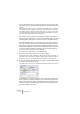User Manual
Table Of Contents
- Introduction
- Requirements
- Installing and setting up
- Overview
- Basic methods
- Editing in the Wave window
- About this chapter
- Creating new empty documents
- Opening Waves
- Window overview and adjustments
- Setting the zoom factor
- Navigating through the file
- Snapshots
- Setting the ruler start position
- Working with a meter based display
- Setting the wave cursor position
- Selecting
- Basic editing commands
- File handling in Wave windows
- Editing attributes and getting information
- About the Loudness envelope display mode
- Playback and recording
- Metering
- Off-line processing
- Introduction
- Applying processing
- Level Normalizer
- Gain Change
- Loudness Normalizer
- Pan Normalizer
- Dynamics
- Level envelope
- Fade-in and fade-out
- Crossfade
- Invert Phase
- Reverse
- Eliminate DC Offset
- Waveform Restorer
- Time Stretch
- Pitch Correction
- Pitch Quantize
- Pitch Bend
- Harmonization
- Hi-fi Chorus
- EQ
- Convert sample rate
- Effect Morphing
- Support for reNOVAtor™
- Master Section
- Spectrum Editor
- Batch processing
- Batch file encoding
- Batch renaming
- Markers
- Using Auto Split
- Preparing a Basic Audio CD
- Creating, opening and saving Basic Audio CDs
- About the Basic Audio CD window
- Adding files to a Basic Audio CD
- Setting the order of the tracks on the CD
- Deleting files from Basic Audio CDs
- Managing list columns
- “Unfolding” a track
- Opening CD tracks for wave editing
- About the relation between the track list and CD markers
- Working with CD markers
- Adjusting pauses
- Naming tracks
- Other settings
- Checking the total length of the CD
- Playing files in the track list
- Creating a disc image
- Exporting audio files from a track list
- Preparations done!
- About the DVD-Audio format
- The Audio Montage
- Introduction
- The Audio Montage window
- Assembling the Montage
- Zooming and navigating
- Playing back
- Recording
- Rearranging clips
- The Zoom view
- Editing in the Clips view
- Managing clips and source files
- The volume envelope
- Using fades and crossfades in the Montage
- The pan envelope
- Transforming clips
- Adding effects to tracks and clips
- Managing effects in the Plug-ins view
- The Meta Normalizer
- Groups
- Using markers in the Montage
- Undo/Redo and History
- File handling in the Audio Montage
- Using video tracks
- Multichannel operation in the Montage
- Mixing down – The Render function
- Preparing the Audio Montage for CD/DVD- Audio burning
- Creating an Audio CD report
- Using DVD-A picture and text tracks
- Exporting and importing AES-31 files
- XML Export/Import of Audio Montages
- DVD-Audio projects
- Burning an audio CD
- Data CD/DVD Projects
- Importing audio CD/DVD tracks
- Creating labels
- Analysis
- Generating signals
- Synchronizing WaveLab to external devices
- Using samplers and creating loops
- Introduction
- Background information
- Setting up your sampler(s)
- Transmitting samples
- Receiving samples
- Deleting and getting information about samples
- The Transmit Back feature
- In case of problems
- Using WaveLab with Steinberg HALion
- Editing sample attributes
- Basic looping
- Using the Crossfade Looper
- Using the Loop Tone Equalizer
- Audio Databases
- What is an Audio Database and why do I need it?
- Creating and opening Audio Databases
- How Audio Databases are saved
- Window overview and adjustments
- Adding files to the Audio Database
- Customizing the File List
- Selecting in the File List
- Finding out where files are located
- Opening a file for editing
- Playing a file
- Other file operations
- Working with categories
- Location operations
- Filtering the list
- Finding files
- Changing the default categories and keywords
- Workspaces
- Using WaveLab for backup
- Customizing
- Plug-in Processor Reference
- Sampler Details
- SDS - Generic Sample Dump Standard
- SMDI (Standard SCSI transfer)
- Akai S1000/1100 including PB models
- Akai S2000/S2800/S3000/S3200, including all “i”, CD, and “XL” derivatives etc.
- Ensoniq, EPS, EPS16+, ASR-10, ASR-88
- E-mu Esi-32
- E-mu EIV, e64 and other samplers running the EOS operating system
- Kurzweil K2000 and K2500
- Roland S-760
- Troubleshooting
- General problems
- Problems with opening files
- Problems with saving files
- Recording problems
- Playback problems
- Editing problems
- Audio database and workspace problems
- Troubleshooting and precautions
- Sampler communication problems
- Problems and solutions
- Questions and Answers
- Day to day precautions for trouble free CD writing
- Hardware and setup issues
- Key commands
- Index
WAVELAB
Spectrum Editor 11 – 265
Fade out
This can be used with any of the three filter types (Pass-band/Low-pass/
High-pass). It gradually filters the frequencies in the region along the time
axis (from nothing at the left edge of the region, to maximum allowed by
the gain parameter at the right edge), useful for gradually removing fre-
quencies from a region.
Fade in
This works like Fade out but inversed.
Fade out then in
This is a mix of the two previous options; the filtering effect gradually
fades out until the middle of the region, then fades back in. The “Fade in
then out” option is the inverse.
Playback pre-roll/post-roll
This allows you to set a pre-roll and post-roll time for playing back a se-
lected region. If the values are set to zero, the transport parameters will
work normally.
Copy operations
This feature is also mainly intended for audio restoration purposes. First, a
Source region and a Destination region are defined. You can then copy
the audio from the source region to the destination region.
The following applies:
• The two regions must have equal duration and frequency range.
In other words, the regions must be equally sized.
• The two regions must also belong to the same audio file.
• The Filter steepness should be set to a high or Infinite value.
This feature can be used to remove an unwanted sound in the audio ma-
terial. There are two general recommended methods you can use:
• You can set a Source region just before or just after the sound to remove.
The Source region will most probably contain a very similar frequency spectrum as the Des-
tination region containing the artefact you wish to remove, but without the artefact. This can
produce very accurate results, e.g. perfectly removing a sudden noise like a cough or a
chair falling over.