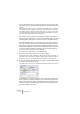User Manual
Table Of Contents
- Introduction
- Requirements
- Installing and setting up
- Overview
- Basic methods
- Editing in the Wave window
- About this chapter
- Creating new empty documents
- Opening Waves
- Window overview and adjustments
- Setting the zoom factor
- Navigating through the file
- Snapshots
- Setting the ruler start position
- Working with a meter based display
- Setting the wave cursor position
- Selecting
- Basic editing commands
- File handling in Wave windows
- Editing attributes and getting information
- About the Loudness envelope display mode
- Playback and recording
- Metering
- Off-line processing
- Introduction
- Applying processing
- Level Normalizer
- Gain Change
- Loudness Normalizer
- Pan Normalizer
- Dynamics
- Level envelope
- Fade-in and fade-out
- Crossfade
- Invert Phase
- Reverse
- Eliminate DC Offset
- Waveform Restorer
- Time Stretch
- Pitch Correction
- Pitch Quantize
- Pitch Bend
- Harmonization
- Hi-fi Chorus
- EQ
- Convert sample rate
- Effect Morphing
- Support for reNOVAtor™
- Master Section
- Spectrum Editor
- Batch processing
- Batch file encoding
- Batch renaming
- Markers
- Using Auto Split
- Preparing a Basic Audio CD
- Creating, opening and saving Basic Audio CDs
- About the Basic Audio CD window
- Adding files to a Basic Audio CD
- Setting the order of the tracks on the CD
- Deleting files from Basic Audio CDs
- Managing list columns
- “Unfolding” a track
- Opening CD tracks for wave editing
- About the relation between the track list and CD markers
- Working with CD markers
- Adjusting pauses
- Naming tracks
- Other settings
- Checking the total length of the CD
- Playing files in the track list
- Creating a disc image
- Exporting audio files from a track list
- Preparations done!
- About the DVD-Audio format
- The Audio Montage
- Introduction
- The Audio Montage window
- Assembling the Montage
- Zooming and navigating
- Playing back
- Recording
- Rearranging clips
- The Zoom view
- Editing in the Clips view
- Managing clips and source files
- The volume envelope
- Using fades and crossfades in the Montage
- The pan envelope
- Transforming clips
- Adding effects to tracks and clips
- Managing effects in the Plug-ins view
- The Meta Normalizer
- Groups
- Using markers in the Montage
- Undo/Redo and History
- File handling in the Audio Montage
- Using video tracks
- Multichannel operation in the Montage
- Mixing down – The Render function
- Preparing the Audio Montage for CD/DVD- Audio burning
- Creating an Audio CD report
- Using DVD-A picture and text tracks
- Exporting and importing AES-31 files
- XML Export/Import of Audio Montages
- DVD-Audio projects
- Burning an audio CD
- Data CD/DVD Projects
- Importing audio CD/DVD tracks
- Creating labels
- Analysis
- Generating signals
- Synchronizing WaveLab to external devices
- Using samplers and creating loops
- Introduction
- Background information
- Setting up your sampler(s)
- Transmitting samples
- Receiving samples
- Deleting and getting information about samples
- The Transmit Back feature
- In case of problems
- Using WaveLab with Steinberg HALion
- Editing sample attributes
- Basic looping
- Using the Crossfade Looper
- Using the Loop Tone Equalizer
- Audio Databases
- What is an Audio Database and why do I need it?
- Creating and opening Audio Databases
- How Audio Databases are saved
- Window overview and adjustments
- Adding files to the Audio Database
- Customizing the File List
- Selecting in the File List
- Finding out where files are located
- Opening a file for editing
- Playing a file
- Other file operations
- Working with categories
- Location operations
- Filtering the list
- Finding files
- Changing the default categories and keywords
- Workspaces
- Using WaveLab for backup
- Customizing
- Plug-in Processor Reference
- Sampler Details
- SDS - Generic Sample Dump Standard
- SMDI (Standard SCSI transfer)
- Akai S1000/1100 including PB models
- Akai S2000/S2800/S3000/S3200, including all “i”, CD, and “XL” derivatives etc.
- Ensoniq, EPS, EPS16+, ASR-10, ASR-88
- E-mu Esi-32
- E-mu EIV, e64 and other samplers running the EOS operating system
- Kurzweil K2000 and K2500
- Roland S-760
- Troubleshooting
- General problems
- Problems with opening files
- Problems with saving files
- Recording problems
- Playback problems
- Editing problems
- Audio database and workspace problems
- Troubleshooting and precautions
- Sampler communication problems
- Problems and solutions
- Questions and Answers
- Day to day precautions for trouble free CD writing
- Hardware and setup issues
- Key commands
- Index
WAVELAB
11 – 264 Spectrum Editor
Damp
This is used to attenuate the level of a region. The Gain parameter speci-
fies the level of the attenuation (although less commonly used it is also
possible to set positive gain values, i.e. to boost the frequencies in the re-
gion). Three filter types are available to perform the damping:
• Pass-band filter
All frequencies in the region are equally attenuated.
• Low-pass filter
Higher frequencies in the region will be attenuated more.
• High-pass filter
Lower frequencies in the region will be attenuated more.
For the Low- and High-pass filters, a low Filter steepness setting is nor-
mally used (around 6 to 18dB).
Blur peaks
This filter operation analyzes the region to find the frequencies with the
highest level. The level of these frequencies will be attenuated (or boosted)
according to the set Gain value. If the gain is negative, these frequencies
will be “blurred” and disappear in the mix as a whole. The purpose of the
filter is to mask the loudest frequencies (e.g. it could be used to eliminate a
sudden burst of pitched but unwanted sound in the audio material, like
acoustic feedback).
This mode works best with the Infinite steepness setting, which is auto-
matically selected when “Blur peaks” is used. You can, however, freely
set any Filter steepness setting. The filter type options are not available
when this mode is selected.
Dispersion
This is a special filter that “smears” the dynamics and pitch of the region,
without changing the actual frequency content. This works best on lower
frequencies, to mask the identity of a signal without changing the average
frequency spectrum.
This mode works best with the Infinite steepness setting, which is auto-
matically selected when Dispersion is used. You can, however, freely set
any Filter steepness setting. The filter type options are not available when
this mode is selected.
Dispersion can also be used to create special effects as it warps the
sound in a unique way.