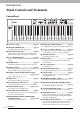ENGLISH FRANÇAIS OWNER’S MANUAL CLP- 480 MODE D’EMPLOI ESPAÑOL MANUAL DE INSTRUCCIONES IMPORTANT — Check your power supply — Make sure that your local AC mains voltage matches the voltage specified on the name plate on the bottom panel. In some areas a voltage selector may be provided on the rear panel of the main keyboard unit near the power cord. Make sure that the voltage selector is set for the voltage in your area. The voltage selector is set at 240V when the unit is initially shipped.
SPECIAL MESSAGE SECTION PRODUCT SAFETY MARKINGS: Yamaha electronic products may have either labels similar to the graphics shown below or molded/stamped facsimiles of these graphics on the enclosure. The explanation of these graphics appears on this page. Please observe all cautions indicated on this page and those indicated in the safety instruction section. CAUTION RISK OF ELECTRIC SHOCK DO NOT OPEN CAUTION: TO REDUCE THE RISK OF ELECTRIC SHOCK. DO NOT REMOVE COVER (OR BACK).
FCC INFORMATION (U.S.A.) 1. IMPORTANT NOTICE: DO NOT MODIFY THIS UNIT! This product, when installed as indicated in the instructions contained in this manual, meets FCC requirements. Modifications not expressly approved by Yamaha may void your authority, granted by the FCC, to use the product. 2. IMPORTANT: When connecting this product to accessories and/or another product use only high quality shielded cables. Cable/s supplied with this product MUST be used. Follow all installation instructions.
PRECAUTIONS PLEASE READ CAREFULLY BEFORE PROCEEDING * Please keep this manual in a safe place for future reference. WARNING Always follow the basic precautions listed below to avoid the possibility of serious injury or even death from electrical shock, short-circuiting, damages, fire or other hazards.
CAUTION Always follow the basic precautions listed below to avoid the possibility of physical injury to you or others, or damage to the instrument or other property. These precautions include, but are not limited to, the following: Power supply/Power cord Connections • Do not connect the instrument to an electrical outlet using a multiple-connector. Doing so can result in lower sound quality, or possibly cause overheating in the outlet.
NOTICE To avoid the possibility of malfunction/ damage to the product, damage to data, or damage to other property, follow the notices below. and contents outside of personal use is not permitted under relevant laws. Any violation of copyright has legal consequences. DON’T MAKE, DISTRIBUTE OR USE ILLEGAL COPIES.
Thank you for choosing the Yamaha Clavinova. In order to make the most of your Clavinova’s performance potential and features, please read this Owner’s Manual thoroughly, and keep it in a safe place for later reference. Included Accessories • Owner’s Manual (this book) • Data List • “50 greats for the Piano” (Music Book) • My Yamaha Product User Registration The PRODUCT ID on the sheet will be needed when you fill out the User Registration form.
Main Features Real Grand Expression (RGE) Sound Engine This lets you enjoy the playing response and expressive capability of a concert grand piano. In addition to providing smooth tonal changes that respond to your playing touch, it also features a new Smooth Release function which can clearly enunciate staccato notes and produce the sound of lingering resonance when gently lifting your fingers from the keys.
Table of Contents PRECAUTIONS ..................................................4 NOTICE...............................................................6 Included Accessories ...........................................7 About the Manuals ..............................................7 Main Features ......................................................8 Introduction Panel Controls and Terminals ..........................10 Getting Started — Playing the Clavinova as a Piano ..................................
Introduction Panel Controls and Terminals Control Panel 4 2 3 5 7 6 8 9 ) @ ! # $ E A-1 B-1 C0 D0 E0 F0 G0 A0 B0 C1 D1 E1 F1 G1 A1 B1 C2 D2 E2 F2 G2 A2 B2 C3 D3 E3 1 [P] Power switch .......................................page 13 2 [MASTER VOLUME] dial..........................page 14 For adjusting the volume level using this dial. 3 5 7 % ^ & For repeatedly playing back a single Song or specifying a range (in beats) within a Song for repeated playback.
% $ ^ & * A C ( B D 1 3 F3 G3 A3 B3 C4 D4 E4 F4 G4 A4 B4 C5 D5 E5 F5 G5 A5 B5 C6 D6 E6 F6 G6 A6 B6 C7 Music rest (page 13) Music braces (page 14) Key cover (pages 12, 13) [PHONES] jacks (page 15) Terminal panel (page 49) Pedals (page 16) [AC IN] connector (page 12) Rear side Introduction Panel Controls and Terminals 11
Getting Started — Playing the Clavinova as a Piano With the full set of pedals and expressive keyboard, this instrument can be played just like a real acoustic piano. This section shows you how to simply set up the instrument and play it. It also shows you how to use the built-in metronome, convenient for practice purposes. We’ve also included for your piano-playing pleasure “50 greats for the Piano” (Music Book) to help you master the instrument. Turning the power on 1. Connect the power cable.
CAUTION • Do not place objects such as a piece of metal or paper on top of the key cover. Small objects placed on the key cover may fall inside the unit when the cover is opened and may be nearly impossible to remove. This could cause electric shock, short circuit, fire or other serious damage to the instrument. • Hold the cover with both hands when opening or closing it. Do not release it until it is fully opened or closed.
Music braces These braces are for holding the pages of music books in place. To open To close Adjusting the display contrast — [CONTRAST] You can adjust the contrast of the display by turning the [CONTRAST] knob located to the right of the display. Turn this to adjust the display contrast. CONTRAST Difference between brightness and darkness. Setting the volume — [MASTER VOLUME] To adjust the volume, use the [MASTER VOLUME] dial located at the left of the panel.
Using headphones Connect a pair of headphones to one of the [PHONES] jacks. When the headphones are plugged into either of the [PHONES] jacks, the internal speaker system is automatically shut off. Two [PHONES] jacks are provided. Two sets of standard stereo headphones can be plugged in. (If you are using only one pair of headphones, you can plug them into either of these jacks.) Bottom surface CAUTION Do not use headphones at a high volume for an extended period of time. Doing so may cause hearing loss.
Using the pedals This instrument is equipped with three foot pedals: damper pedal (right), sostenuto pedal (center), and soft pedal (left). Damper pedal (right pedal) When you press the damper pedal, the notes you play have a longer sustain. When you select a Grand Piano Voice, pressing the damper pedal activates the instrument’s special “Sustain Samples” to accurately recreate the unique resonance of an acoustic grand piano’s soundboard and strings. You can set the depth of the Sustain Sampling (page 71).
Using the metronome — METRONOME [ON/OFF] The instrument has a built-in metronome (a device that keeps an accurate tempo) that is a convenient tool for practice. 1 2 TEMPO [DOWN] [UP] buttons 1. Press the METRONOME [ON/OFF] button to start the metronome. Adjusting the tempo Press the TEMPO [DOWN] or [UP] button to call up the tempo in the display. Tempo 120 To adjust the tempo (number of beats per minute: 5 – 500), use the TEMPO [DOWN]/[UP] or the D [–]/[+] buttons.
Introduction to the controls This instrument has many buttons and controls — so many that you may feel overwhelmed at first. However, once you understand the basic operations, you’ll find the instrument is very easy to use. Selecting the item/parameter and changing the value Each function may have many items or parameters from which you can choose. To select an item or parameter, press one of the A [–][+] – D [–][+] buttons.
Maintenance To keep your Clavinova in optimum condition, we recommend that you periodically follow the maintenance points below. Instrument and Bench Maintenance • When cleaning the instrument, use a soft, dry or slightly damp cloth. NOTICE Do not use paint thinners, solvents, cleaning fluids, or chemical-impregnated wiping cloths. If you are using a model with a polished finish, gently remove dust and dirt with a soft cloth.
Advanced Functions Playing various musical instrument sounds (Voices) In addition to the wonderfully realistic piano sounds, you can select and play other musical instrument sounds (Voices), such as organ or stringed instruments. Selecting Voices 2 1. 2. 1 Voice group buttons Press one of the Voice group buttons to select a Voice group. To learn about the characteristics of the Voices, listen to Demo Songs for each Voice group (page 21).
If you select XG in step 1 Because the XG Voice group has an extremely large number of Voices, the group is divided into sub-groups. You can select XG Voices in the conventional way with steps 1 and 2 on page 20; however, if you follow the instructions below, you can select these Voices more efficiently. 1. Press the A [–] and [+] buttons simultaneously so that the current XG Voice group and the current XG Voice are shown in two rows. 2.
Listening to the Piano Demo (using sampling technology) and GP Soundboard Speaker Demo 1. Press the [DEMO] button then the A [+] button. The “PianoDemo” display is shown. 2. Press the desired Voice group button to start playback. The Piano Demos are assigned to the Voice group buttons as shown in the following table. 3. Press the [DEMO] button to stop playback. You can also stop playback by pressing the [EXIT] or [STOP] button.
Enhancing and customizing the sound — [BRILLIANCE]/[REVERB]/ [CHORUS] Three different effects are provided to enhance the sounds of the keyboard. Applying these effects gives you greater and richer expressive capabilities. [CHORUS] button [REVERB] button BRILLIANCE [MELLOW] [BRIGHT] buttons [BRILLIANCE] You can use this control to adjust the brilliance of the tone. This setting is applied commonly to all Voices. Press the BRILLIANCE [MELLOW]/[BRIGHT] buttons to select the desired tonality.
Playing two Voices simultaneously (Dual) Two Voices can be played simultaneously. You can create warm and richly textured Voices by using Voices from different groups simultaneously in a layer, or by using Voices in the same group. 2-1 2-2 1, 3 Using Voices in different Voice groups 1. 2. Press two different Voice group buttons simultaneously to enter the Dual mode.
Splitting the keyboard range and playing two different Voices (Split mode) Split mode enables you to play two different Voices on the keyboard — one with the left hand and another with the right hand. For example, you can play a bass part using the Voice in the [BASS] with the left hand, and a melody with the right hand. 1-2 1-1, 2-1 Voice group buttons 2-2 1. 2-1, 3, 4 Select a Voice for the right-hand area. 1-1 1-2 2. 3 Press the desired Voice group button.
Using Dual and Split simultaneously Voice 1 for the right hand GrandPiano Vibraphone Voice 1 for the left hand Voice 2 for the right hand Harpsi.8' WoodBass Voice 2 for the left hand Select a Voice(s) for the right-hand area When not using Dual (Voice 1 for the right-hand area) For information on selecting a Voice, see page 20. When using Dual (Voice 1 and 2 for the right-hand area) For information on selecting Voices, see page 24.
Playing back Songs This instrument can play Preset Songs, Songs you recorded on this instrument, or commercially available Songs. In addition to listening to these Songs, you can play the keyboard as the Song plays back. MIDI Songs and Audio Songs There are two kinds of Songs that can be recorded and played back on this instrument: MIDI Songs and Audio Songs. A MIDI Song is comprised of your keyboard performance information and is not a recording of the actual sound itself.
Drives (data location) • PRESET NOTE You can select the Preset Songs (50 Piano Preset Songs). You can also refer to the included “50 greats for the Piano” (Music Book) that contains the scores. • MEMORY You can select your own recorded MIDI Songs on this instrument as well as MIDI Songs copied from the USB storage device to this instrument. • USB1 This appears only when USB storage device(s) is connected to the [USB TO DEVICE] terminal. You can select the MIDI Songs in the USB storage device.
Pause Pressing the [PLAY/PAUSE] button will stop playback at the current position. Pressing the [PLAY/PAUSE] button again will start playback from that position. While playback is being paused, the measure number or elapsed time at right corner of the display will flash. Rewind/Fast forward Pressing the B [– (NO)] or [+ (YES)] button will move back or forth through the bars during playback or while playback is paused.
Useful playback functions This section introduces additional playback functions useful for practice and playing. Playing a one-hand part — Part Cancel function (MIDI Songs) You can practice the left hand part by playing back only the RIGHT part while you can practice the right hand part by playing back only the LEFT part. Refer to page 31 for the instructions. Repeat function (MIDI Songs) With this function, a single entire Song or a specified range of the current Song can be played back repeatedly.
Playing a one-hand part — Part Cancel function (MIDI Songs) Some MIDI Songs such as Preset Songs are divided into the right hand and left hand parts. By using such Song data, you can practice the left hand by turning on only the right hand part, and practice the right hand by turning on only the left hand part — allowing you to practice parts separately for easy mastery of difficult material. 2 43 1. Select a Song to be practiced. For information on selecting a Song, see page 27. 2.
Repeat function (MIDI Songs) You can play a single entire Song or a specified range of the current Song can be played back repeatedly. This is convenient for repeatedly practicing difficult phrases. Playing back a Song repeatedly 1. NOTE Select a Song. For information on selecting a Song, see page 27. 2. You can also play back a Song repeatedly by setting the “SongRepeat” parameter in File/Song Setting on page 57. Press the [REPEAT] button to turn on the Repeat function. The [REPEAT] lamp flashes.
Recording your performance This instrument allows you to record your performance in the following two data formats. MIDI data format Recorded performances are saved as an SMF (format 0) MIDI Song. Two types of recording methods are available: Recording without specifying the Part, and Multi Recording, which lets you record specific Parts. You can also re-record only the specified range in case your performance was not satisfactory, or even change the Voice or tempo.
Refer to the following table concerning the relation between data format, recording method, and recording destination (Drive). Recording Method Recording without specifying the Part Data format MIDI Song Recording destination (Drive) Multi Recording of specific Parts Yes Yes MEMORY/USB1* MEMORY/USB1* Yes No USB AUDIO — Audio Song Recording destination (Drive) * The Song cannot be recorded to the PRESET drive.
3. 4. Select the desired Voice and other parameters, such as time signature, for recording. NOTE For instructions on selecting a Voice, refer to page 20. If necessary, set other parameters, such as time signature and effects, in this step. NOTE Press the [REC] button to call up the Record mode. When MIDI recording (“MEMORY” or “USB1”) is selected in step 1, the [REC], [RIGHT] and [PLAY/PAUSE] lamps flash.
7. Press the [PLAY/PAUSE] button to play back the recorded Song. Multi Recording of specific Parts (MIDI data format) 2-3 2 2-1 2-1 2, 2-3 4 3, 5 1. 2. 2-2 Make the necessary settings by following steps 1 – 3 in “Recording without specifying the Part” (page 34). Specify the recording part and call up the Record mode. When recording to the right (Part 1) or left (Part 2) part: Hold down the [REC] button and press the [RIGHT] or [LEFT] button.
5. Press the [PLAY/PAUSE] button to play back the recorded Song. NOTE The recorded Songs are named automatically, but you can rename Songs as you like (page 43). After recording is completed, specify a different recording part in Step 2, then record and overdub onto your performance as desired, part by part.
2-3 Press the D [–][+] buttons to specify how the recording should start and end. Starting methods: • Normal: The existing data will be erased after re-recording starts. • FirstKeyOn: Data that exists prior to the point where you start playing a note will remain. Ending methods: • Replace: The data after the point you stop recording will also be erased. • PunchOut: The data after the point you stop recording will remain. 3. 4. Press the [SONG SELECT] button to return to the song selection display.
Changing a Voice or the tempo after recording (MIDI data format) For the MIDI Song, you can change the Voice and tempo after recording to change a feel or to set a more suitable tempo. You can also change these elements in the middle of a Song. 1. Select the Song you wish to change. For instructions, refer to page 27. 2. Select the settings (Voice and other parameters). NOTE After the setting is completed, press the [SONG SELECT] button to return to the song selection display (in step 1).
Adjusting the volume balance between playback and your performance — [SONG BALANCE] While recording multiple parts one by one, you can adjust the volume balance between the playback of the recorded parts and your current performance. 1. Move the [SONG BALANCE] slider to the left or right to make adjustments. Your playing volume will be lower. NOTE The Song Balance will not be recorded. NOTE Some commercially-available music data contains extremely high volumes.
Handling Song files — [FILE/SONG SETTING] This display, called up via the [FILE/SONG SETTING] button, enables you to apply various operations to Song files — Preset Songs, Songs you recorded on this instrument or commercially available Songs. To connect a USB storage device, be sure to read the section “Precautions when using the [USB TO DEVICE] terminal” on page 51. Operation Indication Deleting files File Page Delete A file contains a group of data.
Basic File operation Song files can be handled via the instructions shown below. If you wish to handle files in a USB storage device, make sure that the USB storage device is properly connected to the [USB TO DEVICE] terminal. 3 2 1. 5 Prepare for handling file(s) as follows. To use “Delete,” “Rename,” “Copy,” “Move” or “MIDItoAUDIO”: Select a Song for handling. For information on selecting a Song, see page 27.
Deleting files — “Delete” NOTE For details about Song types which can be deleted, refer to page 41. Only empty folders containing no files can be deleted; folders containing a file or files cannot be deleted. Delete Start?_> M_001 : NewSong001 NOTE The Song numbers following the deleted Song will be moved forward by one (to smaller numbers). See page 42 for information on basic operations. The following is a detailed procedure of Step 4 on that page.
Copying files — “Copy” For details about Song types which can be copied, refer to page 41. NOTE Please note that the copy features are intended for your personal use only. Copy Start?_> M_001 : NewSong001 NOTE The folder cannot be copied. NOTE Range of the Copy/Move operation For instructions about the Move operation, refer to page 45. You can copy a Song file from the internal MEMORY drive to the external USB storage device and vice versa. Root: Can be copied/ moved.
Moving files — “Move” For details about Song types which can be moved, refer to page 41. NOTE The folder cannot be moved. Move Start?_> M_001 : NewSong001 See page 42 for information on basic operations. The following is a detailed procedure of Step 4 on that page. 4-1 4-2 4-3 Press the B [+ (YES)] button located next to “Start?->.” Use the A [–][+] buttons to select a Move destination.
Formatting a USB storage device — “Format” When connecting the USB storage device to the [USB TO DEVICE] terminal or inserting the media to the connected USB device, a message prompting you to execute the Format operation may appear. If such a case occurs, execute the Format operation. Format USB1 Start?_> NOTICE When formatting is done, all data stored in the USB storage device are deleted. Save important data to a computer or another storage device. See page 42 for information on basic operations.
4-3 Press the B [+ (YES)] button to fix the Convert destination then follow the on-screen instructions. USB AUDIO Convert to?_> _ /_ A_001 : Song001 4-4 Press the B [+ (YES)] button located next to “Sure?->” to execute the MIDI to AUDIO operation. This operation starts playback and conversion from MIDI to Audio. After starting playback (conversion), wait until playback ends. This is necessary because the MIDI Song is re-recorded in real time during playback to an Audio Song.
Automatically selecting a Song when connecting the USB storage device — “SongAutoOpen” With this function, the Song saved in the root directory can be selected automatically as soon as the USB storage device is connected. SongAutoOpen MIDI See page 42 for information on basic operations. The following is a detailed procedure of Step 4 on that page. 4. Use the D [–][+] buttons to select “MIDI,” “AUDIO,” or “Off.” When “MIDI” is selected, MIDI Songs in the root directory will be selected.
Connections Connectors CAUTION Before connecting this instrument to other electronic components, turn off the power to all the components. Before turning the power on or off to all components, set all volume levels to minimum (0). Otherwise, electrical shock or damage to the components may occur. For information about location of these connectors, refer to “Panel Controls and Terminals” on page 11.
Clavinova NOTE Powered speakers Use audio cables and adaptor plugs with no resistance. NOTE AUX OUT Do not route the output from the AUX OUT jacks to the AUX IN jacks. (If you connect the Clavinova’s AUX OUT jacks to an external system such as Powered speakers, do not connect the Powered speakers to Clavinova’s AUX IN jacks.) AUX OUT Phone plug (standard) Phone plug (standard) Audio cable The Clavinova’s [MASTER VOLUME] setting will affect the sound that is output from AUX OUT jacks.
Connecting a USB storage device This instrument features a built-in [USB TO DEVICE] terminal. When connecting a USB device to the terminal, be sure to handle the USB device with care. Follow the important precautions below. Precautions when using the [USB TO DEVICE] terminal This instrument features a built-in [USB TO DEVICE] terminal. When connecting a USB device to the terminal, be sure to handle the USB device with care. Follow the important precautions below.
Connecting a computer By connecting a computer to the USB [TO HOST] or MIDI terminals, you can transfer data between the instrument and the computer via MIDI, and take advantage of sophisticated computer music software. 1. 2. 3. Before connection, turn off the power of this instrument. Start the computer. Do not start any applications on the computer. Connect the instrument and compute via a USB cable. Make the connection directly without passing through a USB hub.
Connecting external MIDI devices The sophisticated MIDI functions give you powerful tools to expand your music performance and creation possibilities. Use the MIDI terminals and standard MIDI cables to connect external MIDI devices (keyboard, sequencer, etc.) CAUTION NOTE Before connecting the instrument to other MIDI devices, turn off the power of all the components. For details about MIDI, refer to “MIDI Basics” (page 7). • MIDI [IN] NOTE Receives MIDI messages from another MIDI device.
Detailed Settings Parameter List Recording and playback — [FILE/SONG SETTING] Settings marked with a “*” are effective only when a MIDI Song is selected.
Voices — [VOICE SETTING] In Dual mode, parameters marked with a “*” are set for Voice 1 and Voice 2 individually.
Other settings — [FUNCTION] Settings Changing the key Parameter name Transpose Master TouchResponse Medium Tune A3 = 440.
Detailed settings for recording and playback — [FILE/SONG SETTING] For information on the settings “Delete” through “CharacterCode,” see “Handling Song files — [FILE/SONG SETTING]” on page 41. You can make detailed settings for the selected Song. First, select the desired Song from “PRESET,” “MEMORY,” or “USB1” (see page 28). Select the desired Song and press the [FILE/SONG SETTING] button to access the “File/ SongSetting” menu. Select the parameters to be set by using the A [–]/[+] buttons.
Notes for which you can adjust the timing: Playing back the phrase specified by the phrase number* PhraseMark If you select a Song from an ensemble collection disk, such as the “XG for Piano” disks, you can specify phrase numbers in the score to play back from the score from the mark point, or to play back the phrase repeatedly. If you start playing back a Song with “Repeat On” selected, the count down starts, followed by the repeated playback of the specified phrase until you press the [STOP] button.
Specifying whether playback starts immediately along with the first voicing* Deleting data from each channel* ChannelClear You can delete data from each of the 16 channels. QuickPlay Delete data. This parameter enables you to specify whether a Song that starts from the middle of a bar, or a Song with a silence prior to the first note, should be played from the first note or from the top of the bar (rest or blank). ChannelClear Execute?_ > Ch1 Select the desired channel for deletion.
Detailed settings for the metronome — METRONOME [SETTING] You can set the time signature, volume level, and voice of the instrument’s metronome. Press the METRONOME [SETTING] button to access the Metronome Setting menu. Select the parameters to be set by using the A [–]/[+] buttons. METRONOME [SETTING] button Select the parameters to be set Setting the metronome time signature Selecting the metronome voice MetronomeSound TimeSignature TimeSignature 4/ 4 Set the numerator of the time signature.
Detailed settings for Voices — [VOICE SETTING] This menu enables you to make various detailed Voice settings such as Dual, Split, Acoustic Effects, and the pedal functions. You can make these settings for each Voice (or each combination of Voices) individually. You can change the settings while playing the keyboard and listening to the sound.
Setting range: Setting the position of right and left channels* • Room Simulates reverberation in a room. • Hall1 Simulates reverberation in a concert hall. Pan • Hall2 You can specify the position in the stereo image from which you hear the sound. Store the setting. Pan Main(GrndPno ) Reverberation is slightly longer than that of “Hall1.” • Stage Reverberation suitable for a solo instrument sound. • Plate Reverberation simulating that created by vibration of a metal plate.
Setting range: Setting the chorus depth* • DamperReso (Damper Resonance) Simulates resonance obtained by pressing the damper pedal. ChorusSend • DelayLCR Delay applied at left, center, and right positions. NOTE • DelayLR The reverb effect is not applied if the ChorusSend parameter is set to “0.” Store the setting. Delay applied at left and right positions. • Echo Echo-like delay • CrossDelay Left and right delays are crossed.
Turning the Vibraphone vibrato effect on/off* Setting range: 1 (output only the original sound with almost no effect applied) – 127 (output only the sound processed by the effect) Default setting: VibeRotorOnOff Differs depending on the Voice. This will be displayed only if VibeRotor is selected for the DSP Type parameter explained above. It turns on/off the vibrato effect that is applied when you use the VibeRotor pedal. Adjusting the brightness of the sound* Store the setting.
the volume level of Voices in the [HARPSICHORD] and [PIPE ORGAN] do not change regardless of how you play the keyboard, the default setting for these Voices is 127. (See the setting range below.) Store the setting. TouchSense Main(GrndPno ) Setting the center pedal function CPedalFunc Various functions (other than the original one) can be assigned to the center pedal. Store the setting. Set?_ > 64 CPedalFunc Select a Voice part. Set the value.
Setting range: Same as “Setting the right pedal function” (page 65). Default setting: Setting range: On/Off Default setting: Expression Differs depending on the Voice. Yamaha FC7 foot controller This foot controller is suitable for controlling Expression, SustainCont, or PitchBend Up/Down.
Detailed settings for acoustic effects You can set the depth of the I.A. Control and GP Soundboard Speaker. [I. A. CONTROL] button [S. BOARD SPEAKER] button Setting the I.A. Control depth Acoustic Control Depth This sets the depth of the I.A. Control (page 14). Hold the [I.A. CONTROL] button and use the D [–]/[+] buttons to set the value. The higher the value, the more clearly that low and high sounds are heard at lower volume levels.
Other settings — [FUNCTION] You can make detailed settings for touch, tuning, scale, etc. To call up the setting display, press the [FUNCTION] button and use the A [–]/[+] buttons. Select the parameters to be set. [FUNCTION] button Changing the key Selecting a touch response Transpose TouchResponse TRANSPOSE = To change the key (Changing the key: To raise or lower the overall pitch of the entire Song.
Fine tuning the pitch Selecting a scale Tune Scale You can fine tune the pitch of the entire instrument. This function is useful when you play the Clavinova along with other instruments or CD music. Select a root note. Scale NOTE BaseNote=C PureMajor The pitch of audio song playback cannot be fine tuned. Select a scale. Tune A3=440.0Hz Setting range: • Equal One octave is divided into twelve equal intervals. Currently most popular piano tuning scale. Set the value.
Specifying the Split Point Selecting a type of auxiliary pedal SplitPoint AuxPedalType You can specify the split point (the boundary between the right-hand and left-hand keyboard areas). A pedal connected to the [AUX PEDAL] jack may switch on and off differently. For example, some pedals turn on the effects and others turn them off when you press them. Use this parameter to reverse this mechanism.
Setting range: Setting the depth of String Resonance StringResonanceDepth Off, 1 – 10 Default setting: 5 This parameter is effective on the Grand Piano Voices. For details about the Voices to which the string resonance can be applied, refer to page 75. Setting the range of pitch bend PitchBendRange StringResonanceDepth 5 Change the setting.
Setting range: Setting the MIDI transmit channel MidiOutChannel This parameter enables you to specify the channel on which the Clavinova transmits MIDI data. Select the data to be transmitted. Song, Main, Left, M.L. (Main Layer), L.L. (Left Layer), Keyboard, Off Default setting: Midi/Usb1 Ch1 – Ch16.......Song Usb2 Ch1 ...........................Keyboard Usb2 Ch2 ...........................Main Usb2 Ch3 ...........................Left Usb2 Ch4 ...........................Layer Usb2 Ch5 ...................
Selecting items saved at shutdown ReceiveParameter Note On Select a type of data. MemoryBackup Select on or off. Type of data: Note, Control (Control Change), Program (Program Change), Pitch Bend, SysEx (System Exclusive) Setting range: On/Off You can back up some settings, such as Voice selection and metronome setting, so that they will not be lost after you turn off the power to the Clavinova.
Execute the Factory Set. FactorySet Execute?_ > MemorySongExcluded Select whether the Songs in the MEMORY drive are erased or kept. Settings for “MemorySong”: MemorySongExcluded ...... Memory Songs are kept. MemorySongIncluded ....... .Memory Songs are erased. Alternate method for restoring the default settings Press and hold down the white key on the right end (C7) and press the [P] (Power) switch to turn on the power to the Clavinova.
Appendix Preset Voice List (Detailed) : Yes, —: No Voice group GRAND PIANO 1 GRAND PIANO 2 GRAND PIANO 3 GRAND PIANO 4 E.PIANO 1 E.PIANO 2 HARPSICHORD Voice name Touch Stereo Key-off Sustain String Response Sampling Sampling Sampling Resonance Voice description Grand Piano This sound was sampled from a concert grand piano. It uses different samples depending on the strength of your playing and produces smoother tonal changes.
Voice group VIBRAPHONE PIPE ORGAN JAZZ ORGAN STRINGS CHOIR SYNTH.PAD GUITAR 76 Voice name Touch Stereo Key-off Sustain String Response Sampling Sampling Sampling Resonance Voice description Vibraphone — — — Vibraphone played with relatively soft mallets. The tone becomes more metallic the harder you play. Marimba — — — A marimba sound, sampled in stereo for spaciousness and realism.
Voice group BASS Voice name Touch Stereo Key-off Sustain String Response Sampling Sampling Sampling Resonance Voice description Wood Bass — — — — The sound of a finger-plucked upright bass. Frequently used in jazz and Latin music. Bass & Cymbal — — — — The sound of a cymbal has been layered onto the bass. Effective when used for jazz walking-bass lines. Electric Bass — — — — The sound of an electric bass. Frequently used in jazz, rock, and popular music.
Message List Message Access error Meaning The operation has failed. The following causes can be considered. If the following are not responsible, the file may be damaged. • The file operation is wrong. Follow the instructions in “Handling Song files” (page 41) or “Saving/ Loading the Backup file for internal data” (page 74). • The connected USB storage device is not compatible with this instrument. For information on compatible USB storage devices, see page 51.
Message Meaning Maximum no. of devices exceeded The number of USB storage devices exceeds the limitation. Up to two USB storage devices can be connected simultaneously. For details, see page 51. Memory full Since the capacity and the number of files of MEMORY drive/USB storage device are full, the operation cannot be made. Delete some Songs in the MEMORY drive/USB storage device or move Songs to another USB storage device, and try again.
Message Meaning System limit This message appears when the number of files and folders exceeds the system limit. The maximum number of files/folders which can be saved in a folder is 250. Try again after deleting/moving the unnecessary file(s). Unformatted device (media) This message appears when you attempt to use an unformatted USB storage device. Format it (page 46), and try again. Unsupported device This message appears when an unsupported USB storage device is connected.
Troubleshooting When a message is displayed, refer to the “Message List” (page 78) for troubleshooting aid. Problem Possible Cause and Solution The instrument does not turn on. The instrument has not been plugged in properly. Securely insert the female plug into the socket on the instrument, and the male plug into a proper AC outlet (page 12). A click or pop is heard when the power is turned on or off. This is normal when electrical current is being applied to the instrument.
Assembling the Clavinova CAUTION • Be careful not to confuse parts, and be sure to install all parts in the correct direction. Please assemble in accordance with the sequence given below. • Assembly should be carried out by at least two persons. • Be sure to use the correct screw size, as indicated below. Use of incorrect screws can cause damage. • Assemble the unit on a hard and flat floor with ample space. • Be sure to tighten up all screws upon completing assembly of each unit.
1. 1-1 1-2 2-3 Attach E and F to D. Secure D using the four 6 x 20 mm long screws. Remove the twist tie from the folded pedal cord. Do not remove the twist tie located next to the hole. Don’t discard the twist tie, you’ll need it later in step 6. E 2-4 1-1 F D 3. Lay A into position. Align the screw threads on the bottom of A with the screw threads of E and F, while gently lowering A into position. 1-2 2. 2-1 A Attach B. 15cm Insert B between E and F as shown in the illustration.
4. 4-1 4-2 4-3 5. Attach A. Adjust the position of A so that the left and right ends of A will project beyond E and F equally (as seen from the rear). 5-1 5-2 Secure A using two 6 x 16mm short screws from the rear. Connect the speaker cord. Remove the twist tie attaching the speaker cord. Insert the speaker cord plug into the connector so that the tab extends toward the front when viewed from the rear. Secure A using four 6 x 16mm short screws from the front. 4-1 A 4-2 4-3 6.
Insert the pedal cord securely until the metal part of the cord plug disappears from view. Otherwise, the pedal may not function properly. 7-2 Attach C. Place on D, the stopper-wood at the bottom edges of C, then secure the top. 8-2 8-1 Secure the upper right, left, and center parts of C using three 4 x 14 mm thin screws. 110 7-3 Insert the plug of the power cord into the power connector. 220 7-1 8-2 240 7.
After completing the assembly, please check the following. • Are there any parts left over? Review the assembly procedure and correct any errors. • Is the instrument clear of doors and other movable fixtures? Move the instrument to an appropriate location. • Does the instrument make a rattling noise when you shake it? Tighten all screws. • Does the pedal box rattle or give way when you step on the pedals? Turn the adjuster so that it is set firmly against the floor.
Specifications Size/Weight Dimensions Width [in the case of a model with a polished finish] 1420mm (55-15/16") [1424mm] (56-1/16") Height [in the case of a model with a polished finish] 940mm (37") [943mm] (37-1/8") Height with music rest [in the case of a model with a polished finish] 1108mm (43-5/8") [1109mm] (43-11/16") Depth [in the case of a model with a polished finish] 513mm (20-3/16") [513mm] (20-3/16") Weight [in the case of a model with a polished finish] Control Interface Keyboard Pe
Recording/ Playback (MIDI Songs) Recording Number of Songs 250 (max.) Number of Tracks 16 Data Capacity Approx. 1.5MB (max.) Playback Data Capacity Approx. 550KB/Song (max.) Data Format Recording SMF (Format 0) Playback SMF (Format 0, Format 1), ESEQ Data Size Preset Approx. 550KB/song (max.) Number of Preset Songs 50 Recording/ Playback (Audio Songs) Length of Recording/Playback 80 minutes/song (max.) Data Format .wav (44.
Index A I A-B Repeat ..........................................................................32 Assembly .............................................................................82 Audio Song .........................................................................27 I.A. CONTROL ................................................................. 14 Included Accessories .......................................................... 7 Intelligent Acoustic Control ..........................................
Root note ............................................................................69 S Save (backup file) ...............................................................74 Scale .....................................................................................69 Song .....................................................................................27 Song Auto Open ................................................................48 Song file operation ..............................................
Information for Users on Collection and Disposal of Old Equipment This symbol on the products, packaging, and/or accompanying documents means that used electrical and electronic products should not be mixed with general household waste. For proper treatment, recovery and recycling of old products, please take them to applicable collection points, in accordance with your national legislation and the Directives 2002/96/EC.
Explanation of Graphical Symbols C AUT I ON RISK OF ELECTRIC SHOCK DO NOT OPEN CAUTION: TO REDUCE THE RISK OF ELECTRIC SHOCK, DO NOT REMOVE COVER (OR BACK). NO USER-SERVICEABLE PARTS INSIDE. REFER SERVICING TO QUALIFIED SERVICE PERSONNEL. The lightning flash with arrowhead symbol within an equilateral triangle is intended to alert the user to the presence of uninsulated “dangerous voltage” within the product’s enclosure that may be of sufficient magnitude to constitute a risk of electric shock to persons.
Important Notice: Guarantee Information for customers in European Economic Area (EEA) and Switzerland English Important Notice: Guarantee Information for customers in EEA* and Switzerland For detailed guarantee information about this Yamaha product, and Pan-EEA* and Switzerland warranty service, please either visit the website address below (Printable file is available at our website) or contact the Yamaha representative office for your country (next page).
Yamaha Representative Offices in Europe AUSTRIA Yamaha Music Europe GmbH Branch Austria Schleiergasse 20, A-1100 Wien Austria Tel: +43 (0)1 602 03900 Fax: +43 (0)1 602 039051 GREECE PH. Nakas S.A.Music House/Service 19 KM Leoforos Lavriou 19002 Peania / Attiki, Greece Tel: +30 (0)210 6686260 Fax: +30 (0)210 6686269 BELGIUM Yamaha Music Europe Branch Benelux Clarissenhof 5b NL, 4133 AB.
For details of products, please contact your nearest Yamaha representative or the authorized distributor listed below. Pour plus de détails sur les produits, veuillez-vous adresser à Yamaha ou au distributeur le plus proche de vous figurant dans la liste suivante. NORTH AMERICA CANADA Yamaha Canada Music Ltd. 135 Milner Avenue, Scarborough, Ontario, M1S 3R1, Canada Tel: 416-298-1311 U.S.A.
Yamaha Home Keyboards Home Page http://music.yamaha.com/homekeyboard/ Yamaha Manual Library http://www.yamaha.co.jp/manual/ C.S.G., Digital Musical Instruments Division © 2011-2013 Yamaha Corporation WV81530 304MW***.