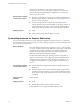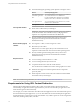User manual
Table Of Contents
- Using VMware Horizon Client for Windows
- Contents
- Using VMware Horizon Client for Windows
- System Requirements and Setup for Windows-Based Clients
- System Requirements for Windows Clients
- System Requirements for Real-Time Audio-Video
- System Requirements for Scanner Redirection
- System Requirements for Serial Port Redirection
- System Requirements for Multimedia Redirection (MMR)
- System Requirements for Flash Redirection
- System Requirements for Microsoft Lync with Horizon Client
- Requirements for Using URL Content Redirection
- Requirements for Using Skype for Business with Horizon Client
- Smart Card Authentication Requirements
- Device Authentication Requirements
- Supported Desktop Operating Systems
- Preparing Connection Server for Horizon Client
- Clearing the Last User Name Used to Log In to a Server
- Configure VMware Blast Options
- Using Internet Explorer Proxy Settings
- Horizon Client Data Collected by VMware
- Installing Horizon Client for Windows
- Configuring Horizon Client for End Users
- Common Configuration Settings
- Using URIs to Configure Horizon Client
- Configuring Certificate Checking for End Users
- Configuring Advanced TLS/SSL Options
- Configure Application Reconnection Behavior
- Using the Group Policy Template to Configure VMware Horizon Client for Windows
- Running Horizon Client from the Command Line
- Using the Windows Registry to Configure Horizon Client
- Managing Remote Desktop and Application Connections
- Connect to a Remote Desktop or Application
- Use Unauthenticated Access to Connect to Remote Applications
- Tips for Using the Desktop and Application Selector
- Share Access to Local Folders and Drives
- Hide the VMware Horizon Client Window
- Reconnecting to a Desktop or Application
- Create a Desktop or Application Shortcut on Your Client Desktop or Start Menu
- Switch Desktops or Applications
- Log Off or Disconnect
- Working in a Remote Desktop or Application
- Feature Support Matrix for Windows Clients
- Internationalization
- Enabling Support for Onscreen Keyboards
- Resizing the Remote Desktop Window
- Monitors and Screen Resolution
- Connect USB Devices
- Using the Real-Time Audio-Video Feature for Webcams and Microphones
- Copying and Pasting Text and Images
- Using Remote Applications
- Printing from a Remote Desktop or Application
- Control Adobe Flash Display
- Clicking URL Links That Open Outside of Horizon Client
- Using the Relative Mouse Feature for CAD and 3D Applications
- Using Scanners
- Using Serial Port Redirection
- Keyboard Shortcuts
- Troubleshooting Horizon Client
- Index
Administration document. If you have View Agent 6.0 or later, or
Horizon Agent 7.0 or later, no feature pack is required. To use Real-Time
Audio-Video with published desktops and applications, you must have
Horizon Agent 7.0.2 or later.
Horizon Client computer
or client access device
n
Real-Time Audio-Video is supported on all operating systems that run
Horizon Client for Windows. For details, see “System Requirements for
Windows Clients,” on page 10.
n
The webcam and audio device drivers must be installed, and the
webcam and audio device must be operable, on the client computer. To
support Real-Time Audio-Video, you do not have to install the device
drivers on the desktop operating system where the agent is installed.
Display protocols
n
PCoIP
n
VMware Blast (requires Horizon Agent 7.0 or later)
System Requirements for Scanner Redirection
You can scan information into your remote desktops and applications with scanners that are connected to
your local client system. To use this feature, your remote desktops, applications, and client computers must
meet certain system requirements.
Remote desktops
The remote desktops must have View Agent 6.0.2 or later, or Horizon Agent
7.0 or later, installed with the Scanner Redirection setup option, on the parent
or template virtual machines or RDS hosts. On Windows desktop and
Windows Server guest operating systems, the Horizon Agent Scanner
Redirection setup option is deselected by default.
For information about which guest operating systems are supported on
single-user virtual machines and on RDS hosts, and for information about
conguring scanner redirection in remote desktops and applications, see
"Congure Scanner Redirection" in Conguring Remote Desktop Features in
Horizon 7.
Horizon Client computer
or client access device
n
Scanner redirection is supported on Windows 7, Windows 8/8.1, and
Windows 10.
n
The scanner device drivers must be installed, and the scanner must be
operable, on the client computer. You do not need to install the scanner
device drivers on the remote desktop operating system where the agent
is installed.
Scanning device
standard
TWAIN or WIA
Display protocols
n
PCoIP
n
VMware Blast (requires Horizon Agent 7.0 or later)
Scanner redirection is not supported in RDP desktop sessions.
Using VMware Horizon Client for Windows
12 VMware, Inc.