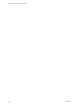User manual
Table Of Contents
- Using VMware Horizon Client for Windows
- Contents
- Using VMware Horizon Client for Windows
- System Requirements and Setup for Windows-Based Clients
- System Requirements for Windows Clients
- System Requirements for Real-Time Audio-Video
- System Requirements for Scanner Redirection
- System Requirements for Serial Port Redirection
- System Requirements for Multimedia Redirection (MMR)
- System Requirements for Flash Redirection
- System Requirements for Microsoft Lync with Horizon Client
- Requirements for Using URL Content Redirection
- Requirements for Using Skype for Business with Horizon Client
- Smart Card Authentication Requirements
- Device Authentication Requirements
- Supported Desktop Operating Systems
- Preparing Connection Server for Horizon Client
- Clearing the Last User Name Used to Log In to a Server
- Configure VMware Blast Options
- Using Internet Explorer Proxy Settings
- Horizon Client Data Collected by VMware
- Installing Horizon Client for Windows
- Configuring Horizon Client for End Users
- Common Configuration Settings
- Using URIs to Configure Horizon Client
- Configuring Certificate Checking for End Users
- Configuring Advanced TLS/SSL Options
- Configure Application Reconnection Behavior
- Using the Group Policy Template to Configure VMware Horizon Client for Windows
- Running Horizon Client from the Command Line
- Using the Windows Registry to Configure Horizon Client
- Managing Remote Desktop and Application Connections
- Connect to a Remote Desktop or Application
- Use Unauthenticated Access to Connect to Remote Applications
- Tips for Using the Desktop and Application Selector
- Share Access to Local Folders and Drives
- Hide the VMware Horizon Client Window
- Reconnecting to a Desktop or Application
- Create a Desktop or Application Shortcut on Your Client Desktop or Start Menu
- Switch Desktops or Applications
- Log Off or Disconnect
- Working in a Remote Desktop or Application
- Feature Support Matrix for Windows Clients
- Internationalization
- Enabling Support for Onscreen Keyboards
- Resizing the Remote Desktop Window
- Monitors and Screen Resolution
- Connect USB Devices
- Using the Real-Time Audio-Video Feature for Webcams and Microphones
- Copying and Pasting Text and Images
- Using Remote Applications
- Printing from a Remote Desktop or Application
- Control Adobe Flash Display
- Clicking URL Links That Open Outside of Horizon Client
- Using the Relative Mouse Feature for CAD and 3D Applications
- Using Scanners
- Using Serial Port Redirection
- Keyboard Shortcuts
- Troubleshooting Horizon Client
- Index
Repair Horizon Client for Windows
You can sometimes resolve problems with Horizon Client by repairing the Horizon Client application.
Prerequisites
Verify that you can log in as an administrator on the client system.
Procedure
n
To repair Horizon Client interactively, double-click the Horizon Client installer, or run the
Horizon Client installer with the /repair installation command from the command line, and click
Repair.
n
To repair Horizon Client silently, run the Horizon Client installer with the /silent and /repair
installation commands from the command line.
For example: VMware-Horizon-Client-y.y.y-xxxxxx.exe /silent /repair
Uninstall Horizon Client for Windows
You might need to uninstall and reinstall Horizon Client if repairing Horizon Client does not solve the
problem.
This procedures shows you how to uninstall Horizon Client if you have the Horizon Client installer. If you
do not have the Horizon Client installer, you can uninstall Horizon Client in the same way that you uninstall
other applications on your Windows system. For example, you can use the Windows operating system Add
or Remove Programs feature to uninstall Horizon Client.
Prerequisites
Verify that you can log in as an administrator on the client system.
Procedure
n
To uninstall Horizon Client interactively, double-click the Horizon Client installer, or run the
Horizon Client installer with the /uninstall installation command from the command line, and click
Remove.
n
To uninstall Horizon Client silently, run the Horizon Client installer with the /silent and /uninstall
installation commands from the command line.
For example: VMware-Horizon-Client-y.y.y-xxxxxx.exe /silent /uninstall
What to do next
Reinstall Horizon Client. See Chapter 2, “Installing Horizon Client for Windows,” on page 25.
Using VMware Horizon Client for Windows
108 VMware, Inc.