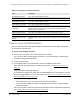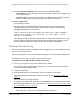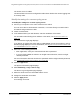User Manual
Table Of Contents
- Insight Managed 8-Port Gigabit (Hi-Power) PoE+ Smart Cloud Switch with NETGEAR FlexPoE Power
- Contents
- 1 Getting Started
- Available publications
- Switch management options and default management mode
- Manage the switch by using the local browser UI
- Access the switch
- Credentials for the local browser UI
- Register and access the switch with your NETGEAR account
- Change the management mode of the switch
- Change the language of the local browser UI
- How to configure interface settings
- Use the Device View of the local browser UI
- 2 Configure System Information
- View or define system information
- Configure the IP network settings for management access
- Configure the time settings
- Manage the denial of service settings
- Configure the DNS settings
- Configure green Ethernet settings
- Manage the Bonjour settings and view Bonjour information
- Control the LEDs
- Use the Device View
- Configure Power over Ethernet
- Configure SNMP
- Configure Link Layer Discovery Protocol
- Configure DHCP snooping
- Set up Power over Ethernet timer schedules
- 3 Configure Switching
- Configure the port settings and maximum frame size
- Configure link aggregation groups
- Configure VLANs
- Manage the basic VLAN settings
- Configure VLAN membership
- View the VLAN status
- Configure the PVID settings for an interface
- Configure a MAC-based VLAN
- Configure protocol-based VLAN groups
- Configure protocol-based VLAN Group membership
- Configure a voice VLAN
- Configure the GARP switch settings
- Configure GARP ports
- Configure Auto-VoIP
- Configure Spanning Tree Protocol
- Configure multicast
- Configure multicast VLAN registration
- View, search, and configure the MAC address table
- Configure Layer 2 loop protection
- 4 Configuring Routing
- 5 Configure Quality of Service
- 6 Manage Switch Security
- Change the local device password for the local browser UI
- Manage the RADIUS settings
- Configure TACACS+ settings
- Configure authentication lists
- Configure management access
- Control access with profiles and rules
- Configure port authentication
- Set up traffic control
- Configure access control lists
- Use the ACL Wizard to create a simple ACL
- Configure a MAC ACL
- Configure MAC ACL rules
- Configure MAC bindings
- View or delete MAC ACL bindings in the MAC binding table
- Configure a basic or extended IPv4 ACL
- Configure rules for a basic IPv4 ACL
- Configure rules for an extended IPv4 ACL
- Configure an IPv6 ACL
- Configure rules for an IPv6 ACL
- Configure IP ACL interface bindings
- View or delete IP ACL bindings in the IP ACL binding table
- Configure VLAN ACL bindings
- 7 Perform Maintenance Tasks
- 8 Manage Power over Ethernet
- 9 Monitor the Switch
- A Configuration Examples
- B Switch Default Settings and Hardware Specifications
Insight Managed 8-Port Gigabit (Hi-Power) PoE+ Smart Cloud Switch with NETGEAR FlexPoE Power
Monitor the Switch User Manual436
• Informational (6). Informational messages.
• Debug (7). Debug-level messages.
Note: A log records messages equal to or above a configured severity
threshold.
10. Click the Apply button.
Your settings are saved.
The Memory Log table displays on the Memory Log Configuration page.
The Total number of Messages field displays the number of messages the system logged
in memory. The 200 most recent entries are displayed on the page.
The rest of the page displays the Memory Log messages. The format of the log message
is the same for messages that are displayed for the message log, persistent log, or
console log. Messages logged to a collector or relay through syslog support the same
format as well.
The following example shows the standard format for a log message:
<181>1 2019-01-01T18:19:20.880Z 192.168.0.239-1 AAA-5-CONNECT
login.c(152) %% New https connection for user admin, source
192.168.0.1 ACCEPTED
The message was generated by component AAA on Jan 01 2019 at 06:19:20 p.m. with
severity 5 (Notice) and the message indicates that the administrator logged on to the
HTTP management interface from a host with an IP address of 192.168.0.1.
11. To refresh the page with the latest information about the switch, click the Refresh button.
12. To clear the messages from the buffered log in the memory, click the Clear button.
Manage the flash log
The flash log is a persistent log, that is, is a log that is stored in persistent storage. Persistent
storage is maintained after the switch reboots. The first log type is the system startup log.
The system startup log stores the first 32 messages received after system reboot. The
second log type is the system operation log. The system operation log stores messages
received during system operation.
To manage the flash log:
1. Connect your computer to the same network as the switch.
You can use a WiFi or wired network connection, or connect directly to a switch that is
off-network using an Ethernet cable.
2. Launch a web browser.
3. In the address field of your web browser, enter the IP address of the switch.