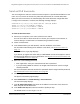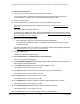User Manual
Table Of Contents
- Insight Managed 8-Port Gigabit (Hi-Power) PoE+ Smart Cloud Switch with NETGEAR FlexPoE Power
- Contents
- 1 Getting Started
- Available publications
- Switch management options and default management mode
- Manage the switch by using the local browser UI
- Access the switch
- Credentials for the local browser UI
- Register and access the switch with your NETGEAR account
- Change the management mode of the switch
- Change the language of the local browser UI
- How to configure interface settings
- Use the Device View of the local browser UI
- 2 Configure System Information
- View or define system information
- Configure the IP network settings for management access
- Configure the time settings
- Manage the denial of service settings
- Configure the DNS settings
- Configure green Ethernet settings
- Manage the Bonjour settings and view Bonjour information
- Control the LEDs
- Use the Device View
- Configure Power over Ethernet
- Configure SNMP
- Configure Link Layer Discovery Protocol
- Configure DHCP snooping
- Set up Power over Ethernet timer schedules
- 3 Configure Switching
- Configure the port settings and maximum frame size
- Configure link aggregation groups
- Configure VLANs
- Manage the basic VLAN settings
- Configure VLAN membership
- View the VLAN status
- Configure the PVID settings for an interface
- Configure a MAC-based VLAN
- Configure protocol-based VLAN groups
- Configure protocol-based VLAN Group membership
- Configure a voice VLAN
- Configure the GARP switch settings
- Configure GARP ports
- Configure Auto-VoIP
- Configure Spanning Tree Protocol
- Configure multicast
- Configure multicast VLAN registration
- View, search, and configure the MAC address table
- Configure Layer 2 loop protection
- 4 Configuring Routing
- 5 Configure Quality of Service
- 6 Manage Switch Security
- Change the local device password for the local browser UI
- Manage the RADIUS settings
- Configure TACACS+ settings
- Configure authentication lists
- Configure management access
- Control access with profiles and rules
- Configure port authentication
- Set up traffic control
- Configure access control lists
- Use the ACL Wizard to create a simple ACL
- Configure a MAC ACL
- Configure MAC ACL rules
- Configure MAC bindings
- View or delete MAC ACL bindings in the MAC binding table
- Configure a basic or extended IPv4 ACL
- Configure rules for a basic IPv4 ACL
- Configure rules for an extended IPv4 ACL
- Configure an IPv6 ACL
- Configure rules for an IPv6 ACL
- Configure IP ACL interface bindings
- View or delete IP ACL bindings in the IP ACL binding table
- Configure VLAN ACL bindings
- 7 Perform Maintenance Tasks
- 8 Manage Power over Ethernet
- 9 Monitor the Switch
- A Configuration Examples
- B Switch Default Settings and Hardware Specifications
Insight Managed 8-Port Gigabit (Hi-Power) PoE+ Smart Cloud Switch with NETGEAR FlexPoE Power
Perform Maintenance Tasks User Manual392
• Interface. The interface that must be used when echo request packets are sent. With
this selection, the Interface menu displays and you must select an interface as the
source.
12. Click the Apply button.
The specified address is pinged. The results are displayed below the configurable data in
the Results field.
Ping an IPv6 address
You can configure the switch to send a ping request to a specified IPv6 address. You can use
this option to check whether the switch can communicate with a particular IPv6 device. When
you send a ping, the switch sends a specified number of ping requests and the results are
displayed.
If a reply to the ping is not received, the following message displays:
PING x:y::z:w (x:y::z:w): size data bytes
--- x:y::z:w ping statistics ---
count packets transmitted, 0 packets received, 100% packet loss
If a reply to the ping is received, the following message displays:
PING x:y::z:w (x:y::z:w): size data bytes
size bytes from x:y::z:w: seq=0 ttl=xyz
--- x:y::z:w ping statistics ---
count packets transmitted, count packets received, x% packet loss
To ping an IPv6 address:
1. Connect your computer to the same network as the switch.
You can use a WiFi or wired connection to connect your computer to the network, or
connect directly to a switch that is off-network using an Ethernet cable.
2. Launch a web browser.
3. In the address field of your web browser, enter the IP address of the switch.
For information about finding the IP address of the switch, see Access the switch on
page 14.
The Local Device Login page displays.
If you did not yet register the switch with your NETGEAR account, the Register to unlock
all features page displays. For more information, see
Register and access the switch with
your NETGEAR account on page 29.
4. Enter one of the following passwords:
• After registration, enter your customized local device password.