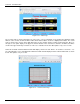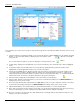User Manual
Section 5 – Recorder Setup
I. Page 85 1/06/2012 REV 1.10.2
Enable Data File backup when split: Check this box to send split files to the FTP server. The upload
times are set by the File Split option in the Record Setup menu. As each split file is closed it is uploaded
to the FTP server and the prior file is deleted if the clear after backup box is checked.
Press the Send Files button to select files to manually upload. This will bring up the file selection
dialog box. Use this to select which files to upload (now) to the FTP Server.
Files need to be added to list to be uploaded to the
server. Files are added one at a time.
Remove File from List – select file by cliking on it
then press this button to remove it from the list.
Remove all Files from List
Add files to the list. Press this button to browse
and select files to add to the upload list.
Upload files. Press this button to send the files to
the FTP server.
Once the files have been uploaded press the accept
button to exit or the cancel button to quit
at any time without sending the files.
5.7.10 Set ActiveSync Password
This allows the administrator to set up the password for allowing PC to USB on the recorder,
connection via Activesync. This feature is entered from the system admin menu by pressing the icon
shown right
The unit can be synched to a PC via the USB B Slave port
using ActiveSync – see Communications. There is no
username, but a password needs to be entered in order to
make the connection. Enter the password in the location
shown here and check the Enable checkbox.
Once the changes have been made press the accept
button to exit or the cancel button to quit
without saving the changes.
Note: These changes will be in effect the next time you
restart the unit. It is necessary to Save the Configuration
and restart the unit (you can, with caution use the reset
button.)
Fig 5.7.9 – USB ActiveSync Password
Figure 5.7.9-3 FTP File Transfer List