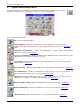User Manual
Section 5 – Recorder Setup
I. Page 82 1/06/2012 REV 1.10.2
Fig 5.7.7 – Network IP Address
5.7.6 File Explorer
The File Explorer is similar to the Windows explorer and is used for browsing the files on the
recorder. The File Explorer is accessed via the System Admin Menu by pressing the
Explorer icon shown right. Tap the icon - this will bring up a small popup window
shown left. If you need a keypad (eg if you plan to rename a file) press the keypad button then
Continue, otherwise just press continue. This will bring up the browser screen shown below. Note
the screen you see may differ depending on how you have selected the View.
The window shows all folders and media devices in the
recorder. The internal memory is the SD Card. There may
also be icons for the USB HD (Hard Drive) or the CF Card.
Note: Do not move or delete any system files or
folders as this will affect the recorder operation.
System files will be restored on system reset. To navigate
to the next level double tap the icon to access that folder
or device.
Use the View menu to select how the folders are
presented. You can choose large or small icons or a file
list with details. (Large icon view shown)
Use the scroll bars to move about the list if it should
exceed the size of the window.
Files can be copied (from Compact Flash to USB for
example) by selecting (tapping) the file and using the Edit
menu to Copy it then navigate to the destination and use the Edit menu to Paste it. Always select (tap) the
file before using the menus to perform a function.
Note: To rename files you need an external (USB or PS2) keyboard connected to the recorder.
When the operations are complete, tap the cancel icon [X] in the top right corner to exit.
5.7.7 Network Settings
Tapping the Ethernet IP Address Setting icon
in the System Admin Menu (left) will bring up
the Network IP Address dialog window.
If you wish to specify an IP address, enter the
information in the IP, Subnet, Gateway, WINS, DNS and
Domain text boxes. Check with your IT person if you are
unsure what to enter here. WINS and DNS are required
in order to effectively send email from the recorder.
Alternatively you can select the “Use DHCP” check box.
This allows the network server to automatically assign a
free IP address to the recorder and all the necessary
network information.
Note: If DHCP is checked the recorder will get the time
from the network time server on start up (or upon
connection) irrespective of what the unit’s current time is set to.
The units actual IP address, whether user specified or server assigned can be checked in the System
Information window.
Figure 5.7.6 - File Explorer