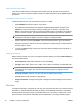Setup and Install
Use the Send to Folder feature
If the Send to Folder feature is configured as part of DSS, users can scan files and send them to
folders on the network. Supported operating systems for folder destinations are CIFS/SMB-compliant
file systems.
Using DSS to send a document to a folder
Follow these instructions to scan a document and send it to a folder.
1. Select FOLDER from the send options on the device.
2. Any folders that the administrator has specified as digital send destinations are listed in the
Folders list. Touch the check box to select an existing path. To specify a new folder, touch
Other. Type the path for the folder by using the keyboard interface. Touch OK on the keyboard
screen to save the new path. The software verifies that a valid path name has been specified.
NOTE: Specifying a folder does not add it to the folders list permanently. The system
administrator must add new folders to the list by using the Configuration Utility.
3. Specify a filename by touching File Name. Using the keyboard interface, type in the filename.
Specifying a filename is optional. If one is not specified, the software assigns a unique filename
to the file when it is saved.
4. To send, touch Start to begin scanning the document. Status messages show the progress of
the send operation.
Changing the settings
Before sending to a folder, the user can change the following settings by touching Folder Settings on
the control-panel interface:
●
Scan Preferences: Select black and white or color (if available).
●
File Type: Select .PDF, .JPEG, .TIFF, .MTIFF, .XPS, .PDF/A, Text (OCR), or Searchable .PDF.
NOTE: If the document has multiple pages, the .PDF and .MTIFF formats produce a single file
that contains all of the pages. The .TIFF and .JPEG formats produce a single file for each
scanned page.
●
Scanning resolution: Select 75, 150, 200, 300, 400, or 600 dots per inch (dpi).
●
File size: Select a small, standard, or large file size.
●
Image enhancement: Change the sharpness or background-removal settings for the scanned
image.
Workflow
If workflow functionality is configured, the user can scan a document and send it to a custom workflow
destination. A workflow destination provides the ability to send additional information in a metadata
file along with the scanned document to a specified network or FTP location. Prompts at the control
panel are used to collect specific information for the metadata file. A third-party software program
32 Chapter 2 Theory of operations ENWW