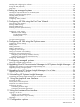HP Systems Insight Manager 5.2 Installation and Configuration Guide for HP-UX *418810-003* Printed in the US HP Part Number: 418810-003 Published: February 2008 Edition: 5.
© Copyright 2003-2008 Hewlett-Packard Development Company, L.P. Legal Notices The information in this document is subject to change without notice. Hewlett-Packard makes no warranty of any kind with regard to this manual, including, but not limited to, the implied warranties of merchantability and fitness for a particular purpose.
Variable Name of a variable that you can replace in a command or function or information in a display that represents several possible values. [ ] Contents are optional in formats and command descriptions. If the contents are a list separated by |, you must choose one of the items. { } Contents are required in formats and command descriptions. If the contents are a list separated by |, you must choose one of the items. ... Preceding element can be repeated an arbitrary number of times.
Table of Contents 1 Product overview........................................................................................7 Features.................................................................................................................................................7 HP SIM management.........................................................................................................................7 Security...................................................................................
Installing and configuring the software.....................................................................................................23 Tuning HP SIM (Optional) .....................................................................................................................25 Next steps............................................................................................................................................25 4 Setting up managed systems .........................................
CPU utilization during data collection......................................................................................................62 Overview........................................................................................................................................62 Implementation................................................................................................................................62 GUI time-out policy..........................................................
1 Product overview HP Systems Insight Manager (HP SIM) is the foundation for the HP unified server-storage management strategy. HP SIM is a hardware-level management product that supports multiple operating systems on HP ProLiant, Integrity and HP 9000 servers, HP StorageWorks MSA, EVA, XP arrays, and third-party arrays.
Discovery HP SIM can automatically discover and identify systems attached to the network. Discovery filters enable you to limit discovery to specific network segments or IP address ranges. Use discovery filters to prevent discovery of unwanted system types. Custom tools HP SIM defines tools using simple XML documents that enable you to integrate off-the-shelf or custom tools. These tools can be command line tools, web-based applications, or scripts.
Security Multiple names in SSL web server certificate to alleviate name mismatch errors by the browser when using different names for the system. Users and authorizations HP SIM allows for any user to be configured to have access to features like discovery, view audit logs, automatic event handling and more. In addition, there is a single setting to enable users to add or update security settings on HP SIM.
Automatic event handling ▲ Support for new ProLiant WBEM indications Therefore, any event collection containing event type criteria having an SNMP trap that correlates to a WBEM indication will be upgraded and the WBEM indications will be selected. License Manager • Extended support for SSH and CLP to include iLO 2 specific extensions. • Added license transfer with iLO 2 using the License Manager menu functions in the Graphical User Interface (GUI).
Managed systems Systems that comprise a management domain are called managed systems. A system can be any device on the network that can communicate with HP SIM, including servers, desktops, laptops, printers, workstations, hubs, storage systems, storage area networks (SANs), and routers. In most cases, these devices have an IP address associated with them. A managed system can be managed by more than one CMS, if desired. Managed systems to be managed must have one or more management agents installed.
tools as root. Consider all the capabilities given by a tool, above and beyond the capabilities it is designed for, before you associate it with a toolbox. CMS user configuration rights In the central management server configuration rights section, select the level of authority to assign to the new user from the following options. This is a required setting. If you selected an existing user or template in the previous step, this information is already entered for you.
For command tools, the verbose level of stdout and stderr is frequently large and time-sensitive, so it is only logged by default for the ps command. You can configure the option to log this output for the ps and other commands, as well as other aspects of the audit log, such as maximum file size. Information about configuring the audit log is available in Chapter 13 “Configuration options” and in the "Administering the Software" section of the HP Systems Insight Manager 5.2 User Guide at http://h18013.
provide encrypted access. When you use one of these applications to access HP SIM, your data, including your password, is transmitted across the network unencrypted. In addition, these protocols are not spoof-protected. Graphical user interface When you access the HP SIM from a web browser, you log in using the secure HTML login page. The user name and password for the login page are the same as your CMS operating system user name and password.
The SSH-2 protocol is used by the HP SIM Distributed Task Facility (DTF) to communicate with managed systems. The DTF improves operator efficiency by replicating operations across the systems or system groups within the management domain using a single command. This functionality reduces the load on administrators in multisystem environments.
known as spoofing. To prevent the possibility of spoofing, use a certificate signed by a trusted Certificate Authority (CA) or securely export the certificate by browsing locally to the CMS and then securely importing it into your browser. You can also obtain the server certificate by browsing remotely and saving it in the browser the first time you access HP SIM, but this option is less secure and still susceptible to a possible "man-in-the-middle" attack.
2 Installation overview and requirements This chapter provides an overview of the HP SIM installation process, and it identifies the system requirements for a HP-UX CMS, a managed system, and a network client. First time install process overview Perform these steps for a first time install of HP SIM on your CMS: 1. Install and configure the CMS. The procedure to complete this step is in the installation chapter of this guide. See "Chapter 3 “Installing HP SIM on the CMS for the first time”" for details. 2.
HP-UX Central Management Server This section contains the requirements for the operating system that is used for the HP-UX CMS. Operating system Hardware • HP-UX 11i v3 (IA/PA) • HP-UX 11i v2 Update 2 (IA/PA) • HP-UX 11i Any HP system (PA-RISC 2.0 or • Integrity) server with a minimum of 2 GB RAM (3 GB for HP-UX • 11i v3) • Any HP system with Oracle • Integrity Virtual Machine running guest with HP-UX 11i v2 Note: The HP SIM CMS cannot run on an HPVM host.
1. Browse to the patch database: http://www2.itrc.hp.com/service/patch/mainPage.do 2. 3. 4. 5. 6. Click the HP-UX link. Select the appropriate hardware and operating system. For example, 800 and 11.11. Select Search by Patch IDs, enter the patch IDs, and click search. Select the patches, and click add to selected patch list at the bottom of the page to add dependent patches. Click download selected, and follow the directions on the screen. HP recommends the gzip package format. To install patches: 1.
• Integrity Virtual Machine for Windows running guest on Windows • VMware GSX HP-UX managed systems • HP-UX 11i v3 (IA/PA) • HP-UX 11i v2 Update 2 (IA/PA) • HP-UX 11i v2 (IA only) • HP-UX 11i • Integrity Virtual Machine HP-UX running guest on HP-UX 11i v2 and v3 Linux managed systems • Red Hat Linux 9 • Red Hat Linux 8 • Red Hat Linux 7.
For HP-UX: • Any HP PA-RISC system • Any HP Itanium®-based system For Windows: • Any HP x86 system • Any HP x64 system For Linux: • Any HP x86 system • Any HP x64 system • Any HP Itanium-based system Required web browsers For Windows: • Microsoft Internet Explorer 6 (with Service Pack 2) or later • Firefox 1.5.0.12 • Firefox 2.0.0.4 Note: For optimum performance, the minimum resolution for the browser should be 1024 x 768. For HP-UX: • Firefox 1.5.0.12 • Firefox 2.0.0.
3 Installing HP SIM on the CMS for the first time Preparing the system Perform step 1 for a first time install of HP SIM on your CMS. 1. Install and configure the CMS. The procedure to complete this step is in this chapter. 2. Install and configure the required management software on the systems that will be managed by the CMS. For more information on this step, see "Chapter 4, Setting up managed systems" for details. 3. Configure HP SIM for your environment.
appears. Under HP Systems Insight Manager and related components, select HP SIM-HP-UX, and Download latest version of HP SIM-HP-UX for a full product install. 4. When installing HP SIM, Java Out-of-Box (JAVAOOB) is required and is automatically selected for installation. For additional information, refer to http://www.hp.com/products1/unix/java/java2/outofbox/index.html. The kernel parameter values the JAVAOOB adjusts are listed in the following table.
Commands for an Oracle database Description –h Hostname Full DNS name or IP address of the Oracle server -n Portnumber Port number to be used to connect to the oracle instance. Default port is 1521 –d Databasename Name of database instance –u Username Database user nameDatabase user name –p Password Database password for the corresponding user name –j Driverfilelocation Full path to thin driver jar file. This is not required if the jar file is already in the class path for HP SIM and jboss.
On HP-UX 11i v2 (September 2004 or later) (B. 11 .23) WBEM is installed by default. 7. (Optional) Configure the CMS to send SNMP traps to itself. a. Add the name of the CMS as a trapdest in the file /etc/SnmpAgent.d/snmpd.conf trap-dest: b. Stop the SNMP Master agent and all subagents with the following command: /sbin/init.d/SnmpMaster stop c.
4 Setting up managed systems Perform step 2 to install and configure the required management software. 1. Install and configure the CMS. The procedure to complete this step is in "Chapter 3, Installing HP SIM on the CMS for the first time." 2. Install and configure the required management software on the systems that will be managed by the CMS. The procedure to complete this step is in this chapter. 3. Configure HP SIM for your environment.
After the depots containing the software have been acquired, they can be installed from the managed system using commands such as: $ swinstall –s OpenSSL Note: B8465BA depends on OpenSSL, so this must be installed first.
5 Configuring HP SIM using the First Time Wizard Perform step 3 to configure HP SIM for your environment by using First Time Wizard or proceed to "Chapter 6, Configuring HP SIM using the Options menu." 1. Install and configure the CMS. The procedure to complete this step is in "Chapter 3, Installing HP SIM on the CMS for the first time." 2. Install and configure the required management software on the systems that will be managed by the CMS.
• Discovery Use the wizard to enable discovery, set up the discovery schedule, and enter the IP address ranges or host names of the systems you want to discover. Discovery is the process HP SIM uses to find and identify systems on your network and populate the database with that information. A system must be discovered to collect data and track system health status.
2. • IOTree • LVM (root required only for Physical Volume Group information) In the WMI Mapper Proxy section, enter the mapper proxy Hostname and Port Number. If a WMI Mapper Proxy has already been discovered, it appears here. If you have selected not to manage Windows systems on the previous page, this section is not displayed. 3. To go to the next First Time Wizard step, click Next, or to return to the previous step, click Previous to return to the previous step.
Alternatively, you can create a separate discovery task for your SMI CIMOMs. See the HP Systems Insight Manager 5.2 User Guide at http://h18013.www1.hp.com/products/servers/management/ hpsim/infolibrary.html for more information. 4. To go to the next First Time Wizard step, click Next, or to return to the previous step, click Previous. In HP Systems Insight Manager (HP SIM), user administration involves adding, editing, and removing users.
1. 2. 3. 4. 5. 6. Access the Simple Mail Transfer Protocol (SMTP) host and CMS e-mail settings through the First Time Wizard or choose Options→Events→Automatic Event Handling→Email Settings. The Email Settings page appears. Enter the SMTP host name. The SMTP host is the outgoing e-mail server that the CMS uses to send e-mail notifications. In the Sender's e-mail address box, enter the e-mail address that the management server uses when sending e-mail notifications.
Keyword Description TSDESC Short description about trap TNAME Trap name TNOTENUM Trap notice number TRCVD Trap received time TADDR Trap source address TENTOID Enterprise trap OID TNOTSEV Trap severity TASSIGNTO Trap assigned to TCOMMENT Trap comments DNAME Device name DDISCOV Device discovered time DURL Device URL HDR Header which can be used to format message Automatic event handling enables HP Systems Insight Manager (HP SIM) to perform an action when a specific event occurs.
• • 4. In the Message Format field, select from the following formats based on the encoding preference of the recipient: • Standard. A default message format that sends a text e-mail message to the recipients. • Pager/SMS. An e-mail message format that sends a message to the recipients with the same information and format as a pager message. • HTML. An e-mail message format that sends a message to the recipients that looks like the HTML Event Details page.
6 Configuring HP SIM using the Options menu Perform step 3 to configure HP SIM for your environment or you can use First Time Wizard in "Chapter 5, Configuring HP SIM using the First Time Wizard." 1. Install and configure the CMS. The procedure to complete this step is in "Chapter 3, Installing HP SIM on the CMS for the first time." 2. Install and configure the required management software on the systems that will be managed by the CMS.
Manager\config\globalsettings.props for Windows and in /etc/opt/mx/config/globalsettings.props for HP-UX and Linux. 3. 4. Set the Default timeout and the Default retries. If some systems are managed over a WAN or satellite link, use a larger time-out (for example, five seconds) with at least one retry. For a LAN, you can use a shorter time-out. You can configure this setting on a single-system basis.
and is authenticated by the CMS. You must know the operating system user account name of the user you are adding, but it is not necessary to know the password. To create a new user: 1. Select Options→Security→Users and Authorizations→Users, and then click New. The New User section appears. 2. (Required) In the Sign-in name [on central management server(CMS)] field, enter the operating system login account name to be used to sign-in to HP SIM. This field is required.
6. administrative rights or the administrator template in the previous step, this option is automatically selected. Under the Sign-In IP Address Restrictions section, in the Inclusion ranges field, enter the IP addresses of the systems you want this user to be able to use as a client browsing this CMS. If you list multiple IP addresses, separate them with a semicolon (;). Each range is a single IP address or two IP addresses separated by a dash (-).
3. In the Enter authorizations for the selected user(s) section, select one of the following options: • Copy all authorizations of this user or [template] Select a user or template from the dropdown list. • Manually assign toolbox and system/system group authorizations a. In the Select Toolbox(es) section, select the toolboxes to include. b. c. In the Select Systems list box, the two default system groups (All Managed Systems and CMS) are displayed.
You can continue to add systems and collections and can enable automatic updates for each selected collection. Since automatic updates for any authorization apply to all authorizations using the same selected collection, changing the setting for one affects any other authorization using the same collection. Therefore, during system selections, if you select a group already associated with an automatically updating authorization, the option Automatically track changes.
5. 6. Enter the account user name and password in the corresponding boxes. Note If you did not enter a valid Simple Mail Transfer Protocol (SMTP) host, HP SIM notifies you that it cannot send e-mail notifications. If you do not want to enter e-mail settings now, click OK, or to enter a valid SMTP host, click Cancel. If you are changing the e-mail settings from the Options→Events→Automatic Event Handling→Email Settings page, click OK to save changes.
In the Message Format field, select from the following formats based on the encoding preference of the recipient: • Standard. A default message format that sends a text e-mail message to the recipients. • Pager/SMS. An e-mail message formatted with the same information and format as a pager message is sent to the recipients. • HTML. An e-mail message that looks like the HTML Event Details page is sent to the recipients.
8. Click Edit Modem Settings to edit the modem settings, or click Edit email Settings to edit the SMTP settings. See HP Systems Insight Manager 5.2 User Guide at http://h18013.www1.hp.com/products/ servers/management/hpsim/infolibrary.html for more information. Note: The event and system search criteria appear at the bottom of the page. This information can be extremely complex and long. Therefore, you might need to scroll down to view all of the criteria. 9. Click Finish to create the new task.
enter Simple or Fully Qualified Domain Names (FQDN) host names. However, you cannot enter a range of host names. This field applies to both range-pinging and event-based automatic discovery. Important: When discovering clusters, the ping inclusion range must include the IP addresses of the cluster and the cluster members. 5. 6. Select Enable discovery filters. In the section, Discover the following system types, select the type of systems to be discovered.
Configuring and executing discovery 45
• • Specify additional system properties to use only if Identification fails on this system. Includes: • System type • System subtype Click the down arrow and select the appropriate System subtype. You can input up to eight different system subtypes. • Product model Click the down arrow and select the appropriate System type. Enter the system model number here. This field is free form.
However, if systems are connected through a WAN, try a higher value, for example, 10 seconds. • Retries The number of additional times after the first attempt is made to communicate with a system before the attempts stop. • Read-only community string and Write community string Note: The Write community string is optional and is required only for firmware updates on a GbE switch.
7 Configuring managed systems Perform step 4 to configure the protocols for the managed systems 1. Install and configure the CMS. The procedure to complete this step is in "Chapter 3, Installing HP SIM on the CMS for the first time." 2. Install and configure the required management software on the systems that will be managed by the CMS. For more information on this step, see "Chapter 4, Setting up managed systems" for details. 3. Configure HP SIM for your environment.
Note: For more information about HP-UX WBEM events, go to the WBEM Event Subscriptions for HP-UX systems managed by HP SIM 5.0 white paper at http://h18013.www1.hp.com/products/servers/ management/hpsim/infolibrary.html. • From the managed system, be sure WBEM is already installed. Note: Subscribing to WBEM Indications/Events on managed systems is optional. Verify that SysFaultMgmt provider is installed: cimprovider –ls From the CMS: To subscribe to WBEM Events, you must have root access.
8 Upgrading from HP Servicecontrol Manager to HP Systems Insight Manager To upgrade SCM 3.0 to HP SIM 5.x, SCM must be upgraded to HP SIM 4.2 first. Perform the steps in this chapter, then perform the steps in "Upgrading HP Systems Insight Manager 4.x to HP Systems Insight Manager 5.x." This upgrade installs the HP SIM 4.2 files and migrates your HP Servicecontrol Manager (SCM) data to be compatible with HP SIM 4.2.
maxfiles_lim 2048 maxusers (HP-UX 11i v1 only) 512 ncallout (HP-UX 11i v1 only) 6000 nfile 4097 nkthread 6000 nproc 2048 tcp_conn_request_max 2048 3. Using System Administration Manager (SAM) or the HP-UX Kernel Configuration tool (kcweb), complete the following manual parameter adjustments. a. Set the dbc_max_pct kernel parameter, which is the percentage of physical memory that can be dynamically allocated for the data buffer cache. It defaults to 50%, which is usually too high.
8. 9. Log in to the HP SIM GUI. For assistance with this, refer to Chapter 11 “Using the graphical user interface”. If, after logging in to HP SIM, you find that some items (toolboxes, users, tools, systems, system groups, or authorizations) did not upgrade correctly, perform the following. Otherwise, continue to step 10. IMPORTANT: These steps must be performed in the order specified. You can, however, start with the first step that applies to you.
Note: If the names contain characters such as underscore, space, and symbols, they might not be migrated because these characters are not supported. h. If, after taking the previous steps, items such as menus are still missing or out of place, run the following command: sh /opt/mx/bin/fixmenu.sh scmtdefs.data /var/opt/mx/bak/3.0/tools /var/opt/mx/tools 10. Using the GUI, add the default WBEM user name and password to the Global Protocol Settings page.
9 Upgrading from HP Systems Insight Manager 4.x or later This chapter provides the steps to upgrade HP SIM 4.x to HP SIM 5.x NOTE: line. The "\" at the end of each command line indicates that the rest of the command is on the next NOTE: HP SIM does not support upgrading to an Oracle database. Oracle is supported on a fresh installation only. Upgrading from HP SIM 4.x or later 1. 2. Verify that your system meets the minimum requirements. Install the latest required and recommended HP-UX 11i patches.
When you install HP Systems Insight Manager, the following software dependencies are required: SysMgmtDB, JAVAOOB, and SSH. If you would like HP SIM to manage your CMS you must install WBEM, if it is not already installed. If you downloaded your software from the Web, these dependency packages are included in the depot file. The installation procedure will be described using this depot. 4. If you have an Oracle database, install the Oracle JDBC driver, version 10.1.0.2.0 or newer.
10 Uninstalling HP Systems Insight Manager Uninstalling HP Systems Insight Manager from an HP-UX system CAUTION: Removing HP Systems Insight Manager permanently deletes the information in the database unless you back it up before removing the software. 1. Stop the HP Systems Insight Manager daemons: mxstop 2.
11 Using the graphical user interface HP Systems Insight Manager provides a browser-based GUI. Accessing the GUI The graphical user interface (GUI) can be accessed from http://localhost:280/ with any network client that is running a supported web browser. ▲ Required Web Browsers • For HP-UX: • Firefox 1.5 or later To download, refer to http://www.hp.com/go/firefox. • For Linux: • • Firefox 1.
The GUI includes the following six regions: 1. Banner The banner provides a link to the Home page, a link to Sign Out of HP SIM, and displays the user that is currently signed-in. Click the minimize icon in the top right corner to minimize the banner. To maximize the banner, click the maximize icon. 58 2. System Status panel This panel provides uncleared event status, system health status information, and an alarm to notify you of certain events or statuses.
NOTE: To maximize the workspace, click the Maximize link next to the Help icon ( the workspace to its original size, click Restore Size. ). To restore The four default sections on the introductory page include the following: • Do this now to finish the installation: met: This section only appears if the following conditions are • The user has administrative rights. • The user has not disabled this section from the Home Page Settings page.
Customizing the System Status Panel Customize the System Status panel to display the following status information: • Uncleared Event Status A count that indicates the number of uncleared event statuses that are Critical, Major, Minor, and Normal for any given system collection. Each number is a hyperlink to a detailed list of events with that particular status. By clicking the number, an event collection appears with those particular events and their corresponding systems.
12 Using the command line interface HP Systems Insight Manager provides a command line interface (CLI) in addition to the graphical user interface (GUI). Many functions available in the GUI are also available through the CLI. Logging in to the CLI Access the HP Systems Insight Manager CLI directly on the CMS or from any network client using SSH client software. Logging in to the CMS directly 1. Log in to the CMS using a valid user name and password ( SSH system name ).
13 Configuration options Several configurable parameters in HP SIM that are not available from the GUI. These parameters can only be configured by editing a configuration file on the CMS. NOTE: All HP SIM parameters have been set to predefined values that are appropriate for most situations. These parameters should only be changed if you are experiencing issues with the default values. There are two main default locations where HP-UX configuration files are stored.
Implementation • To configure the time-out policy, edit the globalsettings.props file. You can switch between these modes or change the time-out period. The default time-out policy is the monitor policy. The monitor policy is enabled when: EnableSessionKeepAlive=true To enable the active time-out policy, change this value to false. EnableSessionKeepAlive=false • To change the default time-out period, edit the web.xml file.
1. 2. Create a file named path.properties under /etc/opt/mx/config. Restart the HP Systems Insight Manager (HP SIM) daemons (mxstop and mxstart). After restarting the service, a new log file named mx.log resides in the directory specified in path.properties file. Lifetimes for entries on the Task Results Page Overview HP SIM enables you to set how long entries remain on the Task Results Page after a task completes.
NOTE: The limit of 10 task results applies to scheduled tasks with the "job-log" flag enabled in the tool definition. Scheduled tasks for the tools with the "job-log" flag disabled have a limit of 1. This value is not configurable. • By default, the last task results for a scheduled task is kept indefinitely. If you want to keep more than 1 job, edit: MX_JOB_MIN_COMPLETED_JOBS_PER_TASK=1 NOTE: This many job instances per task is kept regardless of the MX_JOB_MAX_COMPLETED_JOB_AGE setting.
14 Troubleshooting Data collection If you notice errors in the task results of a Data Collection task (for systems that are configured and should respond properly to WBEM requests), and if you see some form of out of memory errors or notice multiple instances of mxinventory processes running, then it is likely that you need HP-UX kernel patch PHKL_35029 to fix a pthread library problem. The HP Java web site lists this as a required patch for Java 1.5 on HP-UX 11.23 0609.
directly to a managed system, it is considered a first-party site. When navigating to a managed system through HP SIM, the system is considered a third-party site. • Customize the handling of cookies by clicking Advanced and enabling Override automatic cookie handling. Then select the appropriate radio buttons for first-party and third-party cookies to Accept or Prompt. If you select Prompt, the browser prompts you on how to handle a cookie each time a cookie is received.
swremove mysql • If Servicecontrol Manager is not configured or if HP SIM 4.x is installed and you want to continue to use HP SIM, you must select HP SIM 5.x for upgrade. Execute the following command: -x match_target=true Use this option or use the interactive mode to select HPSIM-HP-UX. You can also specify HPSIM-HP-UX on the command line. The HP SIM 5.x installer will upgrade both a configured and an unconfigured HP SIM 4.X.
cp General tools mv General tools rm General tools copy General tools del General tools Solution: 1. To remove the obsolete tools, sign in HP SIM as a administrative rights user. 2. Select Options>Security >Users and Authorizations, and then click the Toolboxes tab. 3. Select the Monitor Tools toolbox. 4. Click Edit. 5. In the Toolbox contents panel, select the tools to remove, and click the << button. 6. Click OK to save. Security Attempts to import the HP SIM certificate from cert.
glossary A administrative rights user A user who is authorized for the All Tools toolbox on all systems, including the Central Management Server. This type of user has been given special privileges to administer the HP SIM software. agent A program that regularly gathers information or performs some other service without the user's immediate presence.
certificate authority (CA) A trusted third-party organization or company that issues digital certificates used to create digital signatures and public-private key pairs. The role of the CA in this process is to guarantee that the individual who has been granted the unique certificate is the individual they claim to be. certificate key A value used alone or with an encryption decoder (corresponding public or private key) for cryptography.
custom tools Custom tools are tools that can be created by the user to run on the Central Management Server or on target systems. For example: • Remote tool A tool that runs on selected target systems. It might copy files to the target systems or run specific X-Window applications on the target systems. This tool can be scheduled. • CMS tool A tool that runs on the CMS. It is usually a script or batch file and can pass in environment variables.
enclosure A physical container for a set of server blades. It consists of a backplane that routes power and communication signals and additional hardware for cabling and thermal issues. It also hosts the CPU or server power supplies. event Information sent to certain users that something in the managed environment has changed. Events are generated from SNMP traps. HP SIM receives a trap when an important event occurs. Events are defined as: • Warning. • Informational. information. • Normal.
HP ProLiant Essentials Vulnerability and Patch Management Pack The all-in-one vulnerability assessment and patch management tool integrated into HP SIM, simplifying and consolidating the proactive identification and resolution of issues that can impact server availability into one central console. HP Systems Insight Manager System management software that is capable of managing a wide variety of systems, including HP systems, clusters, desktops, workstations, and portables.
managed systems Any system managed by HP SIM, such as servers, desktops, storage systems, and Remote Insight Boards (RIBs). management agent A daemon or process running on a managed system. It receives and executes requests from the Central Management Server on the managed system. management domain A collection of resources called managed systems that have been placed under the control of HP SIM. Each Central Management Server is responsible for a management domain.
N network clients Any computer system connected to your network with a compatible browser used to connect to the HP SIM GUI. O Onboard Administrator The Onboard Administrator is the central point for controlling an entire c-Class rack. It offers configuration, power, and administrative control over the rack, and its associated blades (Compute Servers), blade management processors (iLOs), network switches (depending on the models of switches used) and storage components (such as SAN or SATA).
remove all disk thresholds A task provided by HP SIM to remove disk thresholds for systems in an associated collection. This task only removes disk thresholds that were set by HP SIM or by browsing directly to the Web Agent. Any thresholds set by HP SIM for Windows 32, including disk thresholds, are not removed by this task. Replicate Agent Settings A tool that can be used to copy web-based agent settings to a group of systems.
server blade visual locator A feature designed to provide visual representation of ProLiant BL e-Class, p-Class and c-Class servers within their respective enclosures and racks. See also enclosure. Service Advertising Protocol (SAP) A NetWare protocol used to identify the services and addresses of servers attached to the network. set disk thresholds A task provided by HP SIM to set a disk threshold for systems in an associated collection. This threshold is set on all disk volumes on the target systems.
standard output (stdout) The default place to which a program writes its output. The default is the terminal display. status message list A list created by Cluster Management Resources to collect entries found in the bottom left area of the Cluster Monitor page to bring your attention to cluster attributes that are in an abnormal state.
system information Information that is provided on the System Page under the System tab. The system information includes: • Network address • Network name • Description • Contact • Location • System links system information using DMI Agents that conform to the DMI V2 standard and have passed testing. The list of compliant DMI V2 agents can be found on http://www.dmtf.org. system information using SNMP Agents that conform to SNMP MIB-2 standards.
Tomcat An open source implementation of Java Servlet and JavaServer Pages technologies that is used by HP SIM as a web server. tool An application, command, or script that can be executed by HP SIM on one or more systems to perform a task. toolbox A defined set of tools that a user might need for a particular task, such as database administration or software management. Each HP SIM toolbox is associated with a set of tools and authorizations.
Virtual Server Environment (VSE) An integrated server virtualization offering for HP-UX, Linux, and Windows servers that provides a flexible computing environment maximizing usage of server resources. VSE consists of a pool of dynamically sizeable virtual servers; each can grow and shrink based on service level objectives and business priorities. For more information, see http://hp.com/go/vse.
Index A accessing the graphical user interface, 57 active time-out, 62 add authorizations, 38 add toolboxes, 38 add users, 36 administrative rights user, 12 All Tools toolbox, 11 audit log, 12 configure, 63 authorizations, 11 add, 38 automatic discovery, 43 automatic event handling, 28, 41 customization options, 62 customizing the graphical user interface, 59 D data collection performance, 62 database, 12–13 remote for improved performance, 62 default time-out period, 62 default toolboxes, 11 Desktop Mana
I O initial setup, 35 add authorizations, 38 add toolboxes, 38 add users, 36 automatic discovery, 43 automatic event handling, 41 configuring email settings, 40 discovery, 43 managed systems, 26 manual discovery, 44 protocol settings, 35 WMI Mapper, 47 Insight Manager 7 comparison, 7 install Central Management Server requirements, 18 managed system requirements, 19 process overview, 17 installing HP Systems Insight Manager HP-UX CMS, 23 Oracle, 13 L last result task lifetimes, 64 legend, 57 lifetimes fo
Simple Network Management Protocol, 15 SNMP, 14–15, 28 spoofing, 15 SSH, 14 Storage Management Initiative Specification storage, 27 system group overview (see ) system key, 57 T Task Results Page entry lifetime configuration, 64 time-out policy configuration, 62 toolboxes, 11 add, 38 tools, 12 command line, 12 web, 12 X Window, 12 troubleshooting, 66 types of tools, 12 typographic conventions, 2 U Uninstall Central Management Server removing HP Systems Insight Manager on HP-UX, 56 user settings, 28 users