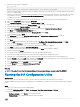Install Guide
• Database Server – Specify the hostname of the database cluster. For example, WDMCLUSTER.
• Database User Name – Specify rapport as the database user.
• Database Password – Specify the password of the rapport user.
4 Click Congure.
The connection details are displayed on the bottom pane of the utility.
Adding a License on WDM
About this task
WDM needs a license to function. The licensing code is generated based on the database. WDM is normally installed on a standalone
database and then moved to a cluster. Therefore, after your cluster setup is complete, you need to generate the license code again for the
cluster.
To add a license on WDM for the WDM server:
Steps
1 Launch Wyse Device Manager (WDM). The following error is displayed: “Application Function: ScopeItems_Expand: 13 Type
mismatch”.
2 Click OK and add the license from the WDM console.
3 To initiate failover, shutdown the database on the primary node and restart the WDM Console.
70 Conguring High Availability database clustering for WDM