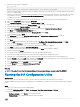Install Guide
9 To launch the Advanced Settings window, press the Alt button to access the Advanced menu in the Network Connections screen
and select the Advanced Settings option.
10 In the Network Connections screen, select Public, right click and select Properties.
11 In the Advanced Settings window, select IPv4 and click Properties.
12 Enter the IP address, Subnet mask, Default gateway and the Preferred DNS server. Click OK.
13 Repeat steps 10 and 11 for the Private network.
14 Make sure that the Private network contains only the IP address and Subnet mask. The Default Gateway or DNS Servers should not
be dened.
15 Make sure that the servers can communicate acoss this network so that the nodes can communicate with each other across the
network.
16 Launch the Server Manager from Start → Administrative Tools. Select Features.
17 Click Add Features to launch the Add Features wizard.
18 Select Failover Clustering and click Next.
19 Make sure that the Failover Clustering option appears in the Conrm Installation Selections screen. Click Install. The installation
progress is displayed.
20 After installation completes, check the installation results and click Close.
Next step
After the Failover Clustering installation is complete, reboot the server.
Validating a Conguration
About this task
After you install Failover Clustering, you must validate the conguration on the primary node. To validate the conguration:
Steps
1 Launch the Server Manager of the primary node from Start → Administrative Tools.
2 Select Failover Cluster Manager under Features.
3 Click Validate a Conguration to launch the wizard.
4 Click Next to add the primary and secondary nodes.
5 Enter the hostname of the primary node.
6 Click Add to select the servers. The screen displays the following message while adding the servers: “The operation is taking longer
than expected”. You need to wait for a few minutes for the servers to be added.
7 After the servers are selected, they are displayed under Selected Servers. Click Next.
8 A multi-site cluster does not need to pass the storage validation . To skip the storage validation process click Run only the tests I select
and click Next.
9 In the Test Selection screen, uncheck the Storage option and click Next to continue.
The Conrmation screen is displayed.
10 Click Next to start running the validation tests on the primary and secondary nodes (in this case cluster1 and cluster2). The status of
the validation tests are displayed on the screen.
11 View the validation summary and click Finish.
Creating a Cluster on the Primary Node
About this task
After you install and validate the Failover Cluster Manager feature on the primary node, you can create a cluster.
To create a cluster on the primary node:
Steps
1 Launch Server Manager on the primary node, select Failover Cluster Manager under Features, and click Create a Cluster.
2 Click Next on the wizard.
3 Click Next to continue and in the Select Servers screen, enter the hostname of the primary node, and click Add to add the server
Conguring
High Availability database clustering for WDM 65