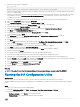Install Guide
4 Enter the name of the secondary node and click Add.
5 After the servers are added, click Next to continue. You are prompted to validate your cluster. Select No since your cluster is validated.
6 Select the second option on the screen and click Next to continue.
7 Provide a name for the cluster and an IP for administering the cluster. The name you provide is to administer the cluster. This should
not be the same as the name of the SQL Cluster resource that you will create later. Enter
WINCLUSTER as the name of the cluster
and enter the IP address. Click
Next to continue.
NOTE: This is also the computer name that you need to provide permission for the File Share Majority Quorum, that is
described later in this document. For more information, see Implementing a Node and File Share Majority Quorum.
8 Conrm and click Next.
The cluster forming progress is displayed on the screen. If you have performed all the steps correctly, then the cluster formation is
successful. If you see the yellow warning symbol on the screen, then it indicates that the cluster formation was successful, but with
warnings
9 Click View Report to view the warnings while forming the cluster. The report is displayed with warning messages highlighted in yellow.
10 Ignore the warning messages and click Finish to complete the cluster formation process.
Implementing a Node and File Share Majority Quorum
A quorum is a design to handle the scenario when there is a problem with communication between sets of cluster nodes, so that two
servers do not try to simultaneously host a resource group and write to the same disk at the same time. By having this concept of quorum,
the cluster will force the cluster service to stop in one of the subsets of nodes to ensure that there is only one true owner of a particular
resource group. The Node and File Share Majority quorum conguration is usually used in multi-site clusters. This conguration is used
when there is an even number of nodes in the cluster, so it can be used interchangeably with the Node and Disk Majority quorum mode. In
this conguration every node gets 1 vote, and additionally 1 remote le share gets 1 vote.
About this task
To congure a Node and File Share Majority Quorum:
Steps
1 Select the VM identied for creation of the quorum folder, and create a folder called Quorum and share the folder location.
2 Right click on the Quorum folder and select Share with → Specic people.
3 In the File Sharing window, select Everyone. Select the Read/Write permission and click Share.
The folder is shared as \\<Name of the VM>\Quorum.
4 You now need to change your quorum type. Launch the Server Manager on the primary node, and select Failover Cluster Manager
under Features.
5 Right click on your cluster and select More Actions → Congure Cluster Quorum Settings.
6 Select the Node and File Share Majority (for clusters with special congurations) option and click Next.
7 Enter the path of the shared folder that you have created on the third VM and click Next.
8 Conrm the shared folder location and click Next.
The quorum settings for the cluster are successfully congured.
9 Click Finish to complete the process and view the quorum conguration for the cluster.
Installing .NET Framework on Primary and Secondary
Nodes
About this task
Microsoft .NET Framework is a pre-requisite to install SQL Server Standalone 2012 (or any other supported version of SQL Server) on the
primary and secondary nodes.
To install the .NET Framework:
Steps
1 Launch Server Manager on the VMs you have identied for the primary and secondary nodes.
2 Click on Features under Server Manager to launch the Add Features Wizard and select .NET Framework 3.5.1 Features.
3 Click Next and you will prompted to install the required rol services and features to install .NET Framework 3.5.1 features.
66
Conguring High Availability database clustering for WDM