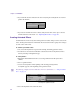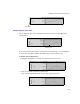User`s guide
Chapter 5 Animation
222
2. If you want the track to end before the effect ends, drag the end keyframe to an earlier
point in the timeline.
3. If you use an external movie file as media, delay the start time of the clip to coincide
with the start time of the track—see “Importing Movie Files” on page 143.
Creating Animated Effects
An animated effect refers to any effect whose parameter values change over the course of the
effect. An image that fades in is an animated effect because the track’s opacity value changes
over the course of the effect.
To animate a parameter value:
1. Use at least two keyframes to represent the starting and ending parameter values.
2. Decide how to calculate the intermediate values between the two keyframes. This is
done by choosing an interpolation type.
To set keyframes:
1. Expand the Transformations track to access the parameter track that you want to
animate.
2. Select a parameter track.
3. Create a new keyframe at the beginning of the track by pressing Ctrl+N.
A keyframe appears at the beginning of the parameter track.
n
The following examples show the Smart View. For more information, see “Using the Smart
View” on page 32.
4. Select the keyframe at the end of the effect.
End keyframe
New keyframe at position indicator