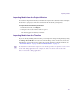User`s guide
Importing Media
143
Importing Movie Files
Avid FX supports all QuickTime-supported movie file formats. It also supports Win32
DirectX supported formats. For a complete list, consult your Release Notes PDF. For a list of
QuickTime-supported file types, consult Apple’s website at www.apple.com.
When importing a movie file, set the cache size and default cache action to speed up the
importing process by caching the frames on a disk file. See “Using Frame Cache Features”
on page 581.
n
Use the Reveal File feature on rendered files in the Render Queue to easily locate rendered
files on your hard drive. See “The Media Files Window” on page 96.
To import movie files from the timeline:
1. Do one of the following:
t From the Project window, select File > Import.
t From the timeline, select Movie File as your media type.
t Click the Add Movie button from the Timeline buttons area.
2. Navigate to the location of the external movie file to open it.
The media icon changes to represent the media type.
3. Click the Face track to set the following options in the Movie Media tab in the Controls
window to adjust the movie file import settings:
Add Movie Media button