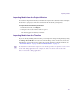User`s guide
Importing Media
145
Avid FX supports the audio file formats supported by the latest QuickTime including MP3
files. For information on files supported by Quicktime, see Apple’s web site.
To import audio media:
1. Do one of the following:
• From the Project window, select File > Import.
• From the Track menu, select New Audio Track.
2. Navigate to the location of the audio file to open it.
3. Making sure the audio track on the timeline is selected, set the following in the Sound
File tab in the Controls window. This adjusts the audio import settings.
• Start time of the file in frames. You can also drag the track to the appropriate frame
on the timeline.
• Clip Head and Clip Tail to set the number of frames to clip at the head and tail of the
audio track respectively
• Duration of the audio clip.
For more information on audio effects, see “Working with Audio Effects” on page 197.
The audio file appears in
the Project window, if using
the first method.
A new audio track is created on the timeline