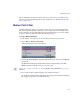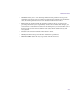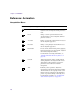User`s guide
Motion Path Filter
231
You can manipulate velocity curves in the same way as value curves, except that velocity
curves do not include keyframe points. For more information, see “Manipulating the Value
Curve” on page 229.
Motion Path Filter
The Motion Path filter allows you to map one or more objects to a two-dimensional path.
You create the path by drawing a spline object. You can map single tracks, multiple tracks,
or 3D containers to the path. Although the path is two-dimensional, you can rotate, tumble
or spin the container to move the path in three-dimensional space.
To create a Motion Path Effect
1. In the timeline, select the track, or container that you want to map to the path.
2. Choose
Filters > Motion > Motion Path
.
A Motion Path track is added to the timeline.
3. Click the
disclosure triangle
to expand the Motion Path track, and select the
Path track
nested inside.
The Motion Path turns pink, and the Path track below it turns dark gray. The
Tool
window
automatically opens so that you can create a path.
n
You can also open the Tool window by choosing
Window > Show Tool Window
, or pressing
Control–6
.
4. Select a tool and draw a path by dragging in the Composite window.
The Composite window updates, showing the object mapped to the Motion On Path tab.
The example at right was created with the Pen tool.