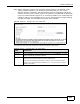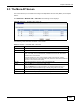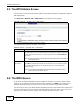User's Manual
Chapter 8 Wireless LAN
AMG1202-T10A User’s Guide
109
WPS allows you to quickly set up a wireless network with strong security, without having to
configure security settings manually. Set up each WPS connection between two devices. Both
devices must support WPS.
Click Network > Wireless LAN > WPS. The following screen displays.
Figure 52 Network > Wireless LAN > WPS
The following table describes the labels in this screen.
Table 35 Network > Wireless LAN > WPS
LABEL DESCRIPTION
WPS Setup
WPS Setup Select the check box to activate WPS on the ZyXEL Device.
PIN Number This shows the PIN (Personal Identification Number) of the ZyXEL Device. Enter
this PIN in the configuration utility of the device you want to connect to using
WPS.
The PIN is not necessary when you use WPS push-button method.
Generate Click this to have the ZyXEL Device create a new PIN.
WPS Status This displays Configured when the ZyXEL Device has connected to a wireless
network using WPS or Enable WPS is selected and wireless or wireless security
settings have been changed. The current wireless and wireless security settings
also appear in the screen.
This displays Unconfigured if WPS is disabled and there is no wireless or
wireless security changes on the ZyXEL Device or you click Release to remove
the configured wireless and wireless security settings.
Release This button is available when the WPS status is Configured.
Click this button to remove all configured wireless and wireless security settings
for WPS connections on the ZyXEL Device.
Apply Click this to save your changes.
Refresh Click this to restore your previously saved settings.