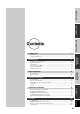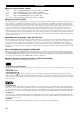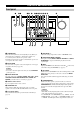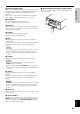B DSP-AZ1 AV Amplifier VOLUME INPUT SELECTOR INPUT MODE STANDBY /ON SPEAKERS A B SET MENU NEXT 6CH INPUT STEREO PROGRAM REC OUT/ZONE 2 EFFECT TREBLE BASS BALANCE SOURCE/REMOTE D–TV/LD DVD CABLE PROCESSOR BASS DIRECT EXTENSION SAT VCR 1 ON VCR 2 OFF VCR 3/DVR L MD/TAPE CD–R TUNER CD PHONO VIDEO AUX VIDEO AUX SILENT PHONES R S VIDEO VIDEO L AUDIO R OPTICAL OWNER’S MANUAL
CAUTION: READ THIS BEFORE OPERATING YOUR UNIT. 1 To assure the finest performance, please read this manual carefully. Keep it in a safe place for future reference. 2 Install this unit in a well ventilated, cool, dry, clean place with at least 30 cm on the top, 10 cm on the right and left, and 10 cm at the back of this unit — away from direct sunlight, heat sources, vibration, dust, moisture, and/or cold.
INTRODUCTION PREPARATIONS BASIC OPERATIONS Contents INTRODUCTION 3 Features ......................................................................................................................... 4 Controls and functions .................................................................................................. 6 13 Speaker system configurations ................................................................................... 14 Speaker placement ..............................................
CHECKING THE PACKAGE CONTENTS Check your package to make sure it has the following items.
INTRODUCTION Introduction This section describes the features of the DSP-AZ1, and its controls and functions. FEATURES ........................................................................................................... 4 CONTROLS AND FUNCTIONS ............................................................................ 6 Front panel .................................................................................................................... 6 Remote control ..................................
FEATURES ■ Built-in 8-channel power amplifier • Main: • Center: • Rear: • Front: • Rear center: 130 W + 130 W (8Ω) RMS Output Power, 0.015% THD, 20 – 20,000 Hz 130 W (8Ω) RMS Output Power, 0.015% THD, 20 – 20,000 Hz 130 W + 130 W (8Ω) RMS Output Power, 0.015% THD, 20 – 20,000 Hz 45 W + 45 W (8Ω) RMS Output Power, 0.05% THD, 1 kHz 130 W (8Ω) RMS Output Power, 0.
FEATURES ■ Various input and output jacks INTRODUCTION The DSP-AZ1 has various output jacks for audio and video signals as well as a digital recording output jack. Many input jacks are also available for connection to multiple audio-video sources. All the video inputs and outputs have S-video jacks in addition to standard composite video jacks for improved video picture quality.
CONTROLS AND FUNCTIONS Front panel 1 23 45 6 78 9 0 q w e r t VOLUME INPUT SELECTOR INPUT MODE STANDBY /ON SPEAKERS A B SET MENU NEXT 6CH INPUT STEREO PROGRAM REC OUT/ZONE 2 EFFECT BASS TREBLE BALANCE SOURCE/REMOTE D–TV/LD DVD CABLE PROCESSOR BASS DIRECT EXTENSION MD/TAPE SAT CD–R VCR 1 ON TUNER VCR 2 OFF CD VCR 3/DVR L SILENT PHONES R PHONO VIDEO AUX VIDEO AUX S VIDEO y u i VIDEO L AUDIO R OPTICAL o p 1 STANDBY/ON 7 SET MENU +/– Turns this unit on (On mode) a
CONTROLS AND FUNCTIONS w BASS EXTENSION ON/OFF ■ Opening and closing the front panel door When you are not operating the controls behind the front panel door, close the door. INTRODUCTION When pushed in (ON), this feature boosts the bass frequency of the left and right main channels by +6 dB (60 Hz) while maintaining overall tonal balance. This boost is useful if you do not use a subwoofer.
CONTROLS AND FUNCTIONS Remote control 1 Infrared window 1 2 3 4 Outputs infrared control signals. Aim this window at the component you want to operate. MACRO TRANSMIT RE–NAME CLEAR LEARN MACRO OFF ON t 2 TRANSMIT Flashes while the remote control is sending signals. SYSTEM POWER STANDBY V–AUX TUNER PHONO CABLE SAT MD/TAPE CD–R CD 3 STANDBY Sets this unit in the standby mode. y D–TV/LD VCR 1 VCR 2 VCR3/DVR DVD 4 SYSTEM POWER Turns on the power of this unit.
CONTROLS AND FUNCTIONS w ON SCREEN INTRODUCTION Selects the On-Screen Display mode for your video monitor (see page 33). e SLEEP Sets the sleep timer. r TEST Selects the test mode. t Remote control programming function buttons/ MACRO switch Programs new remote control functions, sets manufacturer codes, renames the input source names, or uses the Macro feature. y Input section Selects the input source. Press an input selector button repeatedly to select the input mode.
CONTROLS AND FUNCTIONS ■ Installing batteries in the remote control 1 Open the battery compartment cover. ■ About changing batteries As the batteries wear out, the operating range of the remote control decreases and the TRANSMIT indicator does not flash or its light becomes dim. When you notice any of these conditions, change all of the batteries. After you insert new batteries, be sure to push RESET in the battery compartment using a ball point pen or similar object before using the remote control.
CONTROLS AND FUNCTIONS Front panel display D–TV/LD CABLE SAT VCR 1 VCR 2 VCR3/DVR V–AUX 2 DVD MD/TAPE CD–R TUNER CD PHONO 3 4 5 6 VOLUME MATRIX DISCRETE DIGITAL LFE PRO LOGIC/ 96kHz/24bit L DSP RL RC RR PCM SLEEP SP AB VIRTUAL 7 8 9 0 C R SILENT q w er 1 Input source indicator 8 VIRTUAL indicator Shows the current input source with the arrow-shaped cursor. Lights up when using Virtual CINEMA DSP (see page 49).
CONTROLS AND FUNCTIONS Rear panel 1 2 DIGITAL LD RF (AC–3) 1 GND CD 3 DVD 4 CABLE 5 CD–R OPTICAL OUT AUDIO PHONO R AUDIO L R 6 MD/ TAPE 7 CD 1 CD 2 TUNER 3 4 VIDEO S VIDEO DVD D–TV /LD B D–TV /LD CABLE C SAT q R 5 SPEAKERS FRONT L IMPEDANCE SELECTOR SET BEFORE POWER ON REAR R L FRONT : 6ΩMIN. /SPEAKER REAR : 4ΩMIN. /SPEAKER REAR CENTER : 4ΩMIN. /SPEAKER CENTER : 4ΩMIN. /SPEAKER MAIN A OR B : 4ΩMIN. /SPEAKER A + B : 8ΩMIN.
PREPARATIONS Preparations This section explains how to make preparations (speaker selection and placement, subwoofer usage, connection with other components, speaker mode setting, and speaker level adjustment) to fully use the DSP-AZ1. SPEAKER SYSTEM CONFIGURATIONS .......................................................... 14 SPEAKER PLACEMENT .................................................................................... 16 CONNECTIONS .................................................................
SPEAKER SYSTEM CONFIGURATIONS The most complete speaker configuration consists of eight speakers: the left and right main speakers, a center speaker, the left and right rear speakers, the left and right front effect speakers, and a rear center speaker. If you do not use eight speakers, you can direct the signals for speakers that are not in your system to other speakers in your configuration. A subwoofer can be used with any of these configurations to produce a fuller sound.
SPEAKER SYSTEM CONFIGURATIONS ■ 5-speaker configuration –standard 5.1 channel– This configuration does not express the height of the sound field as well as the 7- or 8-speaker configuration. However, it positions the dialogue sound as coming directly from the screen. For this speaker configuration, change SET MENU item “1F FRONT EFCT SP” to “NONE” and “1D REAR CT SP” to “NONE”.
SPEAKER PLACEMENT Refer to the following diagram when you place the speakers. Caution • Use magnetically shielded speakers. If this type of speakers still creates the interference with a monitor, place the speakers away from the monitor. ■ Placing the main speakers TV or video monitor Main speaker Main speaker Place the left and right main speakers an equal distance from the main listening position.
SPEAKER PLACEMENT ■ Placing the subwoofers Place the front subwoofer near the main speakers. Turn it slightly toward the center of the room to reduce wall reflections. If you use a rear subwoofer, place it behind the main listening position. The placement of the rear subwoofer is not critical because of the ultra low frequencies of the sound being reproduced.
CONNECTIONS Before connecting components CAUTION Never connect this unit and other components to mains power until all connections between components have been completed. • Some components require different connection methods and have different jack names. Refer to the operation instructions for each component also. • Input and output jacks for the pin jacks are color-coded depending on the signal type.
CONNECTIONS Connecting digital jacks This unit has digital jacks for direct transmission of digital signals through either coaxial or fiber optic cables. Notes Digital input jacks of this unit support the following sampling frequency. • 32 kHz • 44.1 kHz: CD, CD-R and MD • 48 kHz: DVD (48 kHz mode) • 96 kHz: DVD (96 kHz mode) • 192 kHz (coaxial input only): DVD audio (2-channel) PREPARATIONS • DIGITAL OUTPUT jacks and analog OUT (REC) jacks are independent.
CONNECTIONS ■ Connecting a CD player ■ Connecting a turntable The COAXIAL CD and OPTICAL CD jacks are available for a CD player which has coaxial or optical digital outputs. These jacks are for connecting a turntable with an MM or high output MC cartridge. If you have a turntable with a low output MC cartridge, use an inline boosting transformer or MC-head amplifier when connecting to these jacks.
CONNECTIONS Connecting video components Before you connect any components, disconnect the power supply to all the components you plan to connect including this unit and determine which jacks are for the left and right channels and for input and output. After you finish all connections, check them again to make sure they are correct. ■ About the video jacks There are three types of video jacks.
CONNECTIONS ■ Connecting a DVD player • Connect the left and right analog signal output jacks on your DVD player to the DVD L and R jacks. Connect the composite video signal output jack on your DVD player to the DVD VIDEO jack. • If your DVD player has an S-video output or component video output, you can connect it to this unit.
CONNECTIONS ■ Connecting a digital TV/TV • Connect the left and right analog signal output jacks on your digital TV/TV to the D-TV/LD L and R jacks. Connect the composite video signal output jack on your digital TV/TV to the D-TV/LD VIDEO jack. • If your digital TV/TV has an S-video output or component video output, you can connect it to this unit.
CONNECTIONS ■ Connecting a cable TV tuner • Connect the left and right analog signal output jacks on your cable TV tuner to the CABLE L and R jacks. Connect the composite video signal output jack on your cable TV tuner to the CABLE VIDEO jack. • If your cable TV tuner has an S-video output or component video output, you can connect it to this unit.
CONNECTIONS ■ Connecting a satellite tuner • Connect the left and right analog signal output jacks on your satellite tuner to the SAT L and R jacks. Connect the composite video signal output jack on your satellite tuner to the SAT VIDEO jack. • If your satellite tuner has an S-video output or component video output, you can connect it to this unit.
CONNECTIONS ■ Connecting a VCR • Connect the left and right audio signal output jacks on your VCR to the VCR 1 IN L and R jacks. Connect the left and right audio signal input jacks on your VCR to the VCR 1 OUT L and R jacks. Connect the composite video signal output jack on your VCR to the VCR 1 VIDEO IN jack. Connect the composite video signal input jack on your VCR to the VCR 1 VIDEO OUT jack. • If your VCR has an S-video output, you can connect it to this unit.
CONNECTIONS ■ Connecting an LD player • Connect the left and right audio signal output jacks on your LD player to the D-TV/LD L and R jacks. Connect the composite video signal output jack on your LD player to the D-TV/LD VIDEO jack. • If your LD player has an S-video output, you can connect it to this unit. Connect the S-video signal output jack on your LD player to the DTV/LD S VIDEO jack. • Connect the optical digital signal output jack on your LD player to the OPTICAL D-TV/LD jack.
CONNECTIONS ■ Connecting a video monitor • Connect the composite video signal input jack on your video monitor to MONITOR OUT 1 VIDEO jack. • If your video monitor has an S-video input or component video input, you can connect it to this unit. Connect the S-video signal input jack on your video monitor to the MONITOR OUT 1 S VIDEO jack or connect the component video signal input jacks on your video monitor to the COMPONENT VIDEO MONITOR OUT jacks.
CONNECTIONS Connecting speakers Front effect speakers Right Left Rear speakers Right Left Center speaker R SPEAKERS FRONT L After you finish connecting your speakers, use the SET MENU to change the signal output settings according to the number and size of the speakers in your configuration. L PREPARATIONS REAR R • Be sure to connect the left channel (L), right channel (R), “+” (red) and “–” (black) properly.
CONNECTIONS Subwoofer system Right Subwoofer system Left PREOUT/MAIN IN FRONT IN CONTROL R L FRONT OUT REAR (SURROUND) IN REMOTE 1 SUB WOOFER SPLIT OUT REMOTE 2 MONO IN RS– 232C ■ Connecting a front subwoofer Connect the signal input jack on your subwoofer to the PREOUT/ MAIN IN SUBWOOFER MONO jack. By connecting two subwoofers to the SUBWOOFER SPLIT jacks, this unit can reproduce subtle directional changes in the low frequency sounds.
CONNECTIONS Connecting other components ■ Connecting external amplifiers If you want to increase the power output to the speakers, or want to use another amplifier, connect an external amplifier to the PREOUT/ MAIN IN terminals as follows. Caution • When an RCA pin-plug cable is connected to the PREOUT jack in order to output to the external amplifier, do not connect speakers to this unit. If you do, the sound will be output from both speakers connected to the external amplifier and this unit.
CONNECTIONS SUBWOOFER OUTPUT External decoder SURROUND OUTPUT CENTER OUTPUT MAIN OUTPUT ■ Connecting an external decoder This unit is equipped with six additional input jacks (left and right MAIN, CENTER, left and right SURROUND and SUBWOOFER) for discrete multi-channel input from an external decoder, sound processor, or pre-amplifier. Connect the output jacks on your external decoder to the 6CH INPUT jacks.
ON-SCREEN DISPLAYS (OSD) You can display the operation information for this unit on a video monitor. If you display the SET MENU and DSP sound field program parameter settings on a screen, it is much easier to see the available options and parameters than it is by reading this information on the front panel display. Notes • If a video source is being reproduced, the OSD is superimposed over the image.
SPEAKER MODE SETTINGS This unit has seven SPEAKER SET items in the SET MENU that you must set according to the number of speakers in your configuration and their size. The following table summarizes these SPEAKER SET items, and shows the initial settings as well as other possible settings. If the initial settings are not appropriate for your speaker configuration, change the settings in the SET MENU.
SPEAKER MODE SETTINGS ■ 1A CENTER SP (center speaker mode) By adding a center speaker to your speaker configuration, this unit can provide good dialogue localization for many listeners and superior synchronization of sound and images. The OSD shows a large, small, or no center speaker depending on how you set this item. The initial setting is “LRG”. LRG: SML: NONE: Select the “LRG” (Large) setting if you have a large center speaker. The entire range of center channel signals is sent to the center speaker.
SPEAKER MODE SETTINGS ■ 1C REAR L/R SP (rear speaker mode) The OSD shows large, small, or no rear speakers depending on how you set this item. The initial setting is “LRG”. LRG: SML: NONE: Select the “LRG” setting if you have large left and right rear speakers or if you use a rear subwoofer. The entire range of rear channel signals is sent to the left and right rear speakers. Select the “SML” setting if you have small left and right rear speakers.
SPEAKER MODE SETTINGS ■ 1E LFE/BASS OUT (bass output mode) LFE signals carry low frequency effects when this unit decodes DTS or Dolby Digital signals. Low frequency signals are defined as 90 Hz and below. The initial setting is “BOTH”. SW: MAIN: BOTH: Select the “SW” (subwoofer) setting if you use a subwoofer. The LFE signals are directed to the subwoofer. Select the “MAIN” setting if you do not use a subwoofer. The LFE signals are directed to the main speakers.
SPEAKER OUTPUT LEVELS This section explains how to set the speaker output levels using the test tone generator. The “TEST DOLBY SUR.” is for balancing the output levels of the six speakers required for surround sound systems. The “TEST DSP” is for balancing the front effect speakers with the main speakers for the DSP sound field programs. ■ Button/switch to be used for adjustment 1 Set BASS, TREBLE and BALANCE on the front panel A/B/C/D/E PRESET to the center position.
SPEAKER OUTPUT LEVELS TEST DOLBY SUR. Select “TEST DOLBY SUR.” to match the output levels of the center, rear center and left and right rear speakers to the left and right main speakers. 1 Press TEST on the remote control. “TEST DOLBY SUR.” appears on the video monitor and front panel display. 3 TEST DOLBY SUR. TEST Cautions • If “1A CENTER SP” on the SET MENU is set to “NONE”, the center channel sound is automatically output from the left and right main speakers.
SPEAKER OUTPUT LEVELS TEST DSP Select “TEST DSP” to match the output levels of the front effect speakers to the main speakers. Caution • You cannot enter the TEST DSP mode if “1F FRONT EFCT SP” is set to “NONE”. 1 Press TEST repeatedly. “TEST DSP” appears on the video monitor and front panel display. TEST DSP TEST MAIN TEST DSP MAIN The test tone is produced alternately from the front effect speakers and main speakers. The tone is produced for 2.5 seconds each time.
BASIC OPERATIONS Basic operations This section explains the playback operation, DSP program selection and recording operation. BASIC PLAYBACK ............................................................................................. 42 Input modes and indications ....................................................................................... 44 Selecting a sound field program ................................................................................. 46 BASIC RECORDING ....................
BASIC PLAYBACK MACRO TRANSMIT RE–NAME CLEAR LEARN MACRO OFF ON 1 SYSTEM POWER STANDBY V–AUX TUNER PHONO CABLE SAT MD/TAPE CD–R CD D–TV/LD VCR 1 VCR 2 VCR3/DVR DVD 1 3 2 3 5 6 3 VOLUME 6CH INPUT INPUT SELECTOR 3 TITLE INPUT MODE STANDBY /ON ENTER SOURCE DISPLAY SELECT MENU SPEAKERS A B SOUND SEARCH SET MENU NEXT 6CH INPUT STEREO PROGRAM REC OUT/ZONE 2 EFFECT CHAPTER TREBLE BASS BALANCE SOURCE/REMOTE D–TV/LD DVD CABLE PROCESSOR BASS DIRECT EXTENSION SAT VCR
BASIC PLAYBACK 5 ■ BGV (Back Ground Video) function Adjust the volume to the desired output level. VOLUME VOLUME If desired, use BASS, TREBLE, BASS EXTENSION and BALANCE. These controls are only effective for sound from the main speakers. BASS The BGV (Back Ground Video) function allows you to combine a video signal from a video source with a sound signal from an audio source. (For example, you can listen to classical music while you are watching a video.
BASIC PLAYBACK Input modes and indications This unit comes with various input jacks. If your external component is connected to more than one type of input jack, you can set the priority of the input signal. Press INPUT MODE on the front panel or an input selector button (press it repeatedly) on the remote control to display or change the input mode.
BASIC PLAYBACK ■ Notes on playing an LD source • If the digital output data of the player has been processed in any way, you may not be able to perform DTS decoding even if you make a digital connection between this unit and the player. • If you play a source encoded with a DTS signal and set the input mode to “ANALOG”, this unit may reproduce the noise of an unprocessed DTS signal. In this case, connect the source to a digital input jack and set the input mode to “AUTO” or “DTS”.
BASIC PLAYBACK Selecting a sound field program You can enhance your listening experience by selecting a DSP program. There are 12 programs with sub-programs available with this unit. However the selection depends on the input signal format and not all the sub-programs are possible for all input signal formats. For details about each program, see pages 86 to 94.
BASIC PLAYBACK ■ Normal stereo reproduction Press STEREO/EFFECT to turn off the sound effect for normal stereo reproduction. STEREO STEREO EFFECT EFFECT STEREO DTS 3/2/LFE When “STEREO” is selected while Dolby Digital, DTS, or PCM signals are being played, the following information will be shown on the front panel display.
BASIC PLAYBACK ■ Playing the Dolby Digital EX or DTS ES software ■ Selecting PRO LOGIC, PRO LOGIC Press EX/ES to turn on the Dolby Digital EX or DTS ES decoder to listen to the Dolby Digital EX and DTS ES software with a rear center speaker. The display changes AUTO ^ Discrete 6.1 ^ Matrix 6.1 ^ OFF each time the EX/ES is pressed. EX/ES CHP/INDEX or Neo: 6 You can enjoy the 2-channel sources decoded into five or six discrete channels by selecting PRO LOGIC, PRO LOGIC or Neo: 6 in the program No. 12.
BASIC PLAYBACK ■ Virtual CINEMA DSP ■ SILENT CINEMA DSP With the Virtual CINEMA DSP, you can enjoy all the DSP programs without rear speakers. It creates the virtual speakers to reproduce the natural sound field. The sound field processing is changed to the Virtual CINEMA DSP mode according to the selected DSP program by setting “1C REAR L/R SP” on the SET MENU to “NONE”. You can enjoy the powerful sound field as if there were actual speakers with the SILENT CINEMA DSP.
BASIC RECORDING REC OUT/ZONE 2 allows you to record one source while viewing and/or listening to another source. 1 2 VOLUME INPUT SELECTOR INPUT MODE STANDBY /ON SPEAKERS A B SET MENU NEXT 6CH INPUT STEREO PROGRAM REC OUT/ZONE 2 EFFECT TREBLE BASS BALANCE SOURCE/REMOTE D–TV/LD DVD CABLE PROCESSOR BASS DIRECT EXTENSION SAT VCR 1 ON VCR 2 OFF VCR 3/DVR L 1 2 S VIDEO Turn on the power to this unit and all connected components.
Advanced operation This section explains SET MENU setting, remote control features and the other functions. SET MENU ITEMS .............................................................................................. 52 ADVANCED OPERATION Operating the SET MENU .......................................................................................... 53 1 SPEAKER SET ........................................................................................................ 54 2 LOW FREQ. TEST ..............
SET MENU ITEMS The SET MENU consists of eighteen items including the Speaker Set, Center Graphic Equalizer and Parameter Initialization features. Choose the appropriate item and adjust or select the values as necessary. Notes • You can adjust the items in the SET MENU while reproducing a source. • We recommend that you adjust the items in the SET MENU while using a video monitor.
SET MENU ITEMS Operating the SET MENU 10KEY DSP HALL 1 HALL 2 3 4 CONCERT VIDEO 1 CONCERT VIDEO 2 6 7 TV THEATER MOVIE MOVIE THEATER 1 THEATER 2 9 CHP/INDEX Adjustment should be performed with the remote control. JAZZ CLUB 2 ENTER– TAINMENT 5 EX/ES CHURCH 1 ROCK CONCERT 8 5 /DTS SUR.
SET MENU ITEMS 1 SPEAKER SET Set the speaker mode depending on your speaker system. See “SPEAKER MODE SETTINGS” on pages 34 to 37 for details about the setting items. 2 LOW FREQ. TEST Use this feature to adjust the output level of the subwoofer so it matches that of the other speakers in your configuration. 2 LOW FREQ.TEST 1 Press +/– to set “TEST TONE” to “ON”. Cautions ≥ TEST TONE………OFF OUTPUT…MAIN L/R FREQ.………………88Hz • “ON” cannot be selected when the headphones are being used.
SET MENU ITEMS 3 HP TONE CTRL (headphone tone control) Use this feature to adjust the level of the bass and treble when you use your headphones. Control range (dB): –6 – +3 for both BASS and TRBL (treble) Initial setting: 0 dB for both BASS and TRBL (treble) 3 HP TONE CTRL ≥ BASS TRBL | | - 1 2 + 0dB Select “BASS” or “TRBL”. Press +/– to change each level.
SET MENU ITEMS 6 CINEMA EQ Use this feature to match the tonal quality of four groups of speakers: the main and center speaker group, the front effect speakers group, the rear speakers group, and the rear center speaker group. CINEMA-EQ consists of a high-shelving equalizer (HIGH) and a parametric equalizer (PEQ). The high-shelving equalizer changes high frequency characteristics, and the parametric equalizer boosts or cuts any selected frequency.
SET MENU ITEMS ■ 6B FRNT EFCT EQ (front effect equalizer) Use this feature to adjust the tonal quality of the front effect channels. 6B FRNT EFCT EQ ≥ HIGH:FRQ…12.7kHz GAIN…………0dB PEQ :FRQ……8.0kHz GAIN………-3dB Control range: Initial setting: 1.0 kHz – 12.7 kHz (HIGH: FRQ, PEQ: FRQ), –9 dB – +6 dB (HIGH: GAIN, PEQ: GAIN) 12.7 kHz (HIGH: FRQ), 8.
SET MENU ITEMS 8 I/O ASSIGNMENT It is possible to assign jacks according to the component to be used if this unit’s COMPONENT VIDEO INPUT jack or DIGITAL INPUT/ OUTPUT jack settings (component names for jacks) differ from that component. This makes it possible to change the jack assignment and effectively connect more component. Once you assign, you can select that component with INPUT SELECTOR (the input selector buttons on the remote control).
SET MENU ITEMS 9 INPUT MODE (initial input mode) Use this feature to designate the input mode for sources connected to the COAXIAL (OPTICAL) IN jacks when you turn on this unit (see page 44 for details about the input mode). Choices: Initial setting: 9 INPUT MODE “AUTO LAST AUTO, LAST AUTO AUTO: Select this to allow this unit to automatically detect the type of input signal and select the appropriate input mode.
SET MENU ITEMS 12 DYNAMIC RANGE Use this feature to adjust the dynamic range. This setting is effective only when this unit decodes Dolby Digital signals. 12 DYNAMIC RANGE Output level ≥ SP:“MAX STD MIN HP:“MAX STD MIN Choices: Initial setting: MAX, STD, MIN MAX (for both speakers and headphones) MAX: Select the “MAX” setting for feature films. Dialog level MAX STD: Select the “STD” (Standard) setting for general use.
SET MENU ITEMS ■ Setting by “msec” 13 SP DELAY Control range: Initial settings: 0 – 5.0 ms (for center), 0 – 30.0 ms (for rear center) 0 ms (for center), 3.0 ms (for rear center) Control range: Initial settings: 0.15 – 30.48 m (for main L/R, center, rear L/R, rear center) 3.04 m (for main L/R, center, rear L/R), 2.13 m (for rear center) Control range: Initial settings: 0.5 – 100 ft (for main L/R, center, rear L/R, rear center) 10.0 ft (for main L/R, center, rear L/R), 7.
SET MENU ITEMS 15 DISPLAY SET Use this feature to set the background and the location of the OSD, and the brightness of this unit’s front panel display. 15 DISPLAY SET ≥ DIMMER………………………0 OSD SHIFT………………0 BLUE BACK………AUTO ■ DIMMER You can adjust the brightness of the front panel display. Control range: Initial setting: –4 – 0 0 ■ OSD SHIFT (OSD off-set position) This setting is used to adjust the vertical position of the OSD.
SET MENU ITEMS 17 ZONE2 SET Use this feature to change the volume control setting for audio output to ZONE 2 OUT. 17 ZONE2 SET ZONE2 OUT………FIX Choices: Initial setting: VAR., FIX FIX VAR.: To adjust the ZONE 2 OUT volume with VOLUME +/– on the remote control. FIX: To fix the ZONE 2 OUT volume to the volume level of this unit. 18 6CH INPUT SET Use this feature to set the direction of the signals input into the center and subwoofer channels when the source component is connected to the 6CH INPUT jacks.
REMOTE CONTROL FEATURES The remote control can operate not only the main unit but also other Yamaha and other manufactures’ audio and video components by using the Learning function and other manufactures’ code settings. The Macro feature also improves the operability of this unit allowing you to program a series of operations in sequence onto a single button. Using the remote control ■ Main unit control area ■ Component control area The main unit control area is the shaded area shown below.
REMOTE CONTROL FEATURES ■ Source select You can control another component independently from the input you selected by pressing an input selector button. Press SOURCE SELECT / to choose a component and set the remote control to be used for it. SOURCE SELECT ■ About Zone2 When you make up a second audio-video room with this unit’s Zone2 system, you might want to use this remote control. Pressing SOURCE SELECT selects Zone2 first. See page 84 for details.
REMOTE CONTROL FEATURES Setting the manufacturer code You can control other components by setting a manufacturer code. A code can be set up in each component control area except for the OPTN area. The Yamaha code is factory preset for TUNER, MD/TAPE, CD-R, CD and DVD. MACRO TRANSMIT RE–NAME CLEAR LEARN MACRO OFF ON 4 Press POWER (or any other button) on the remote control while pointing it at the component to check if you have set up the code correctly.
REMOTE CONTROL FEATURES ■ Changing the component category (Library) ■ Amplifier Library (L:AMP) Although a component category (Library) is preset for each input selector button, you can change it. For example, “VCR” is preset in V-AUX. If you want to operate your TV with V-AUX, you can change Library to TV. The code to operate this unit has been preset in the supplied remote control. However you can change the code in Amplifier Library if necessary.
REMOTE CONTROL FEATURES Programming a new remote control function (Learn feature) If you want to program functions not included in the basic operations covered by the manufacturer code, or a manufacturer code is not available, the following procedure needs to be performed. The possible programming area is the same as a component control area, so the buttons are programmable independently for each source component area.
REMOTE CONTROL FEATURES ■ Programmable buttons The shaded area shown below shows the buttons can be used for programming (Learn) for each component selected by the input selector button.
REMOTE CONTROL FEATURES Each component control area The general operational buttons are shown for each area. Some of them may not function depending on the component you have. After setting the manufacturer code, press an input selector button, or SOURCE SELECT / to select a component you want to control. Caution • “Yamaha” is factory-set in TUNER, CD, CD-R, MD, and DVD for their manufacturer code. It is necessary to change the manufacturer code if you would like to use the other manufacturers’ component.
REMOTE CONTROL FEATURES ■ Operating a CD player/CD recorder (CD and CD-R areas) Operation example 1 DISPLAY MACRO TRANSMIT RE–NAME CLEAR LEARN MACRO OFF ON 2 SEARCH SYSTEM POWER STANDBY V–AUX TUNER PHONO CABLE SAT MD/TAPE CD–R CD D–TV/LD VCR 1 VCR 2 VCR3/DVR DVD 3 POWER 4 STOP 5 INDEX 6 TV INPUT * 6CH INPUT TITLE 1 7 TV VOL +/– * ENTER 8 TV MUTE * SOURCE DISPLAY 2 SELECT 3 4 POWER 10KEY MENU DSP STOP HALL 1 EX/ES CHP/INDEX 7 TV VOL PAUSE HALL 2 PLAY CHURCH JA
REMOTE CONTROL FEATURES ■ Operating a DVD player (DVD area) Operation example 1 TITLE MACRO TRANSMIT RE–NAME CLEAR LEARN MACRO OFF ON 2 MENU SYSTEM POWER STANDBY V–AUX TUNER PHONO CABLE SAT MD/TAPE CD–R CD D–TV/LD VCR 1 VCR 2 VCR3/DVR DVD 3 DISPLAY 4 SEARCH 1 2 5 POWER 6 Return 6CH INPUT TITLE 3 w ENTER SOURCE DISPLAY 4 SELECT 5 6 POWER 10KEY EX/ES CHP/INDEX 0 TV VOL CHAPTER REC STOP PAUSE PLAY HALL 1 HALL 2 CHURCH JAZZ CLUB 1 2 3 4 ROCK CONCERT ENTER–
REMOTE CONTROL FEATURES ■ Operating a VCR (VCR 1, VCR 2 and VCR3/DVR areas) Operation example 1 SEARCH MACRO TRANSMIT RE–NAME CLEAR LEARN MACRO OFF ON 2 POWER SYSTEM POWER STANDBY V–AUX TUNER PHONO CABLE SAT MD/TAPE CD–R CD D–TV/LD VCR 1 VCR 2 VCR3/DVR DVD 3 REC (Press twice to start recording) 4 STOP 5 TV/Video input 6 TV INPUT * 6CH INPUT TITLE 7 TV VOL +/– * ENTER 8 TV MUTE * SOURCE DISPLAY 1 SELECT 2 3 POWER MENU REC DSP 4 STOP HALL 1 EX/ES PAUSE HALL 2 PLAY
REMOTE CONTROL FEATURES ■ Operating a cable or satellite TV tuner (CABLE and SAT areas) Operation example 1 MENU MACRO TRANSMIT RE–NAME CLEAR LEARN MACRO OFF ON 2 DISPLAY SYSTEM POWER STANDBY V–AUX TUNER PHONO CABLE SAT MD/TAPE CD–R CD D–TV/LD VCR 1 VCR 2 VCR3/DVR DVD 3 POWER 4 Enter 5 TV INPUT * 6 TV VOL +/– * 6CH INPUT 1 TITLE 2 8 ENTER SOURCE DISPLAY SELECT POWER MENU CHAPTER REC STOP PAUSE PLAY HALL 1 HALL 2 CHURCH JAZZ CLUB 0 Recall 3 q CH +/– (channel) 10K
REMOTE CONTROL FEATURES Using the Macro feature The Macro feature makes it possible to perform a series of operations by pressing just one button. For example, when you want to play a CD, normally you would turn on the components, select the CD input, and press the play button to start playback. The Macro feature lets you perform all those operations by simply pressing the CD macro button. The macro buttons (the input selector buttons, SYSTEM POWER and STANDBY) are factory set with macro programs.
REMOTE CONTROL FEATURES ■ Operating the macro ■ Programming a macro MACRO TRANSMIT RE–NAME CLEAR LEARN MACRO OFF ON 1 You can program your own macros and use the Macro feature to transmit many remote control commands by pressing a single button.
REMOTE CONTROL FEATURES Cautions • “AGAIN” appears in the display window when a button other than the macro buttons is pressed. • If you want to change the source component, use SOURCE SELECT / or input selector buttons. When you use the input selector buttons, selecting the input is programmed as a macro step, whereas SOURCE SELECT / only changes the component. 3 Press the buttons of the functions that you want to include in the macro operation sequence in order.
REMOTE CONTROL FEATURES Changing the source name in the display window You can change the name that appears in the display window on the remote control if you want to use the different name from the original input selector button names. This is useful when different component is set in the input selector button. 4 2, 5 Press q/w to move the cursor to the next position.
REMOTE CONTROL FEATURES Clearing a learned function or macro ■ To clear a learned function ■ To clear the macro function 1 Press an input selector button to select the source component you want to clear the function. 1 Press an input selector button to select the source component for which you want to clear the function. 2 Press LEARN by using a ballpoint pen or similar object. “LEARN” and the selected component name appear alternately in the display window.
REMOTE CONTROL FEATURES Clearing learned functions, macros, renamed source names, and setup manufacturer codes You can reset the remote control to its factory setting by clearing the changed Libraries, programmed macros, set manufacturer codes and learned functions. 1, 3, 4 3 MACRO TRANSMIT RE–NAME CLEAR LEARN MACRO OFF Press and hold CLEAR again for about 3 seconds. “C:OK” appears in the display window.
ADJUSTING THE LEVELS OF THE EFFECT SPEAKERS You can adjust the volume level of each effect speaker (center, right rear, rear center, left rear, front effect, and subwoofer) while listening to a music source. 3 PARAMETER 2 ON SCREEN LEVEL SLEEP TEST SET MENU 1 3 Press +/– to adjust the speaker output level. • The control range for the center, left and right rear or rear center speakers is from +10 dB to –10 dB. • The control range for the subwoofer is from –20 dB to 0 dB.
SLEEP TIMER Use this feature to automatically set this unit in the standby mode after the amount of time you have set. The sleep timer is useful when you are going to sleep while this unit is playing or recording a source. The sleep timer also automatically turns off the external components connected to AC OUTLET(S). ■ Canceling the sleep timer PARAMETER ON SCREEN LEVEL SLEEP TEST Press SLEEP repeatedly until “SLEEP OFF” appears on the front panel display.
ZONE 2 You can make up a multi-room audio-video system with this unit. With this feature, you can set this unit to reproduce separate input sources in the main room and second (Zone 2) room using the supplied remote control in the second room. ONLY ANALOG SIGNALS ARE SENT TO THE SECOND ROOM. FOR ANY SOURCE YOU WISH TO LISTEN TO IN THE SECOND ROOM, YOU MUST CONNECT THE ANALOG OUTPUT FROM THE SOURCE TO THE CORRESPONDING ANALOG INPUT ON THIS UNIT.
ZONE 2 Remote control in ZONE 2 In the second (Zone 2) room, the supplied remote control can be used as the Zone 2 remote control. You can select the input source and control the component which is located in the main room directly from the second room regardless of the listening condition in the main room. 1 Press SOURCE SELECT to display “Zone2” in the display window. SOURCE SELECT 2 Zone2 Use the input selector buttons to select the input source you want to listen to.
Sound field programs This section explains the sound field programs and its parameters. DIGITAL SOUND FIELD PROCESSING (DSP) ................................................. 86 Understanding sound fields ......................................................................................... 86 Recreating a sound field .............................................................................................. 87 Illustration of the virtual sound sources and echo patterns ...............................
DIGITAL SOUND FIELD PROCESSING (DSP) Understanding sound fields A sound field is defined as the “characteristic sound reflections of a particular space”. In concert halls and other music venues, we hear early reflections and reverberations as well as the direct sound produced by the artist(s). The variations in the early reflections and other reverberations among the different music venues is what gives each venue its special and recognizable sound quality.
DIGITAL SOUND FIELD PROCESSING (DSP) Recreating a sound field L R R R FL FR Recreating the sound field of a concert hall or an opera house requires localizing the virtual sound sources in your listening room. The traditional stereo system that uses only two speakers is not capable of recreating a realistic sound field. Yamaha’s DSP requires four effect speakers to recreate sound fields based on the measured sound field data.
HI-FI DSP-SOUND FIELD PROGRAM Programs and features • These programs are the most suitable for the stereo music sources such as CDs. • Sound field is created using four effect speakers (front L, front R, rear L and rear R) in addition to the main speakers. • When “8ch Stereo” is selected, input signals are output from the all speakers that have been set on the SET MENU. • Appropriate decoders automatically turn on depending on the input signals. No.
HI-FI DSP-SOUND FIELD PROGRAM CONCERT HALL 1 ■ Europe Hall A ■ Europe Hall B ■ Europe Hall C This is a large fan-shaped concert hall in Munich which has approximately 2500 seats. Almost the whole interior is made of wood. There is relatively little reflection from the walls, and sound spreads finely and beautifully. This is a large shoe-box type concert hall with less than 2400 seats located in Frankfurt. This hall has a very solid, powerful sound.
CINEMA-DSP SOUND FIELD PROGRAM The sound design of CINEMA-DSP sound field programs Filmmakers intend the dialog to be located right on the screen, the effect sound a little farther back, the music spread even farther back, and the surround sound around the listener. Of course, all of these sounds must be synchronized with the images on the screen. CINEMA-DSP is an upgraded version of YAMAHA DSP specially designed for movie soundtracks.
CINEMA-DSP SOUND FIELD PROGRAM Programs and features If a Dolby Digital signal or DTS signal is input when the input mode is set to “AUTO”, the DSP program will be automatically switched to the Dolby Digital playback sound field or DTS playback sound field. No.
CINEMA-DSP SOUND FIELD PROGRAM ■ Table of program names for each input format According to the input signal format, this unit automatically chooses the appropriate decoder and DSP sound field pattern. Input No.
CINEMA-DSP SOUND FIELD PROGRAM MOVIE THEATER programs Most movie software has four-channel (left, center, right and surround) sound information encoded using Dolby Surround matrix processing and stored on the left and right tracks. These signals are processed by the DOLBY PRO LOGIC decoder. The MOVIE THEATER programs are designed to recreate the spaciousness and delicate nuances of sound that tend to be lost in the encoding and decoding processes.
CINEMA-DSP SOUND FIELD PROGRAM ENTERTAINMENT ■ Game This program adds a deep and spatial feeling to video game sounds and is also suitable for karaoke. CONCERT VIDEO 1 ■ Pop/Rock ■ DJ This program produces an enthusiastic atmosphere and lets you feel as if you are at an actual jazz or rock concert. The sound field makes the voice of a disc jockey sound clearer.
SOUND FIELD PROGRAM PARAMETER EDITING You can enjoy good quality sound with the preset parameters. Although you do not have to change the initial settings, you can change some of the parameters to better suit the input source or your listening room. Changing parameter settings A/B/C/D/E PRESET TV VOL CH TEST Repeat steps 4 to 6 above as necessary to change other program parameters. 5 EFFECT PARAMETER LEVEL 7 VOLUME DISC SLEEP Press +/– to change the parameter value.
DIGITAL SOUND FIELD PARAMETER DESCRIPTIONS You can adjust the values of certain digital sound field parameters so the sound fields are recreated accurately in your listening room. Not all of the following parameters are found in every program. ■ EFCT TRIM (Effect Trim) Function Control range Description This parameter adjusts the level of all the effect sounds within a narrow range.
DIGITAL SOUND FIELD PARAMETER DESCRIPTIONS ■ LIVENESS Function Control range Description This parameter adjusts the reflectivity of the virtual walls in the hall by changing the rate at which the early reflections decay. 0 – 10 The early reflections of a sound source decay much faster in a room with acoustically absorbent wall surfaces than in one which has highly reflective surfaces.
DIGITAL SOUND FIELD PARAMETER DESCRIPTIONS ■ S. DELAY (Surround Delay) This parameter adjusts the delay between the direct sound and the first reflection in the surround sound field. 0 – 49 ms (The range depends on the signal format.) When Dolby Digital signals are decoded: the larger the parameter, the later the surround sound source begins. When a non-Dolby Digital program is decoded: the larger the parameter, the later the surround sound field begins. No surround sound source is produced.
DIGITAL SOUND FIELD PARAMETER DESCRIPTIONS ■ REV. TIME (Reverberation Time) Function Control range Description This parameter adjusts the amount of time it takes for the dense, subsequent reverberation sound to decay by 60 dB (at 1 kHz). This changes the apparent size of the acoustic environment over an extremely wide range. 1.0 – 5.0 s Set a longer reverberation time for “dead” sources and listening room environments and a shorter time for “live” sources and listening room environments.
DIGITAL SOUND FIELD PARAMETER DESCRIPTIONS For 8ch Stereo ■ CT LEVEL (Center Level) ■ RL LEVEL (Rear Left Level) ■ RC LEVEL (Rear Center Level) ■ RR LEVEL (Rear Right Level) ■ FL LEVEL (Front Left Level) ■ FR LEVEL (Front Right Level) Function Control range These parameters adjust the volume level for each channel in 8-channel stereo mode. 0 – 100 % For PRO LOGIC ■ PANORAMA Function Control range Music This parameter extends the front stereo image to include the surround speakers for wraparound effect.
Appendix TROUBLESHOOTING ...................................................................................... 102 CINEMA EQ FREQUENCY CHARACTERISTICS ........................................... 105 REFERENCE CHART FOR THE INPUT AND OUTPUT JACKS ..................... 106 SPECIFICATIONS .............................................................................................
TROUBLESHOOTING Refer to the chart below when this unit does not function properly. If the problem you are experiencing is not listed below or if the instruction below does not help, set this unit in the standby mode, disconnect the power cord, and contact the nearest authorized YAMAHA dealer or service center. ■ General Problem This unit fails to turn on when STANDBY/ON (or SYSTEM POWER) is pressed, or enters in the standby mode soon after the power has been turned on. On-screen display does not appear.
TROUBLESHOOTING Problem No sound from the effect speakers. Cause Remedy The input source is being played with normal stereo reproduction. (“STEREO” is shown in the front panel display.) Press STEREO/EFFECT to turn on the sound effect (see page 47). Digital signals that are over 96 kHz sampling frequency are input into this unit. No sound from the center speaker. No sound from the rear speakers. No sound from the rear center speaker. No sound from the subwoofer.
TROUBLESHOOTING Problem Remedy Cause The sound field parameters and some other settings on this unit cannot be changed. “16 MEMORY GUARD” on the SET MENU is set to “ON”. Select “OFF” (see page 62). This unit does not operate properly. The internal microcomputer has been frozen by an external electric shock (such as lightning or excessive static electricity) or by a power supply with low voltage. Disconnect the AC power cord from the outlet and then plug it in again after about 30 seconds.
CINEMA EQ FREQUENCY CHARACTERISTICS ■ FRONT and REAR preset value HIGH: FRQ 12.7 kHz/GAIN –3 dB PEQ: FRQ 12.7 kHz/GAIN –4 dB HIGH: FRQ 12.7 kHz/GAIN 0 dB PEQ: FRQ 8.0 kHz/GAIN –3 dB +6 +6 +3 +3 0 PEQ HIGH –3 GAIN GAIN ■ L, C, R preset value HIGH 0 PEQ –3 HIGH + PEQ –6 –6 –9 –9 20 50 100 200 500 1k 2k 5k 10k 20k 20 50 100 200 FRQ 500 1k 2k 5k 10k 20k 1k 2k 5k 10k 20k 5k 10k 20k FRQ ■ HIGH frequency FRQ 1.0 – 12.
REFERENCE CHART FOR THE INPUT AND OUTPUT JACKS AUDIO ANALOG PHONO CD TUNER CD-R MD/TAPE DVD D-TV/LD CABLE SAT VCR 1 VCR 2 VCR 3/DVR VIDEO AUX 6CH INPUT MAIN SURROUND CENTER SUBWOOFER PREOUT/MAIN IN MAIN REAR (SURROUND) CENTER REAR CTR SUBWOOFER FRONT MONITOR OUT ZONE 2 OUT PHONES SPEAKERS IN ✓ ✓ ✓ ✓ ✓ ✓ ✓ ✓ ✓ ✓ ✓ ✓ ✓ OUT VIDEO DIGITAL *1 COAXIAL OPTICAL IN OUT IN OUT ✓ ✓ ✓ ✓ ✓ ✓ ✓ ✓ ✓ S VIDEO IN OUT COMPONENT IN OUT ✓ ✓ ✓ ✓*2 ✓ COMPOSITE IN OUT ✓ ✓ ✓ ✓ ✓ ✓ ✓ ✓ ✓ ✓ ✓ ✓ ✓ ✓ ✓ ✓ ✓ ✓ ✓ ✓ ✓ ✓ ✓
SPECIFICATIONS ■ Audio Section ■ Video Section Minimum RMS Output Power per Channel MAIN L/R, CENTER, REAR L/R/C (20 Hz to 20 kHz, 0.015% THD, 8 Ω) ............................... 130 W FRONT L/R (1 kHz, 0.05% THD, 8 Ω) ............................... 45 W Video Signal Type [Europe and U.K. models] ..................................................... PAL [General and China models] .......................................
YAMAHA YAMAHA YAMAHA YAMAHA YAMAHA YAMAHA YAMAHA ELECTRONICS CORPORATION, USA 6660 ORANGETHORPE AVE., BUENA PARK, CALIF. 90620, U.S.A. CANADA MUSIC LTD. 135 MILNER AVE., SCARBOROUGH, ONTARIO M1S 3R1, CANADA ELECTRONIK EUROPA G.m.b.H. SIEMENSSTR. 22-34, 25462 RELLINGEN BEI HAMBURG, F.R. OF GERMANY ELECTRONIQUE FRANCE S.A. RUE AMBROISE CROIZAT BP70 CROISSY-BEAUBOURG 77312 MARNE-LA-VALLEE CEDEX02, FRANCE ELECTRONICS (UK) LTD. YAMAHA HOUSE, 200 RICKMANSWORTH ROAD WATFORD, HERTS WD1 7JS, ENGLAND SCANDINAVIA A.