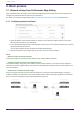User Manual
Table Of Contents
2. Basic process
2.1. Network settings from ProVisionaire Edge Setting
After installing ProVisionaire Edge, start ProVisionaire Edge Setting from the start menu of your computer and
configure the network interface and devices to be monitored.
For details on ProVisionaire Edge Setting, refer to “ProVisionaire Edge Setting” window described below.
2.1.1. Configuring network interfaces
1. Set the IP address of the network interface on which to run ProVisionaire Edge so that it is in the same
subnetwork as the devices to be monitored.
2. In the ProVisionaire Edge Setting monitoring window, select one or more network interfaces to be used for
communication with the devices.
You can add a network interface by clicking the [Add Interface] button.
3. Click the [Save] button in the upper right corner of the screen to save your settings.
NOTE
・Maximum number of network interfaces
ProVisionaire Edge can communicate with devices via up to eight network interfaces.
・IP address allocation restrictions for network interfaces
In ProVisionaire Edge, assign only one IP address to each network interface. If you want to assign multiple IP
addresses to monitor multiple subnets, you will need to add additional network interfaces to your computer, one
for each IP address.
・Number of PCs running ProVisionaire Edge
Only one computer can start and run ProVisionaire Edge on each subnet. If ProVisionaire Edge is running on
multiple computers, communication may not be possible between other ProVisionaire applications and devices.
Also, it cannot be used together with ProVisionaire Monitoring Service.
2. Basic process
4 | ProVisionaire Edge V1.2 User Guide