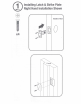~ , rea L'1v1ng· Yale / Yale• Assure Lock• Lever Push Button Installation and Programming Instructions (YRL216) • CD00 00(]) 000 0@)0 x2 #8-32 X 5/16" Machine screws x4 x2 #7 wood & #8-32 machine x 20mm Combination screws M4 x 22mm Pan head machine screws .. ---T ..
□ Preparing to Install Tools Needed Tools necessary only tor new doors or adjusting existing prep. • Standard Phillips Head Screwdriver Drill ~ Utility Knife Pencil Measure Wood M o r t i s e ~ Chisel Level ~------· .
Checking Measurements ✓- 2 3/8" or 2 3/4" __._ ____ (6~mm or 7~mm) ► Backset ✓2-1/8" (54mm) ~ ~ Diameter ~. D ✓- 1-3/8" to 1-3/4" (35mm or 44.5mmr Door Thickness II.- .
Determining Door Handing lnswinging Door Outswinging Door Interior Left Ha ---- · ----c:=::J---- t Hand Left Hand Reverse Interior Right Hand Reverse -----------c:=::J----------- -- Exterior Face a door swinging open away from you. If it swings open to the right, it is a right hand door. If it swings open to the left, it is a left hand door. Face a door swinging open toward you. If it swings open to the right, it is a right hand reverse door.
□ Preparing Door & Frame Necessary for new doors or adjusting existing prep. 2-1/8" /(54mm) J'. Dia. 1" (25mm) Dia. See Door Prep Template 2-3/8" (60mm) or 2-3/4" (70mm) Backset Drill holes 1/2 way through door then complete from other side to prevent splitting.
Installing Latch & Strike Plate Right Hand Installation Shown r Outside of Door x4
Installing Push Button Right Hand Installation Shown f • "TOP" mark must be top surface and tailpiece in vertical position. A Incorrect orientation will ~ cause lock to fail.
Installing Interior Mounting Plate Right Hand Installation Shown x2 Inside of Right Hand Door Inside of Right Hand Door ~---~--
Attaching the Cable Assembly Right Hand Installation Shown © m Inside of Right Hand Door (I)) (I))
Installing Interior Lock Right Hand Installation Shown X2 (ID 0 Inside of Right Hand Door \ frn~
Installing Exterior Cylinder Outside of Right Hand Door A Cylinder must be installed Ll,l with bar away from latch.
Installing Exterior Lever Outside of Right Hand Door A Press pin while installing Ll,l lever so lock is not damaged. Installing Interior Lever Inside of Right Hand Door A LJ..l. Press pin while installing lever so lock is not damaged.
Testing Thumbturn Operation .&. Test with door open. Outside of Right Hand Door Outside of Right Hand Door .&. Hthumbtum operation test falls, check installation beginning with Step 3.
Testing Key Operation & Test with door open. 0 oCJO 0 00 ooCJ Outside of Right Hand Door aoo -- Outside of Right Hand Door AH key operation test fails, check installation beginning with Step 6. Almost done! Turn sheet over to finish installation and customize your product with Programming Instructions.
Installing Optional Network Module Inside of Right Hand Door NOTE: If a network module was included with your lock, it is in a separate box with additional module installation instructions.
Installing Batteries & Cover Inside of Right Hand Door Congratulations, you've installed the Yale®Assure Lock®Lever Push Button (YRL216)! Programming Instructions will help you customize your product.
Testing Push Button Operation &. Test with door open. A Master PIN Code must be created upon installation or after resetting the lock to factory default. Programming and use of lock is not possible until this step has been successfully completed. See (D of Programming Instructions below. Enter PIN Code Press 0 • 000 000 000 @]@} &_ 11 push button operation test falls, check installation beginning with step 2.
Resetting Lock to Factory Default Interior Lock Reset Button When resetting the lock, all user codes, including the Master PIN code*, are deleted. All programming features are reset to original default settings. See "Factory Settings". 1 . Remove the battery cover and batteries. 2. Remove the interior lock to access the reset button. 3. The reset button (see image above) is marked. 4. Re-insert 3 batteries and hold the reset button for 3 seconds. 5.
Changing Lock: Replacing Cylinder 1. To Remove cylinder: See installation Step 6 "Installing Exterior Lever" and reverse appropriate actions to remove the exterior lever handle and cylinder. 2. To install new cylinder: A. Follow appropriate actions of installation Step 6 "Installing Exterior Lever" to replace the cylinder and exterior lever handle. B. Test operation of new cylinder and key by following "Testing Operation".
Hardware Troubleshooting ~ycle lock in both the locked and unlocked positions. If problems are found: Tailpiece and spindle will not mate and fit into the interior escutcheon a. Ensure that your door is between 1-3/8" and 1-3/4" thick b. Ensure that the square shaped spindle has "Top" writing and arrow facing upwards c. Place the tailpiece in the vertical position d. Verify that the thumb turn is in the horizontal (unlocked) position Thumbturn does not rotate electronically or physically a.
FCC: Class B Equipment This equipment has been tested and found to comply with the limits for a Class 8 digital device, pursuant to Part 15 of the FCC Rules. These limits are designed to provide reasonable protection against harmful interference in a residential installation. This equipment generates, uses, and can radiate radio frequency energy and, if not installed and used in accordance with the instructions, may cause harmful interference to radio communications.
Programming Instructions • CD 0 0 000 000 0@1~ c:::, Speaker c:::, Master PIN Code must be created before any further programming. Max User Codes =250 with Network Module. Max User Codes =25 without.
Creating Master PIN Code Creating a Master PIN Code must be performed upon installation or after resetting the lock to factory default. Programming and use of lock is not possible until this step has been successfully completed. Press@ [I)0@J 000 m0 ✓ 0 0 Press GJ Press@ Enter4-8 digit Master PIN Code. .
Creating User PIN Codes Master PIN code must be created first. *Max user codes =250 with Network Module. Max user codes =25 without. Enter Master PIN code Press@ .
Unlocking Door with PIN Code Enter PIN Code Press 0 0)0@) 000 000 @) Code Chart 0 Duplicate if necessary PIN Code Management (With Network Module Up to 250 Users) Master: User Name: PIN Code
Definitions All Code Lockout Mode: This feature is enabled by the Master code. When enabled, it restricts all user (except Master) PIN code access. When attempting to enter a code while the unit is in Lockout, the RED locked padlock will appear on the screen. Audio Mode: The audio setting for PIN code verification is set to Enable (1) by default; otherwise it can be set to Disable (3) for quiet areas.
Feature Programming Through Menu Mode Using Master PIN code* 1. Enter 4-8 digit master PIN code* followed by (Q) key. 2. Enter digit corresponding to the function to be performed followed by the (Q) key. *The Master PIN code must be created prior to any other programming of the lock. 0M ■ m+0 ~ User PIN Code Registration • M■ m Rig-· +1~•81::ill Delete • (l~•·I ei:a I~m " I Audio Mode Lockout Mode Default settings in bold.
Programming Troubleshooting Symptom Suggested Action • Press each keypad button for response when pressed. Lock does not respond door is open and accessible. Lock does not respond door is locked and inaccessible. Unit is on for a while then shows no reaction. Lights dim. Unit chimes to indicate code acceptance, but the door will not open. Unit operates to allow access, but will not automatically re-lock. Entry codes will not register.
Follow These Steps To Get Started! Yale 1 2 3 4 5 6 7 Download the Free August App Set Up New Device Install Your Yale Lock Install DoorSense Optional Connect Your Yale Lock Confirm Module Registration Complete System Set- Up Create a free account or log in to an existing one. From the menu, tap Set up a New Device, then choose the Connected by August option. Then choose the Yale Smart Lock option. Tap Start tobegin ~ the installation process.
I New Door Marking Template Yale ■ For 1-3/4" [44.5mm] Thick Door 2-3/4" [70mm] Backset ■ 1" [25mm] Dia. / I -- ~- -\ ' ... ', 1~ I■ C~ w // / ' / i I ,-·- · ·-I· - ._ ·c· - ·- ·- ·- ·- ·- ·- ·- ·I-· -·- · ·-·-·-·-,-·I / lffi \ I ....-\... ■ ~ pi-\ I ~ 9 2-1/8" \ I 0 [54mm] '\. I 1.. [25mm] Dia. ~==~ For 1-3/8" [35mm] Thick Door \ 0 ,I I ■ U. Dia Th ru HoIe '- 2-3/8" [60mm) Backset ........._ '\\ "" 2-1/8" [54mm] Dia Thru Hole -·-·-·-·7·-·-· ·-·-·-·-·-·-·~ I I I / / / CAU
Preparing Door & Frame Necessary for new doors or adjusting existing prep. 2-1/8" ✓ (54mm) o·1a. . _r_ (25mm) Dia. 2-3/8" (60mm) or 2-3/4" (70mm) Backset ~ Drill holes 1/2 way through door then complete from other side to prevent splitting. 1" (25mm) Dia.
Check Your Door Guide For doors with existing hardware CAUTION: If Printed from Electronic File set print scale to 1:1 Measure ruke to check scale Measure Door Thickness Measure Backset ✓A ✓ Equals B or C X Less than A X Less than B or C (Your door is not a match for a Yale electronic lock) X Greater than A (Your door is not a match for a Yale electronic lock) §0 ... ·-. '~1 . 1- . ·•.:.
I 111111 I 111111 I 111111 I 111111 I 111111 I 111111 I 111111 I 111111 I 111111 I 111111 I 111111 1/8 5/8 1/8 5/8 1/8 5/8 1/8 5/8 1/8 5/8 1/8 3/8 1/4 7/8 3/4 3/8 1/4 1/2 3/4 7/8 3/8 1/4 3/4 1/2 I D 7/8 3/4 B 3/8 1/4 1/2 3 2 E B. Backset, Use Out of Box latch setting. 3/8 1/4 1/2 1 0 A. 1-3/8" - 1-3/4" Door Thickness 7/8 3/4 C A-+A D. Face Bore Diameter. E. Edge Bore Diameter and Depth. Cross Bore Diameter.
Before You Start Downoad the August App Follow the step-by-step installation video in the August app. a I FRONT DOOR •• • • • Open I Unlocked August .> Google Play , • ()ownlo,ut on th1· II.II AppStore August Customer Support Call: 1-844-284-8781 Visit: august.com/support Yale® is a registered trademarks of ASSA ABLOY Residential Group. Other products' brand names may be trademarks or registered trademarks of their respective owners and are mentioned for reference purposes only.
Before you begin. Val~ Download the free BILT app for 3D. interactive installation tutorials. (7fT ITC'-j ,-,... Google Play Download installation manuals in other languages: YaleHome.com/Support Register your product and get 20%OFF~ Visit: YaleHome.com/Register Get 2QOfoOFF* at ShopYaleHome.
• ALERT IMPORTANT Information on Product Returns Call us first! We're here to help. For any technical questions or support, please call 1-800-810-WIRE (9473) for Yale Technical Services. Support is available: M-F 8am to 7pm EST Email: Service@YaleLock.com ~ Download the free Bilt app for 3D interactive instructions Gll 11 ON t• Google Play ti A~;s;~~~ ISL-1575-00 Rev.