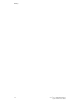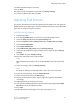Manual
• Workstation-to-Server (Client-Server): Print jobs are processed and spooled on your
computer and then sent to the printer to be printed. This model requires XSUS to be
installed on both the server and on the computer.
• Server Based: Print jobs are sent unprocessed from your computer and are spooled
on the server and then sent to the printer. This model requires XSUS to be installed
on the server only. Individual computers can print to the printer by setting up a generic
lp or lpr queue pointing to the queue on the print server.
• Network Information Service (NIS) Based: NIS uses a printer configuration map
on the server. When new printer queues are added to a print server, only the
configuration file in the master NIS server must be updated. NIS clients can then
print to any of the queues listed on the server map without setting up local queues.
Note
Consult your UNIX or Linux operating system manual for more information on how to
set up NIS-based printing.
Installing XSUS
Before you begin:
Note
You must have root or superuser privileges to install XSUS.
Download the latest Unix, Linux, or Sun Solaris software from the Support page of the
Xerox website. This includes the following two .tgz files:
• Printer Model Package file which contains ppd files for all printer models. The file
name isPrinterPkgXPXX_20xx_xx_xx.tgz.
• Printer Driver for your operating system. The available files are:
- XeroxAIXpowerpcxpxx_x.xx.xx.tgz for the IBM RS6000 family.
- XeroxHPUXXPXX_x.xx.xx.tgz to support HP workstations.
- XeroxLinuxi386XPXX_x.xx.xx.tgz to support Linux environments.
- XeroxSolarisXPXX_x.xx.xx.tgz for Sun Solaris systems.
Download the Files
1. Set up a temporary directory to download the files.
2. Download the printer driver and Printer Model Package .tgz files to the temporary
directory.
3. At the UNIX command line, type gzip -dfv {filename.tgz} then press Return or Enter.
The {filename} must include a .tgz extension.
4. Type tar -xvf {filename.tgz} then pressReturn or Enter.
5. The files are expanded and two directories are created with names that match the
printer driver and Printer Model Package .tgz file names.
7-5Xerox
®
Color 550/560/570 Printer
System Administrator Guide
Printing