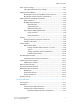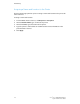Manual
Changing the System Administrator
Password
Xerox
®
recommends that you change the default system administrator password after
you configure the printer for security. Be sure to store the password in a secure location.
To change the administrator password:
1. In CentreWare Internet Services, click Properties > Security > System Administrator
Settings.
2. Next to Administrator's Passcode, type the new password
3. Retype the password to verify.
4. Change the Administrator's Login ID or the allowed maximum number of login
attempts if desired.
5. Click Apply.
Accessing the Configuration Report
The Configuration Report lists the printer's current settings. By default, a Configuration
Report prints at startup.
Printing the Configuration Report
1. At the printer control panel, press the Machine Status button and touch the Machine
Informationtab.
2. Touch Print Reports.
3. Touch Printer Reports.
4. Touch Configuration Report and press the Start button.
Using the Configuration Overview Page
The Configuration Overview page provides shortcuts to commonly accessed pages under
the Properties tab. To access the Configuration Overview page, click Properties >
Configuration Overview.
2-5Xerox
®
Color 550/560/570 Printer
System Administrator Guide
Initial Setup