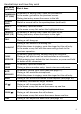EZI2996 Series User's Guide What's in the box? EZI2996 expandable base with cordless handset Base AC adapter (PS-0034) Rechargeable battery pack (BT-1007) Battery cover Telephone cord You might also find: EZX290 accessory handset and charger Charger AC adapter (PS-0035) Rechargeable battery pack (BT-1007) Battery cover If you purchased You should model number: have: EZI2996 None EZI2996-2 1 of each EZI2996-3 2 of each 3 of each EZI2996-4 EZI2996-5 4 of each EZI2996-6 5 of each If any items are missi
What's in the manual? Installing Your Phone........................... 1 Charge the Battery..................................1 Connect the Telephone Cord..................2 Getting to Know Your Phone.............. 3 Base Keys and How They Work.............3 Parts of the Handset................................4 Using the Menus................................... 7 The Handset Setup Menu.....................7 Day & Time Setting................................8 The Global Setup Menu........................
Installing Your Phone Charge the Battery ) Unpack all handsets, battery packs, and battery covers. If any battery cover is already on the handset, press in on the notch and slide the cover down and off. 2) Line up the red and black wires on the battery pack with the label inside the handset. Black Red ) Push the battery pack connector in until it clicks into place. Tug gently on the wires to make sure the battery pack is securely connected.
) Place a handset in the base and any accessory handset(s) in the charger(s) with the display(s) facing forward. The charge light on the base and each charger should all turn on. If... Try... the charge - reseating the handset. light does - checking the AC adapter connection. not turn on - seeing if the outlet is controlled by a wall switch. Charge all handsets completely (about 15 hours) before using them.
Getting to Know Your Phone Base Keys and How They Work Front view Ringer speaker FIND Find Cradle Charging contacts CHARGE Visual ringer light DO NOT DISTURB Microphone (on back) Back View Side View UP DOWN + RINGER VISUAL RINGER switch Key name (& icon) What it does Do not disturb ( ) - In standby: turn the Do Not Disturb feature on or off (see page 15). Find - In standby: page all handsets so you can find a lost one. Ringer - In standby: cycle through the 4 different ringer tones.
Key name (& icon) What it does Down (–) - In standby or while the phone is ringing: decrease the ringer volume. Up (+) - In standby or while the phone is ringing: increase the ringer volume. Visual Ringer - In standby: adjust the brightness of the base visual ringer (see page 16). switch Parts of the Handset If the key name is spelled out on the key itself, it's not labeled in the drawing below.
Handset keys and how they work Key name (and icon) What it does - In standby or during a call: open the phonebook. Phonebook/ - In the menu: go back to the previous screen. left (PHBK) - During text entry: move the cursor to the left. Speaker (SPKR) - Switch a normal call to the speakerphone (and back). select/ Menu - In standby: open the menu. - In the menu or any list: select the highlighted item. Caller ID/ right (CID) - In standby or during a call: open the Caller ID list.
Reading the handset display The table below shows the possible icons and what they mean. Since the icons appear based on what you're doing with the phone, you won't ever see all of these icons at the same time. Icon Status icons Time 12:00A Handset #1 Caller ID New CID: 5 count Handset banner What it means The volume of the earpiece is boosted (see page 16). The ringer is turned off: this handset will not ring when a call comes in.
Using the Menus The menus are designed to be as easy as possible. Some users don't even need To open the menu, press SELECT/MENU. the manual To select the once they highlighted option, know how press SELECT/MENU. Handset Setup Use UP and to perform DOWN to OR Day & Time move the these cursor. Global Setup To close the menu, basic press FLASH/EXIT. actions: Open the menu Press Select/menu. Move the cursor The arrow cursor on the left side of the line shows which menu item is currently highlighted.
Autotalk Turn on Auto Talk so you can answer the phone just by picking up the handset from the cradle (without pressing any buttons). Any Key Answer Turn on Any Key Answer so you can answer the phone by pressing any key on the twelve-key dial pad. Banner Change the name used on the handset's display. Handset Language Change the display language to Spanish or French. Key Touch Tone Have your keypad sound a tone when you press a key.
The phone enters the letters in the order they appear on the key. For example, if you press the number key 2 once, the phone enters the letter A. Press 2 twice for B, and three times for C. If you press the key again after the last letter, the phone starts the same letter sequence with small letters. If you press 2 four times in a row, the phone enters a (small letter). Press 2 five times for b, and six times for c.
Changing the Volume You can set the ringer, earpiece, and speaker volume separately for each handset. You can change the ringer volume on the base, also. To change the... Follow these steps... handset ringer volume With the phone in standby, press Up or Down to cycle through the available ringer volumes: Off, Low, Medium, or High. While the speaker is playing (e.g., during a speakerphone handset speaker call), press Up to make the speaker louder or Down to make volume it softer.
Using Caller ID and Call Waiting You have to subscribe to Caller ID, Call Waiting, and Caller ID on Call Waiting services to use the features described in this section: contact your telephone provider for more information. When a call comes in, the phone displays the caller’s number and name (if available); if you turned on Text-To-Speech, it also announces the name. The phone saves the information for the last 30 received calls to the CID list.
Using Seven-Digit Dialing If you can make a local call by dialing only seven digits instead of ten, you can tell the phone to hide your local area code in the CID list. ) Open the menu and select Global Setup, then select Area Code. 2) Use the number keypad (0 - 9) to enter your three-digit area code. ) Press Select/menu when you’re finished. The phone uses the programmed code as a filter. When calls come in, the phone compares the received area code to the programmed one.
Phonebook entry options With the phone in standby, open the phonebook and find the entry you want. Press Select/menu to open the individual phonebook entry menu. Choose one of these options: Edit Edit this entry. The handset will prompt you to edit the name and number, and choose a personal ring. Copy Copy this entry to another handset. (You must have at least two handsets to use this feature.) Delete Erase this entry.
Using Multi-Handset Features The expandable base works together with the accessory handsets to give you some useful multi-handset features. You must have at least two handsets to use the features in this section. Expanding Your Phone Your base supports a total of six EZX290 accessory handsets, including any that were supplied with your phone. (The cordless handset that comes with your base counts as one of the six.) Your phone may be compatible with other Uniden accessory handsets.
Using the Intercom Here are some general things you need to know about using the intercom: Whenever the phone is in standby, you can make an intercom call between handsets without using the phone line. You can make an intercom call from any handset, but only two handsets can be in an intercom call at any time. If an outside call comes in during an intercom call, the phone displays the Caller ID information.
Adjusting the Base Visual Ringer The Visual Ringer switch is at the back of the base; use this switch to change the brightness of the base visual ringer. (It doesn't affect the audio ringers.) Slide the switch so that its center (marked with the arrow in the picture) lines up with the brightness you want to use: High, Low, or Off. Using the Audio Boost You can increase the earpiece volume for normal calls and intercom calls. During a call, press Boost to increase the volume of the audio.
Using a Voice Mail Service If you subscribe to a voice mail service, your phone can notify you when you have a new message waiting; you can also program your access number so you can get your messages at the touch of a button. Setting Up Your Voice Mail When you sign up for your voice mail, your service provider should give you an access number and the message notification signal type. If you don't have this information, contact your provider before you start. ) With the phone in standby, open the menu.
Solving Problems If you have any trouble with your phone, try these simple steps first. If you still have a question, call our Customer Care Line listed on the front cover. If… Try… - Checking the telephone cord connection. No handsets can make - Disconnecting the base AC adapter. Wait a few or receive calls. minutes, then reconnect it. - Moving the handset closer to the base. One handset can’t make or receive calls. - Resetting the handset. - Making sure the ringer is turned on.
If… Try… The voice message icon won't go away. - Resetting the Voice Message Waiting Indicator (see page 17). - Seeing if you already have 6 handsets registered to this base. - Resetting the handset. I can't register a handset. Weak or Hard To Hear Audio If a caller’s voice sounds weak or soft, the signal might be blocked by large metal objects or walls; you might also be too far from the base, or the handset’s battery may be weak.
other services that use your phone line, like alarm systems, intercom systems, or broadband Internet service Here are some hints for when the static is... on 1 handset or in 1 location: on all handsets or in all locations: - Check nearby for one of the common interference sources. - Try moving the handset away from a suspected source, or try moving the suspected source so it’s not between the handset and the base. - Try moving closer to the base.
If you use pulse dialing and you need to send DTMF tones during a call (if you're using an automated response system, for example), press to temporarily switch to tone dialing. When the call ends, the phone automatically returns to pulse dialing mode. Resetting and Registering Handsets If you are having trouble with a handset or if you want to replace one, you need to clear the registration information from the base and the handset: Do you have the base the handset is registered to? Yes No 1.
Handling Liquid Damage Moisture and liquid can damage your cordless phone. If the handset or base is exposed to moisture or liquid, but only the exterior plastic housing is affected, wipe off the liquid & use as normal. If moisture or liquid has entered the plastic housing (i.e. liquid can be heard in the phone or liquid has entered the handset battery compartment or vent openings on the base), follow the steps below: Handset 1. Remove the battery cover and leave it off for ventilation. 2.
Important Information Terms Used In This Guide Accessory Handset An extra handset that can register to and be used with an expandable phone base. All accessory handsets must be registered to a base. Base The main part of the phone. It connects to your phone line and lets you make and receive calls. Most bases also have a cradle to store a handset. CIDCW (CID on Call Waiting.) A service that shows CID for calls that come in during another call.
The rechargeable Ni-Cd battery contained in this equipment may explode if disposed of in a fire. Do not charge the battery used in this equipment in any charger other than the one designed to charge this battery as specified in the owner's manual. Using another charger may damage the battery or cause it to explode.
Any changes or modifications to this product not expressly approved by the manufacturer or other party responsible for compliance could void your authority to operate this product. NOTICE: According to telephone company reports, AC electrical surges, typically resulting from lightning strikes, are very destructive to telephone equipment connected to AC power sources. To minimize damage from these types of surges, a surge arrestor is recommended.
One-year Limited Warranty Important: Evidence of original purchase is required for warranty service. WARRANTOR: UNIDEN AMERICA CORPORATION ("Uniden") ELEMENTS OF WARRANTY: Uniden warrants, for one year, to the original retail owner, this Uniden Product to be free from defects in materials and craftsmanship with only the limitations or exclusions set out below. WARRANTY DURATION: This warranty to the original user shall terminate and be of no further effect 12 months after the date of original retail sale.