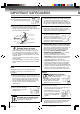Introduction 2 DIGITAL VIDEO Connections COMBINATION COLOR TELEVISION AND DVD VIDEO PLAYER Basic setup TV operation MD13Q42 MD20Q42 Basic playback Advanced playback OWNER’S MANUAL Function setup Others Illustration of MD20Q42 ©2006 Toshiba Corporation Before operating the unit, please read this manual thoroughly.
Introduction IMPORTANT SAFEGUARDS IM Dear Customer, Child Safety Thank you for purchasing this Toshiba TV. This manual will help you use the many exciting features of your new TV. Before operating the TV, please read this manual completely, and keep it nearby for future reference.
IMPORTANT SAFEGUARDS Important Safety Instructions Installation Read these instructions. Keep these instructions. Heed all warnings. Follow all instructions. Follow these recommendations and precautions and heed all warnings when installing your TV: 5) Do not use this apparatus near water. 16) Never modify this equipment. Changes or modifications may void: a) the warranty, and b) the user’s authority to operate this equipment under the rules of the Federal Communications Commission.
Introduction IMPORTANT SAFEGUARDS 24) Always operate this equipment from a 120V AC, 60 Hz power source only. 25) Always make sure the antenna system is properly grounded to provide adequate protection against voltage surges and built-up static charges (see Section 810 of the National Electric Code). S 30) [This item applies to projection TVs only.] If the air temperature rises suddenly (for example, when the TV is first delivered), condensation may form on the lenses.
SAFETY PRECAUTION/ Power source - Reorient or relocate the receiving antenna. - Increase the distance between the equipment and receiver. - Connect the equipment into an outlet on a circuit different from that to which the receiver is connected. - Consult the dealer or an experienced radio/TV technician for help. Introduction WARNING: This equipment has been tested and found to comply with the limits for a Class B digital device, pursuant to Part 15 of the FCC Rules.
Introduction Precautions Notes on handling 3 When shipping the unit, the original shipping carton and packing materials come in handy. For fully protection, repack the unit as it was originally packed at the factory. 3 Do not use volatile liquids, such as insect spray, near the unit. Do not leave rubber or plastic products to contact the unit for prolonged period. They will leave marks on the finish. 3 The top and rear panels of the unit may become warm after a long period of use.
Notes on discs Structure of disc contents Do not touch the playback side of the disc. Normally, DVD video discs are divided into titles, and the titles are sub-divided into chapters. Video CDs and Audio CDs are divided into tracks. Introduction On handling discs DVD video disc DVD video disc Title 1 Chapter 1 Title 2 Chapter 2 Chapter 1 Chapter 2 Chapter 3 Playback side Do not attach paper or tape to discs.
Introduction Notes on discs (Continued) About this owner’s manual This owner’s manual explains the basic instructions of this unit. Some DVD video discs are produced in a manner that allows specific or limited operation during playback. As such, the unit may not respond to all operating command. This is not a defect in the unit. Refer to instruction notes of discs. ” may appear on the TV screen during operation. “ ” means that the operation is not permitted by the A“ unit or the disc.
Contents Advanced playback IMPORTANT SAFEGUARDS ............................ 2 SAFETY PRECAUTION .................................... 5 Precautions ....................................................... 6 Notes on discs................................................... 7 Contents ............................................................ 9 Identification of controls .................................. 10 Zooming ......................................................... 30 Locating desired scene .......
Introduction Identification of controls See the page in for details.
The instructions in this manual describe the function on the remote control. See the page in OPEN/CLOSE button 27 TV/DVD button 27 Direct channel selection buttons (0-9) Number buttons (0-9) 20 DISPLAY button 21 for details.
Introduction Identification of controls (Continued) Inserting batteries 1 Open the battery compartment cover in the direction of the arrow. 2 Install two “R03/AAA” batteries (supplied), paying attention to the polarity diagram in the battery compartment. 3 Replace the compartment cover. Operation • Aim the remote control at the remote sensor and press control buttons to operate. • Operate the remote control within 30° angle on either side of the remote sensor, up to a distance of approx. 5 meters.
Connections Antenna connections If you are using an indoor or outdoor antenna, follow the instructions below that correspond to your antenna system. If you are using a cable TV service (CABLE), see page 14 for Cable TV connections. Combination VHF/UHF antenna (Single 75 ohm cable or 300 ohm twin-lead wire) Antenna jack Connect the 75 ohm cable from the combination VHF/UHF antenna to the antenna jack.
Connections Cable TV connections This TV/DVD has an extended tuning range and can tune most cable channels without using a Cable TV converter box. Some cable companies offer “premium pay channels” in which the signal is scrambled. Descrambling these signals for normal viewing requires the use of a descrambler device which is generally provided by the cable company.
Connecting to optional equipment You can enjoy VCR, camcorder or TV game with connection to external input. To select the external input, press INPUT and select “LINE” mode. INPUT GAME Connections To connect the TV/DVD to a VCR Press the INPUT to select the “LINE” (external input) to use the TV as a monitor. Operate your VCR as usual.
Connections Connecting to optional equipment (Continued) You can enjoy high quality dynamic sounds by connecting the TV/DVD to optional audio equipment. * This section uses the following reference mark.
Connecting to an amplifier equipped with an MPEG2 audio decoder Connections MPEG2 sound You can enjoy motion picture and live concert DVD video discs encoded via the MPEG2 recording system with dynamic realistic sound by connecting an amplifier equipped with an MPEG2 audio decoder or MPEG2 audio processor. Amplifier equipped with an MPEG2 audio decoder To COAXIAL type digital audio input 75 Ω coaxial cable (not supplied) • Use DVD video discs encoded via the Dolby Digital recording system.
Basic setup POWER Starting setup The STARTING SETUP function makes installing your TV/DVD easily. It leads you the Language selection, TV/CABLE selection and auto channel memory automatically. IMPORTANT: Make sure that the antenna or cable TV system connection is made! / ENTER CANCEL Starting setup 1 Press POWER. The starting setup function begins and the Language setup menu appears on the screen. or to select your desired Press language, then press ENTER. 4 Now the “AUTO CH MEMORY” starts.
Setting the language This TV/DVD can display the on screen language in English, Spanish or French. Select the language you prefer first, then proceed with the other menu options. ENTER / / / MENU Setting the language Press MENU, then press option. or to select Basic setup 1 LANGUAGE/IDIOMA/LANGUE ENGLISH ESPAÑOL FRANCAIS /MENU 2 Press or to select the desired language: English (ENGLISH), Spanish (ESPAÑOL) or French (FRANCAIS), then press ENTER.
TV operation POWER 0–9 TV operation VOL +/– TV operation 1 2 4 To turn on the TV/DVD, press POWER. The Power indicator will light. Adjust the volume level by pressing VOL + or –. The volume level will be indicated on the screen by green bars. As the volume level increases, so do the number of bars. If the volume decreases, the number of green bars also decreases. Press Direct channel selection buttons (0–9) to select the channel.
SLEEP DISPLAY VOL +/– MUTE CH / CH RTN GAME ■ SLEEP To set the TV/DVD to turn off after a preset amount of time, press SLEEP on the remote control. The clock will count down 10 minutes for each press of SLEEP (120, 110, ...10, 0). After the sleep time is programmed, the display will appear briefly every ten minutes to remind you that the sleep timer is operating. To confirm the sleep timer setting, press SLEEP and the remaining time will be displayed for a few seconds.
TV operation Closed captions WHAT IS CLOSED CAPTIONING? This television has the capability to decode and display closed captioned television programs. Closed captioning will display text on the screen for hearing impaired viewers or it will translate and display text in another language. CLOSED CAPTION Closed captions Captions: This closed caption mode will display text on the screen in English or another language (depending on the setting of the closed captions CH 1/2).
To memorize channels 0–9 This TV/DVD is equipped with a channel memory feature which allows channels to skip up or down to the next channel set into memory, skipping over unwanted channels. Before selecting channels, they must be programmed into the TV/DVD’s memory. In addition to normal VHF and UHF channels, this TV/ DVD can receive up to 113 Cable TV channels. To use this TV/DVD with an antenna, set the TV/CABLE selection to the TV position.
TV operation Setting the V-Chip 0–9 An age limitation can be set to forbid children to watch programs according to “TV RATING” and “MOVIE RATING” level set. To use the V-Chip function, you must register a password. ENTER / / / CANCEL MENU Notes: • If you forget the password, you cannot set the V-Chip. • To avoid forgetting the password, write it down and keep in the safe place. To register password 1 Press MENU, then press option.
DISPLAY ENTER / / / MENU To set the V-Chip 1 In the V-CHIP menu, press or “V-CHIP SET”, then press . to select / / MENU / / OFF : TV-Y : TV-Y7 : TV-G : TV-PG : TV-14 : TV-MA: / / TV-Y OFF / ENTER/MENU or 5 Press : : : : : or to select “V-CHIP”. / 6 / / OFF / MENU Press or to display “ON”. Now your settings were set into the memory. V-CHIP V-CHIP SET CHANGE PASSWORD ON to select “MOVIE RATING”.
TV operation Picture control adjustment/ Adjusting the picture preference ENTER / / / CANCEL MENU Picture controls are factory preset but you can adjust them individually as follows: And also you can select four picture modes—Standard, Sports, Movie, and Memory—as described in the following table: Picture control adjustment 1 Press MENU and then press option. or Adjusting the picture preference to select 1 Press MENU and then press option. Press .
Basic playback TV/DVD POWER Playing a disc Illustration of MD20Q42 OPEN/CLOSE This section shows you the basics on how to play a disc. CAUTION Keep your fingers well clear of the disc tray as it is closing. Neglecting to do so may cause serious personal injury. DVD VCD CD STOP PLAY 1 3,5 5 6 4 Basic playback Preparations: • Insert the AC cord plug into a standard 120V 60Hz polarized AC outlet. If the AC cord plug is plugged in for the first time, you need to set “Starting setup” 18 .
Basic playback OPEN/CLOSE Playing a disc (Continued) PAUSE About DVD VCD CD The DVD VCD CD icons on the heading bar show the playable discs for the function described under that heading. : You can use this function with DVD video discs. VCD : You can use this function with Video CDs. CD : You can use this function with Audio CDs and CD-R/RW CDs. DVD VCD CD STOP PLAY Basic playback To pause playback (still mode) Press PAUSE during playback. To resume normal playback, press PLAY.
PAUSE PLAY FF SKIP SLOW REV DVD VCD CD / Playing in fast reverse or fast forward directions To resume normal playback Press PLAY. Press REV or FF during playback. REV: Fast reverse playback FF: Fast forward playback Each time you press REV or FF, the playback speed changes. Playing frame by frame To resume normal playback Press PLAY. Press PAUSE during still playback. Basic playback DVD VCD Notes: • The TV/DVD mutes sound during reverse and forward scan of DVD/VCD video discs.
Advanced playback DISPLAY Zooming/Locating desired scene 0–9 JUMP ZOOM / / / CANCEL ENTER DVD VCD CD DVD VCD CD Zooming Locating desired scene This unit will allow you to zoom in on the frame image. You Use the title, chapter and time recorded on the DVD disc to can then make selections by switching the position of the locate the desired point to playback. In the case of VCD/CD discs, time and track are used to locate the desired point to frame. playback. Press ZOOM during playback.
Marking desired scenes The unit stores the points that you want to watch again up to 3 points. You can resume playback from each scene. / ENTER CANCEL MARKER DVD VCD 1 Marking the scenes 1 Press MARKER during playback. 2 DVD VCD Returning to the scenes Press MARKER during playback or stop mode. 1 00:27:54 ! Select the blank Marker using or press ENTER at the desired scene. , then 2 Press or 1 00:27:54 3 3 2 01:16:25 3 02:08:31 Press ENTER. Playback starts from the marked scene.
Advanced playback Repeat playback/A-B Repeat playback PLAY MODE / ENTER PLAY REPEAT A-B DVD VCD CD 1 2 DVD VCD CD Repeat playback Press PLAY MODE during playback or stop mode. A-B repeat playback allows you to repeat a section between two selected points. 1 [DVD] Press A-B Repeat playback Press REPEAT A-B during playback. The start point is selected. A / to select “Chapter” or “Title”. The unit automatically starts repeat playback after finishing the current title or chapter.
Program playback/Random playback 0–9 You can arrange the playback order of tracks or files on the disc. And also the unit can playback tracks or files in random order. These feature works for Audio CD, Video CD and JPEG CD. VCD CD 1 Program playback 4 5 6 Clear : Repeat 7 8 9 Off !"# ! ! # ! ■ To change the program 1. In the program mode, press / / / to select the track number. 2.
Advanced playback Changing angles/Title selection/DVD menu ENTER DVD MENU ▲/▼/ / PLAY ANGLE TOP MENU Changing angles When playing back a disc recorded with multi-angle facility, you can change the angle that you are viewing the scene from. 1 Press ANGLE during playback. The current angle will appear. 2 Press ANGLE repeatedly until the desired angle is selected. 1/9 Note: Depending on the DVD, you may not be able to change the angles even if multi-angles are recorded on the DVD.
Changing soundtrack language/ Subtitles DVD VCD Changing soundtrack language You can select the language when you play a multilingual disc. 1 SUBTITLE AUDIO SELECT Press AUDIO SELECT during playback. The current soundtrack language will appear. Subtitles When playing back a disc recorded with subtitles, you can select the subtitle language or turn the subtitle off. 1 Press SUBTITLE repeatedly during playback until the desired language is selected.
Advanced playback 1 Disc status/To turn off the PBC DISPLAY PLAY MODE / ENTER DVD VCD CD Disc status VCD To turn off the PBC Press DISPLAY during playback. The status display of the disc will appear on the screen in order like the figure below. 1 Press PLAY MODE in the stop mode. DVD 2 Press / to select Play Mode, then press ENTER to select “Off”.
JPEG playback 0–9 You can select your desired JPEG file on the file menu and picture menu. The selected JPEG file is automatically adjusted to the TV screen. (When the aspect ratio of the JPEG file is different to your TV screen, the black bar will appear at the top and bottom, or the both sides of the TV screen). PAUSE ENTER ▲/▼/ / STOP PLAY SKIP / ANGLE CAUTION: Some JPEG CDs cannot be played back depending on the recording conditions.
Function setup Customizing the function settings You can change the default settings to customize performance to your preference. ENTER ▲/▼/ / SETUP RETURN DVD VCD CD 1 Setting procedure 4 Press SETUP during stop mode. The following on-screen display appears. Change the selection using or , by referring to the corresponding pages 39 ~ 41 . • Repeat steps 3 and 4 to change other settings. • To select another operation, go back to step 2 by pressing repeatedly.
Setting details Menu Subtitle Audio TV Screen 4:3 Display On Picture Mode Auto JPEG Interval Off English English English /Setup/Return /Setup/Return TV Screen Menu, Subtitle, Audio You can select the language of “Menu”, “Subtitle” and “Audio” if more than one languages are recorded onto the disc. English, Francais, Espanol: The selected language will be heard or seen. Original (Audio): The unit will select the first-priority language of each disc. Off (Subtitle): Subtitles do not appear.
Function setup Customizing the function settings (Continued) Setting details Picture Mode There are two types of source content in pictures recorded in DVD video discs: film content (pictures recorded from films at 24 frames per second) and video content (video signals recorded at 30 frames per second). Make this selection according to the type of content being viewed. Auto: Select this position normally.
To change the parental level Password Parental ---Off /0Ð9/Enter/Cancel/Setup/Return Parental control setting Some discs are specified as not suitable for children. Such discs can be limited not to playback with the unit. If you forget the password. 1. Press OPEN/CLOSE to open the disc tray. 2. Remove the disc. 3. Press OPEN/CLOSE again to close the disc tray. “No Disc” appears on the screen. 4.
Function setup OPEN/CLOSE Temporary cancel the rating level by DVD disc 0–9 Depending on the DVD disc, the disc may try to temporarily cancel the rating level that you have set. It is up to you to decide whether to cancel the rating level or not. ▲/▼ ENTER PLAY RETURN 1 Load a DVD disc and press PLAY or OPEN/ CLOSE on the unit 27 . 4 Enter the password with Number buttons (0–9). Then press ENTER. To exit from the entry, press RETURN.
Others Language code list Enter the appropriate code number for the initial settings “Menu”, “Subtitle” and/or “Audio” 39 .
Others Troubleshooting Use the following check list for troubleshooting when you have problems with your unit. Consult your local dealer or service outlet if problems persist. Be sure all connections are properly made when using with other units. SYMPTOMS POSSIBLE SOLUTIONS PAGE POWER TV/DVD does not operate. • • • • Make sure the power cord is plugged in. Try another AC outlet. Power is off, check fuse or circuit breaker. Unplug unit, then plug it back in.
SYMPTOMS POSSIBLE SOLUTIONS PAGE DVD Playback doesn’t start. • No disc is inserted. • The disc may be dirty. Clean up the disc. • The unit cannot play CD-ROMs, etc. 27 7 8 No picture. • TV/DVD selector is not set correctly. 27 No sound. • Check the input selector of the amplifier is set properly. • The unit is in the special playback mode. • Select the correct Audio Output position on AV amplifier. – 29 – Picture is distorted during fast reverse/forward playback.
Others Reception disturbances Most types of television interference can be remedied by adjusting the height and position of the VHF/UHF antenna. Outdoor antennas are recommended for best results. The most common types of television interference are shown below. If one of these symptoms appear when the TV/DVD is connected to a Cable TV system, the disturbance may be caused by the local Cable TV company broadcast. IGNITION Black spots or horizontal streaks may appear, the picture may flutter or drift.
Specifications MD13Q42 MD20Q42 General AC 120 V 60 Hz Operation: 75 W, Stand by: 3 W Operation: 90 W, Stand by: 5 W 13 Inch* (335.4 mm diagonal) 20 Inch* (508.0 mm diagonal) 1.5 x 2.7 inches (38.1 x 68.6 mm), 8 ohm x 2 3 inches (76.2 mm), 8 ohm x 2 1.0 W + 1.0 W 24.3 lbs (11.0 kg) 48.5 lbs (22.0 kg) Width: 14-1/4 inches (362 mm) Width: 19-3/4 inches (502 mm) Height: 15-1/16 inches (382 mm) Height: 20-3/16 inches (513 mm) Depth: 14-3/8 inches (365 mm) Depth: 19-1/4 inches (488.7 mm) 181 channel freq.
Others Limited warranty Limited United States Warranty for CRT-based TV/DVD Combinations, TV/VCR Combinations, and TV/DVD/VCR Combinations, 25" and Smaller ("TV Combination(s)") Toshiba America Consumer Products, L.L.C. ("TACP") makes the following limited warranties to original consumers in the United States. THESE LIMITED WARRANTIES EXTEND TO THE ORIGINAL CONSUMER PURCHASER OR ANY PERSON RECEIVING THIS TV COMBINATION AS A GIFT FROM THE ORIGINAL CONSUMER PURCHASER AND TO NO OTHER PURCHASER OR TRANSFEREE.
Your Responsibility THE ABOVE WARRANTIES ARE SUBJECT TO THE FOLLOWING CONDITIONS: (1) You must retain your original bill of sale or provide other proof of purchase. (2) All warranty servicing of this TV Combination must be performed by an Authorized TACP Service Station. (3) The warranties from TACP are effective only if this TV Combination is purchased and operated in the Continental U.S.A. or Puerto Rico.
Memo ................................................................................................................................... ................................................................................................................................... ................................................................................................................................... ...............................................................................................................
................................................................................................................................... ................................................................................................................................... ................................................................................................................................... ....................................................................................................................
Printed in Thailand J5X30401A SH 05/12 N 5X30401A [E] (P50-Back) 52 12/3/05, 3:31 PM