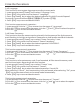User Manual
Table Of Contents
3.4.5 Language
This function is to set system language according to user needs.
1.In setup mode, press【Down】key to select "Language " icon;
2. Press【OK】key to enter into the menu of “Language”;
3. Press【Up/Down】key to select the desired operation:English/Francais/Espanol/
Portugues/ Deutsch/Italiano/简体中文/繁軆中文/Pyccknn/日本语.
4. Press【OK】key to save and back to menu.
This function supports touch operation:
1.In setup mode, click the “ ”icon to enter into the menu of “ Language”.
2.Click the“ ”icon to enter into the menu, click the “ ”and“ ”icon to select the option.
3.Click the“ ”icon to save and back to menu.
3.4.6 Power Frequency
This function is to set the camera synchronize with the frequency of the light source to
avoid flashing in the light environment. Please refer to local power standards for details.
1.In setup mode, press【Down】key to select "Power Frequency " icon;
2. Press【OK】key to enter into the menu of “Power Frequency”;
3. Press【Up/Down】key to select the desired operation: 50HZ/60HZ.
4. Press【OK】key to save and back to menu.
This function supports touch operation:
1.In setup mode, click the “ ”icon to enter into the menu of “ Power Frequency”.
2.Click the“ ”icon to enter into the menu, click the “ ”and“ ”icon to select the option.
3.Click the“ ”icon to save and back to menu.
3.4.7Format
This function is to format memory card. Once formatted, all files stored in memory card
can't be found again. Be cautious with this function.
1.In setup mode, press【Down】key to select "Format " icon;
2. Press【OK】key to enter into the menu of “Format”;
3. Press【Up/Down】key to select the desired operation: Cancel/OK.
When selecting” Cancel ”, the format setting is not performed, when selecting “OK”, press
【OK】key to execute and back to the setup mode automatically.
4. Press【OK】key to save and back to menu.
This function supports touch operation:
1.In setup mode, click the“ ”icon to enter into the menu of “ Format”.
2.Click the“ ”icon to enter into the menu, click the“ ”and“ ”con to select the option.
3.Click the“ ”icon to save and back to menu.
24
3 Use the the camera