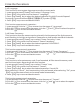User Manual
Table Of Contents
This function supports touch operation:
1. In photo mode, click the middle of the screen,four icons will be appeared on
the screen, click” ”to call out the menu.
2.Click the ” ”ticon to enter into the menu of “Quality”.
3.Click the” ”ticon to enter into the menu,click the ” ”tand” ” to select the option,
4. Click the” ”ticon to save and back to menu.Click the” ”to back to photo mode
3.2.9 Sharpness
This function is to adjust the sharpness to the edge of the picture sharper or softer.
1.In photo mode, press【Menu】key to call out the menu, press【Down】key to select
"Sharpness"icon;
2. Press【OK】key to enter into the menu of “Sharpness”;
3. Press【Up/Down】key to select the required options: Strong/Normal/ Soft.
4. Press【OK】key to save and back to menu,press【Menu】key to back to photo mode.
This function supports touch operation:
1. In photo mode, click the middle of the screen,four icons will be appeared on
the screen, click” ”to call out the menu.
2.Click the ” ”icon to enter into the menu of “Sharpness”.
3.Click the” ”icon to enter into the menu, click the” ”and” ” to select the option,
4. Click the” ”icon to save and back to menu.Click the” ”icon to back to photo mode
3.2.10 White Balance
This function is to adjust the color deviation of the photo according to the different light
source environment. Auto mode is recommended.
1.In photo mode, press【Menu】key to call out the menu, press【Down】key to select
"White Balance"icon;
2. Press【OK】key to enter into the menu of “White Balance”;
3. Press【Up/Down】key to select the required options:
Auto / Daylight / Cloudy / Fluoresce / Tungsten.
4. Press【OK】key to save and back to menu, press【Menu】key again to back to
photo mode.
This function supports touch operation:
1. In photo mode, click the middle of the screen,four icons will be appeared on
the screen, click” ”to call out the menu.
2.Click the ” ”icon to enter into the menu of “White Balance”.
3.Click the” ”icon to enter into the menu, click the ” ”and” ” to select the option,
4. Click the” ”icon to save and back to menu.Click the” ” to back to photo mode
3. 2.11 Date and Time Stamp
This function is to set whether the time and date will be displayed on the photos.
1. In photo mode, press【Menu】key to call out the menu, press【Down】key to select
"Date and Time Stamp"icon;
2. Press【OK】key to enter into the menu of “Date and Time Stamp”;
3. Press【Up/Down】key to select the required options: Off/ Date and Time.
4. Press【OK】key to save and back to menu, press【Menu】key again to back to
photo mode.
18
3 Use the the camera