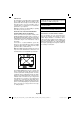LCD COLOUR TELEVISION OPERATION MANUAL LCD SZÍNES TELEVÍZIÓ HASZNÁLATI ÚTMUTATÓ BAREVNÝ LCD TELEVIZOR NÁVOD K POUŽITÍ CZECH MAGYAR ENGLISH 50249288 LC-39LE352E-BK (B) LC-39LE352E-WH (B)
Contents TV - Features ......................................................... 3 Dear SHARP customer........................................... 3 Introduction ............................................................. 3 Important safety precautions .................................. 4 Safety Precautions ................................................. 5 Connection to a Television Distribution System (Cable TV etc.) from Tuner ................................. 6 Environmental Information ..............
SPECIAL NOTE FOR USERS IN THE U.K. The mains lead of this product is fitted with a non-rewireable (moulded) plug incorporating a 5A fuse. Should or and of the same rating the fuse need to be replaced, a BSI or ASTA approved BS 1362 fuse marked as above, which is also indicated on the pin face of the plug, must be used. ASA Always refit the fuse cover after replacing the fuse. Never use the plug without the fuse cover fitted.
Dear SHARP customer TV - Features • Remote controlled colour LED TV. • Fully integrated digital/cable/satellite TV (DV B- T/ C/ S- S2) . • HDMI connectors for digital video and audio.This connection is also designed to accept high definition signals. • USB input. • Programme recording. • Programme timeshifting. • 10000 programmes. • OSD menu system. • Scart socket for external devices (such as video, video games, audio set, etc.). • Stereo sound system. • Teletext, fastext, TOP text.
Important safety precautions • Cleaning—Unplug the AC cord from the AC outlet before cleaning the product. Use a damp cloth to clean the product. Do not use liquid cleaners or aerosol cleaners. • Use a soft damp cloth to gently wipe the panel when it is dirty. To protect the panel, do not use a chemical cloth to clean it. Chemicals may cause damage or cracks in the cabinet of the TV.
Lightning Safety Precautions Read the following recommended safety precautions carefully for your safety. Power Source The TV set should be operated only from a 220-240V AC, 50Hz outlet. Ensure that you select the correct voltage setting for your convenience. Power Cord Do not place the set, a piece of furniture, etc. on the power cord (mains lead) or pinch the cord. Handle the power cord by the plug.
LCD Screen The LCD panel is a very high technology product with about a million thin film transistors, giving you fine picture details. Occasionally, a few non-active pixels may appear on the screen as a fixed blue, green or red point. Please note that this does not affect the performance of your product. Warning! Do not leave your TV in standby or operating mode when you leave your house. Connection to a Television Distribution System (Cable TV etc.
Package Contents Environmental Information This television is designed to consume less energy to save environment. You not only help to save the environment but also you can save money by reducing electricity bills thanks to the energy efficiency feauture of this TV. To reduce energy consumption, you should take the following steps: You can use Power Save Mode setting, located in the Picture Settings menu.
TV Control button & Operation TV/AV Viewing the TV P/CH + + 1. Standby button 2. TV/AV button 3. Programme Up/Down buttons 4. Volume Up/Down buttons , switch is used for turning the TV on or off. English - 8 - A01_[GB]_mb95_4847uk_DVBT_C_S2_DLNA_HBBTV_MMH_39205LED_GOLD19_50249288_basic IB.indd 8 12.09.
Viewing remote control - TV 1. Standby / On 2. Channel list 3. Volume up-down 4. Menu on/off 5. OK / Confirm 6. Return / Back 7. Internet Portal 8. My button 1 / YouTube (*) 9. My button 2 (**) TV 10. Coloured buttons (Red, Green, Yellow, Blue) 11. Mono-Stereo Dual I-II / Current language 12. Fast rewind (in media browser mode) 13. Pause (in media browser mode) / Timeshift recording 14. Programme recording 15. Play (in media browser mode) 16. Stop (in media browser mode) 17.
Viewing the Connections Connector Type Cables Device Scart Connection (back) VGA Connection (back) SIDE AV SIDE AV Max:500mA PC/YPbPr Audio Connection (side) Side Audio/Video Connection Cable (Supplied) PC Audio Cable (Not supplied) HDMI Connection (back) SPDIF Connection (back) SIDE AV Side AV SIDE AV Max:500mA HEADPHONE Connection (side) AV Connection Cable (supplied) Headphone Connection (side) USB Connection (side) CI Connection CAM module (side) NOTE: When connecting a device via th
Using a Conditional Access Module IMPORTANT: Insert or remove the CI module only when the TV is SWITCHED OFF. In order to watch certain digital channels, a conditional access module (CAM) can be necessary. This module must be inserted in the CI slot of your TV. Standby Notifications If the TV does not receive any input signal (e.g. From an aerial or HDMI source) for 5 minutes, the TV will go into standby. When you next switch-on the TV, the following message will be displayed: 1.
Installing the Batteries to the Remote 1. Lift the cover on the back of the remote upward gently. 2. Install two AAA batteries. Make sure to match the + and - ends of the batteries in the battery compartment (observe the correct polarity. 3. Replace the cover. To Switch the TV to Standby To switch the TV to low power stand by press the “ ” button on the remote control or on the TV.
Default PIN code can change depending on the selected country. If you are asked to enter a PIN code for viewing a menu option, use one of the following codes: 4725, 0000 or 1234. Press OK button on the remote control to continue and the following message will be displayed on the screen. You can activate Store mode option by using “ ” or “ ” button. If Store Mode is selected, Store mode option will be available in other settings menu and your TV’s features will be illustrated on the top of the screen.
After this operation, you can set Search Step as 8000 KHz or 1000 KHz. Media Playback via USB Input If you select 1000 KHz, the TV will perform search process in a detailed way. Searching duration will thus increase accordingly. When finished, press OK button to start automatic search. The TV will search and store available broadcasts. You can connect a USB hard disk drive or USB memory stick to your TV by using the USB inputs of the TV. This feature allows you to play files stored in a USB drive. 2.
Using MENU button in Media Browser Mode Sorting Channel List Pressing MENU button in Media Browser mode displays the following menu screen: You can select broadcasts to be listed in the channel list. To display specifi c types of broadcast, you should use Active channel list setting. Select Active channel list from the Channel list menu by using “ ” or “ ” button. Press OK button to continue. You can select a network type option from the list by using “ ” or “ ” and OK buttons.
Menu Features and Functions Picture Menu Contents Mode For your viewing requirements, you can set the related mode option. Picture mode can be set to one of these options: Cinema,Game,Sport, Dynamic and Natural. Contrast Sets the lightness and darkness values of the screen. Brightness Sets the brightness value for the screen. Sharpness Sets the sharpness value for the objects displayed on the screen. Colour Sets the colour value, adjusting the colors.
Menu Features and Functions Sound Menu Contents Volume Adjusts volume level. Equalizer: In equalizer menu, the preset can be changed to Music, Movie, Speech, Flat, Classic and User. Press the MENU button to return to the previous menu. Equalizer menu settings can be changed manually only when the Equalizer Mode is in User. Balance This setting is used for emphasizing left or right speaker balance. Headphone Sets headphone volume.
Menu Features and Functions Settings Menu Contents Conditional Access Controls conditional access modules when available. Language Configures language settings. Configures parental settings. Parental Default PIN code can change depending on the selected country.If you are asked to enter a PIN code for viewing a menu option, use one of the following codes: 4725, 0000 or 1234. Note: When Child Lock option is set as “ON”, TV can only be controlled by the remote control handset.
Electronic Programme Guide (EPG) Some, but not all channels send information about the current and next programmes. Press the “ ” button to view the EPG menu. Set Timer / Delete Timer After you have selected a programme in EPG menu, press the OK button and and Options screen will be displayed. Select “Set Timer on Event” option and press OK button. You can set a timer for future programmes. To cancel an already set timer, highlight that programme and press the OK button. Then select “Delete Timer” option.
Record, Play, Pause, Display (for PlayListDialog) keys could not be used when teletext is ON. If a recording starts from timer when teletext is ON, teletext is automatically turned off. Also teletext usage is disabled when there is ongoing recording or playback. Timeshift Recording Press (PAUSE) button while watching a broadcast for switching to timeshifting mode. In timeshifting mode, the programme is paused and simultaneously recorded to the connected USB disk.
Connectivity Functions Connecting to a Wired Network For connecting to a wired LAN network, you should perform the following steps: The modem port on the wall • Connect broadband ISP connection ethernet cable to the ETHERNET INPUT of your modem. • Ensure that Nero Media Home software is installed to your PC.(for DLNA function). See Appendix G for more information on the installation process. • Afterwards, you should connect your PC to the one of your modem’s LAN connectors (e.g.
• Use LAN connection for quicker file sharing between other devices like computers. • The frequency and channel differ depending on the area. Configuring Wired Device Settings If you are connecting the TV via ETHERNET INPUT, select Network Type as Wired Device to configure. • The transmission speed differs depending on the distance and number of obstructions between the transmission products, the configuration of these products, the radio wave conditions, the line traffic, and the products that you use.
You can check the signal strenght by using the network settings menu for the wireless device mode. Information Configuration Status: Displays wi-fi status as connected or not connected. IP Address: Displays the current IP address. Network Name: Connected networks’ name will be displayed. Press GREEN button to switch to advanced mode and then press OK button to edit settings. To enable Wi-Fi feature, profiles should be configured properly.
Please select desired media type and press OK. Connectivity Troubleshooting Wireless Network Not Available Ensure that the firewalls of your network allows the TV wireless connection. “AN-WUD350” usb wifi dongle(sold separately) should be plugged properly (if available). If the wireless network does not function properly, try using the wired network in your home. Refer to the Wired Connection section for more information on the process. If the Net TV does not function, check the modem (router) first.
Subtitle files do not work if you watch video from network through DLNA. You can connect only one television with DLNA to same network. If a problem occurs with DLNA network, please switch on/off your television. Trick mode and jump are not supported with DLNA function. CAUTION: There may be some PC’s which may not be able to utilize the DLNA function due to administrator and security settings. (such as business PC’s).
The autostart red button applications generally provide links to other applications. An example of this is shown below. The user then can switch to other applications by using the links provided. The applications should provide a way to terminate themselves, usually button 0 is used for this. Figure a: Start bar application Teletext “ ” Teletext / Mix: Activates video text mode when pressed once (if available in your broadcast). Press again to view analogue teletext page.
Manual Software Update Software Upgrade Your TV is capable of finding and updating new software upgrades over broadcast channels. For broadcast channels search, TV looks the available channels stored in your settings. So before software upgrade search, it is advised to auto search and update all available channels. 1) Software upgrade search via user interface • It is possible manually to check if there is a new software upgrade for your TV set. • Simply navigate on your main menu.
No picture 1. No Picture means that your TV is not receiving a transmission. Have you selected the correct button on the remote control? Try once more. Also make sure the correct input source has been selected. 2. Is the aerial connected properly? 3. Are the plugs connected tightly to the aerial socket? 4. Is the aerial cable damaged? 5. Are suitable plugs used to connect the aerial? 6. If you are in doubt, consult your dealer. No sound 1.
AV and HDMI Signal Compatibility (Input Signal Types) 17 1024x768 66Hz 18 1024x768 70Hz 19 1024x768 72Hz 20 1024x768 75Hz 21 1024x768 85Hz 22 1152x864 60Hz 23 1152x864 70Hz 24 1152x864 75Hz 25 1152x864 85Hz 26 1152x870 75Hz 27 1280x768 60Hz 28 1360x768 60Hz 480I 60Hz O 29 1280x768 75Hz 480P 60Hz O 30 1280x768 85Hz 576I 50Hz O 576P 50Hz O Source EXT-1 (SCART1) Side AV Supported Signals Available PAL O NTSC 60 O RGB 50/60 O SECAM O PAL 50/60
Specifications Licence Notifications TV BROADCASTING PAL B/G I/I’ D/K Manufactured under license from Dolby Laboratories. TRADEMARK ACKNOWLEDGMENT SECAM L/L’ D/K DIGITAL RECEPTION and the double-D symbol are trademarks of Dolby Laboratories. DVB-T MPEG2 “DLNA®, the DLNA Logo and DLNA CERTIFIED® are trademarks, service marks, or certification marks of the Digital Living Network Alliance.
Supported File Formats for USB Media Browser Media Extension Video Audio Movie dat, mpg, mpeg Mpeg1,2 MPEG1/2 Layer 1/2/3, AAC/HEAAC, AC3/EAC3, LPCM/ADPCM 1080P@ 30fps 50Mbit/ sec ts, trp, tp, m2ts MPEG2 ,H.264, VC1, AVS, MVC MPEG1/2 Layer 1/2/3, AAC/HEAAC, AC3/EAC3, LPCM/ADPCM H.264:1080Px2@25fps 1080P@ 50fps MVC: 1080P@ 24fps Other: 1080P@ 30fps” 50Mbit/ sec .vob MPEG2 MPEG1/2 Layer 1/2/3, AC3, LPCM 1080P@ 30fps 50Mbit/ sec MPEG1,2,4, XviD, MPEG1/2 Layer 1/2/3, AAC/HEAAC, H.
Supported DVI Resolutions When connecting devices to your TV’s connectors by using DVI converter cables (not supplied), you can refer to the following resolution information.
Appendix: Nero MediaHome Installation To install Nero MediaHome, please proceed as follows: Note: To use DLNA function, this software should be installed to your PC. 1. Insert the Nero MediaHome installation disc in your optical disc drive. • The Nero MultiInstaller screen with a button to start the installation process will open automatically. • If below window is not displayed automatically, double-click on the file SetupX located on the Nero MediaHome installation disc. 4. Click the Next button.
7. Use Typical installation and click the Next button. 10. Installation finishes. • The Prerequisites screen is displayed. The Nero MediaHome installation wizard checks the availability of required third-party software on your PC. If applications are missing they are listed and must be installed before continuing installation. The Help us to Enhance Nero Software screen is displayed.
14. Run Nero MediaHome by pressing shortcut icon. • Click ADD icon from LOCAL FOLDERS to add the folder you want to share with the network. Select the folder that you want to share and click START SERVER. 15. You can display all media types from the library. Click Refresh icon to refresh. Click STOP SERVER icon to stop server. English - 35 - A01_[GB]_mb95_4847uk_DVBT_C_S2_DLNA_HBBTV_MMH_39205LED_GOLD19_50249288_basic IB.indd 35 12.09.
Dimensional Drawings Note: The unit of the measurements is mm. English - 36 - A01_[GB]_mb95_4847uk_DVBT_C_S2_DLNA_HBBTV_MMH_39205LED_GOLD19_50249288_basic IB.indd 36 12.09.
End of life disposal English - 37 - A01_[GB]_mb95_4847uk_DVBT_C_S2_DLNA_HBBTV_MMH_39205LED_GOLD19_50249288_basic IB.indd 37 12.09.
Installing the Stand IMPORTANT Please read the following information carefully before attaching the stand to your new Sharp Television. Installing the Stand • Before fitting the stand, ensure that the TV is unplugged from its power source. • Place the Sharp Television (1) on a soft, stable and flat surface, facing down. • Place the Stand (3) on the stand mounting pattern on the rear side of the TV.
Uninstalling the Stand IMPORTANT Please read the following information carefully before detaching the stand of your Sharp Television. Uninstalling the Stand ! Before detaching the stand, ensure that the TV is unplugged from its power source. ! Place the Sharp Television on a soft, stable and flat surface, facing down. ! Unscrew gently the four screws that attach the foot assembly and remove the screws when they are completely unscrewed. ! Remove the stand and plastic moulding gently from the panel.
Screw Dimensions Wall Mounting Screw length = A+B Screw Cabinet Wall mount angle TO THE PRODUCT MODEL VESA MIN. / MAX.
LCD COLOUR TELEVISION OPERATION MANUAL LCD SZÍNES TELEVÍZIÓ HASZNÁLATI ÚTMUTATÓ BAREVNÝ LCD TELEVIZOR NÁVOD K POUŽITÍ CZECH MAGYAR ENGLISH 50249288 LC-39LE352E-BK (B) LC-39LE352E-WH (B)